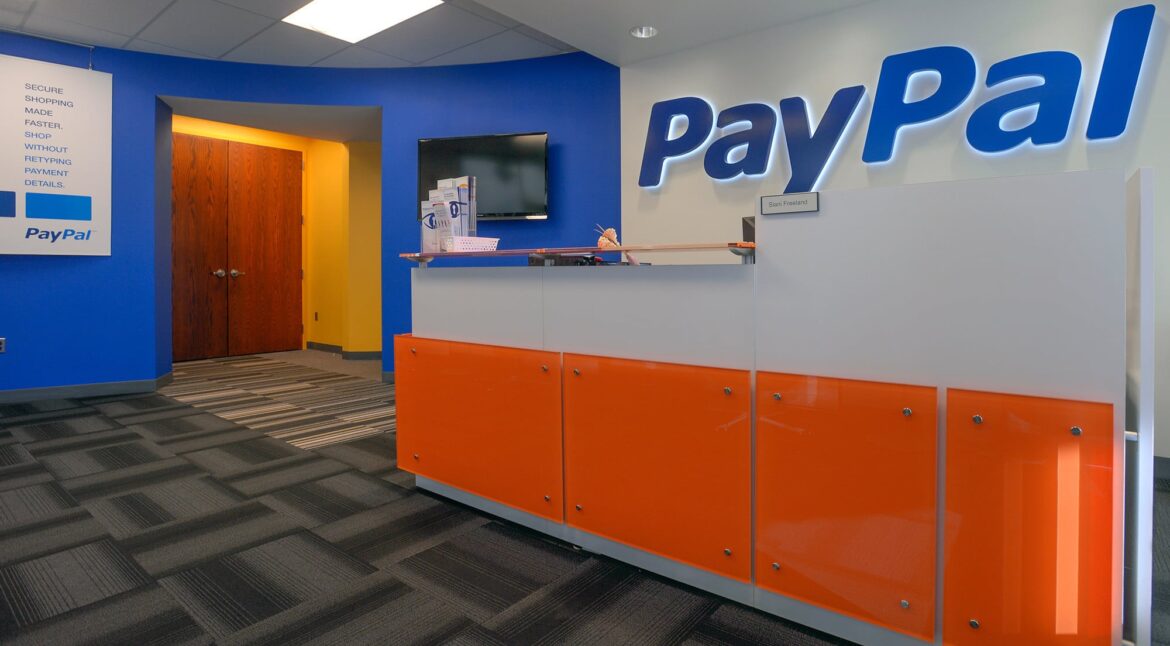1.7K
You can terminate a standing order placed via PayPal for a subscription or later debits by a provider in just a few steps. However, this function is not easily found in your customer account. We’ll show you how to do it.
Cancel standing order with PayPal – these steps are necessary
If you have taken out a subscription with a provider and paid via PayPal, the premiums due will then be automatically collected via PayPal when they are due. If you want to cancel a subscription, you can stop the so-called payments by merchant debit directly via PayPal. To do this, proceed as follows:
- First log in to PayPal as usual with your personal access data.
- Click on your name in the top right-hand corner and then on “Account settings”.
- A menu will appear on the right side of the screen. Click on “Money, bank accounts and credit cards”.
- Scroll all the way down and click on the button “Set up payments in direct debit”.
- You will now be redirected to a page titled “My PayPal payments by merchant debit” in the old PayPal design. Here you will find all subscriptions and services to which you have given a standing order. Even if you have already cancelled a subscription directly with the provider, this will still appear here. However, there will be no more payments if the cancellation was successful.
- To cancel a standing order with PayPal, click on the relevant service.
- You will now see all the details of the standing order listed, such as amount and start date. Next to “Status” you will find the link “Cancel”, which you can use to terminate the standing order.