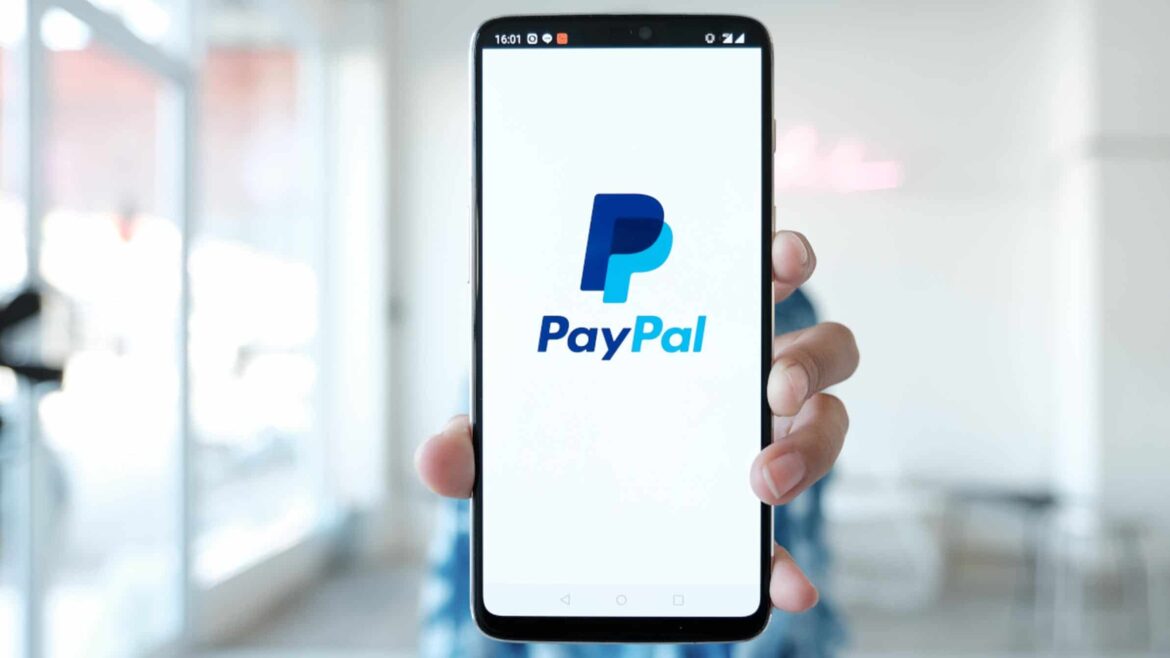870
You can set or remove your limit in your PayPal account. This allows you to enjoy shopping without going over your financial limit.
Set and remove your PayPal limit: What you should know
To protect users, PayPal applies a sending and withdrawal limit as long as your bank account is not confirmed.
- The transfer limit or PayPal maximum amount is 2,500 euros. For amounts above this, it is not possible to transfer without verifying the bank account.
- PayPal reserves the right to check higher amounts initially, even after a bank account has been verified.
- Your limit will increase when you verify your bank account. The PayPal limit per day is then between €3,000 and €25,000, depending on the bank.
- Otherwise, the sending limit via PayPal Friends is no different from the limit for commercial payments.
Remove sending and debiting limit: Only after verification
After entering your bank account, you can verify it. This removes your sending and debiting limit. However, for security reasons, you should only remove your limit when you really need to.
- First, go to the PayPal website and log in with your user data.
- To remove the limit, you must link either a credit card or a bank account to your PayPal account.
- Click on “E-Börse” in the upper menu bar. Here you can link one of the two options using the “Add bank account” or “Add credit card” links.
- Once you have entered the information, the bank account or credit card must still be verified. To do this, PayPal transfers a small amount to the account. You need the four-digit code for verification, which you will find in the reason for the transfer.
- As soon as the amount has been received, log back into PayPal and go to “E-Wallet” again. Select the specified bank account or credit card. Enter the code to remove the limit.
- Important: The limit for PayPal installment payments is between 99 euros and 5,000 euros with a term of either 3, 6, 12 or 24 months.
Edit PayPal limit in settings
After you have verified your account or a credit card with PayPal, you can remove the limit via the settings.
- If you have logged in to your PayPal account, click on “Your PayPal account information”. There, select “Remove limits”.
- Check or uncheck the box, depending on whether you want to remove the limit or not, and confirm the information. Your limit will only be removed if you have checked the corresponding box. You can now send money without limit.
- Please note: For security reasons, you should only remove the sending limit from PayPal in exceptional cases – and only for reputable and trustworthy recipients.
- To set a specific limit, go to “Change” in the card overview. Tap “Change” again next to the limit you want to set to adjust it.
- By the way: There is no PayPal receiving limit.