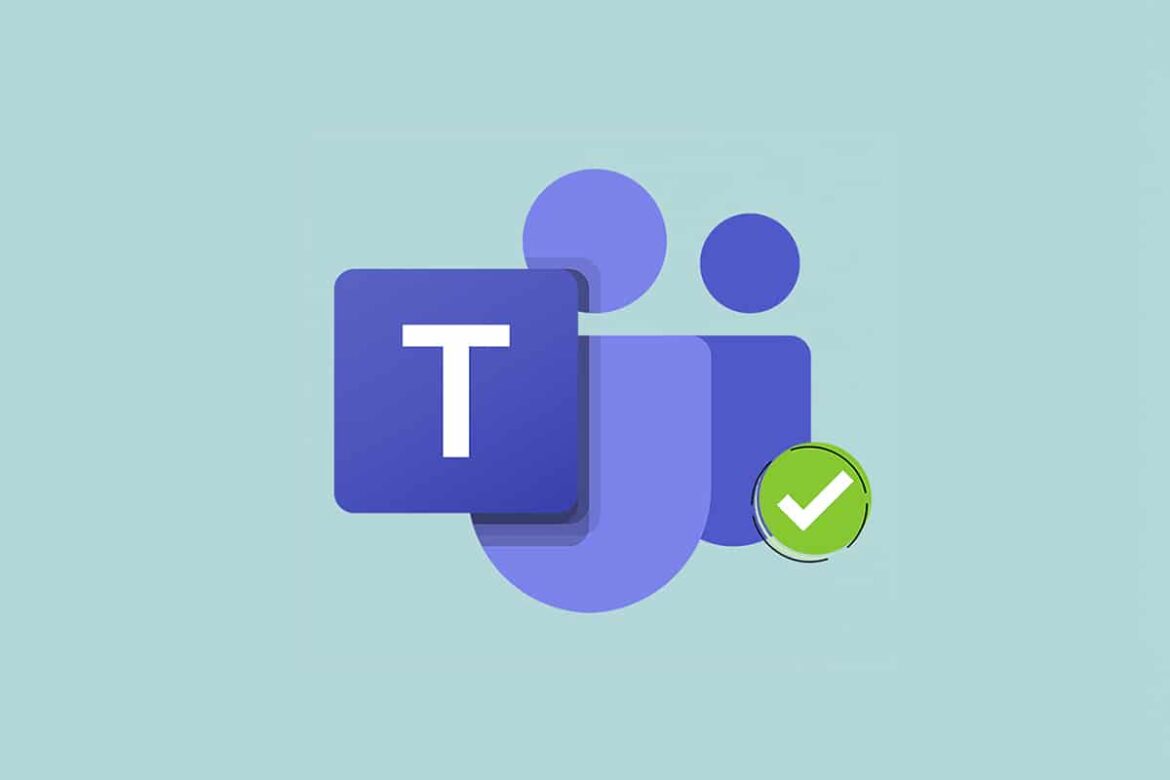999
In Microsoft Teams you can prevent the status “Absent” and always be “green”. Normally Teams automatically shows the status “Absent” after 5 minutes without mouse movement, 3 simple tricks help.
Prevent teams status “Absent”: How to be always “Green “
If you want your teammates to perceive you as permanently present and therefore online, you have three tricks to choose from to bypass the automatic status change in Microsoft Teams.
- Mouse movement: If your mouse is not moved, Teams will switch the status to “Away” after five minutes of inactivity. You can get around this by either moving the mouse or having software simulate the movement. For example, use the free tool Move Mouse to bypass the idle state in MS Teams.
- Video conference: To be permanently “green”, start a video conference with yourself as a participant. As soon as you start the video conference, your jam remains active. You do not need to invite participants to this.
- Additional tool: The Teams Status Holder tool is available as a free download for Windows 10 and 11. After downloading, start the tool with one click. It does not need to be installed. While the tool runs in the background, it keeps the status of MS Teams at “Online”.