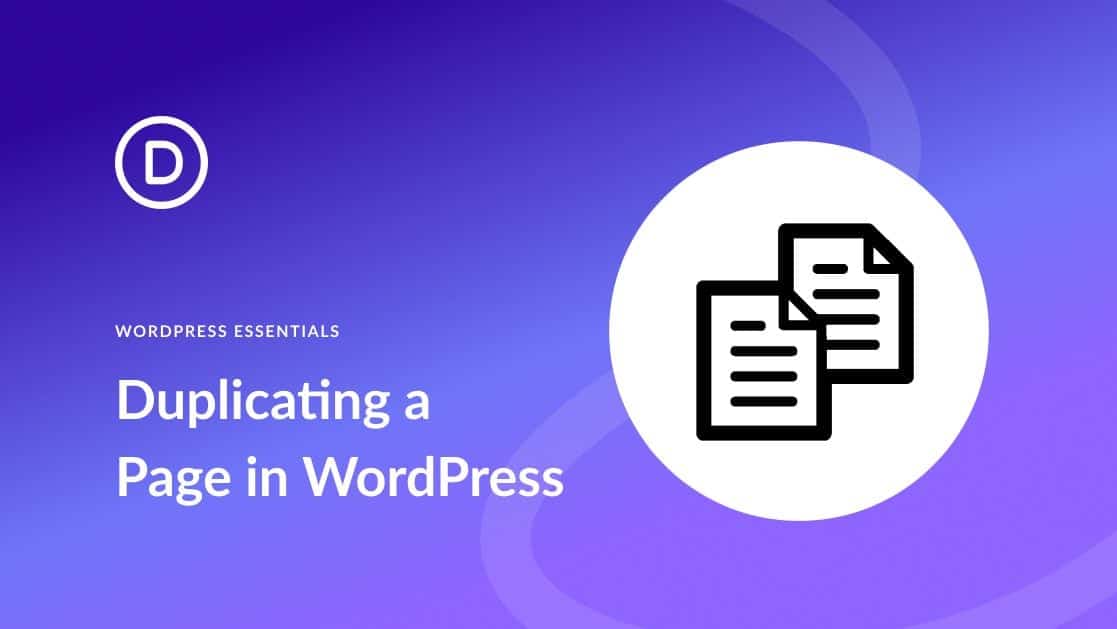541
Duplicate a Wordpress page in just a few steps. Depending on the editor, you may need a plugin to help you
WordPress: How to duplicate a page
WordPress does not have a function that helps you to simply copy a page. For this to work, you need a plugin.
- Duplicate Page: Install the plugin to be able to copy your pages easily. Here you can determine how the individual pages are named and who of the users is allowed to copy the pages and who is not.
- Duplicate Page and Post: As soon as you have installed the WordPress plugin, you will see the Clone pages function under “Pages”. If you click on it, the plugin will create a copy of the respective page
- Yoast Duplicate Page: If you open a page and realize that you want to duplicate it, this plugin is helpful. This allows you to duplicate the page immediately without having to leave it. Here you can also specify what exactly you want to copy:
Duplicate page manually: Instructions
If you don’t want to create another plugin, use the Gutenberg editor. The page can be copied manually in this way. Please note: Depending on the theme and WordPress builder, such as Elementor, you can duplicate a page in different ways.
- Open the page you want to copy in the Gutenberg editor. You will see three dots at the top right. Click on these.
- Select “Copy complete content” here. As soon as you see the message “All content has been copied”, you can create a new post and paste the content onto the new page using “CTRL + V”.