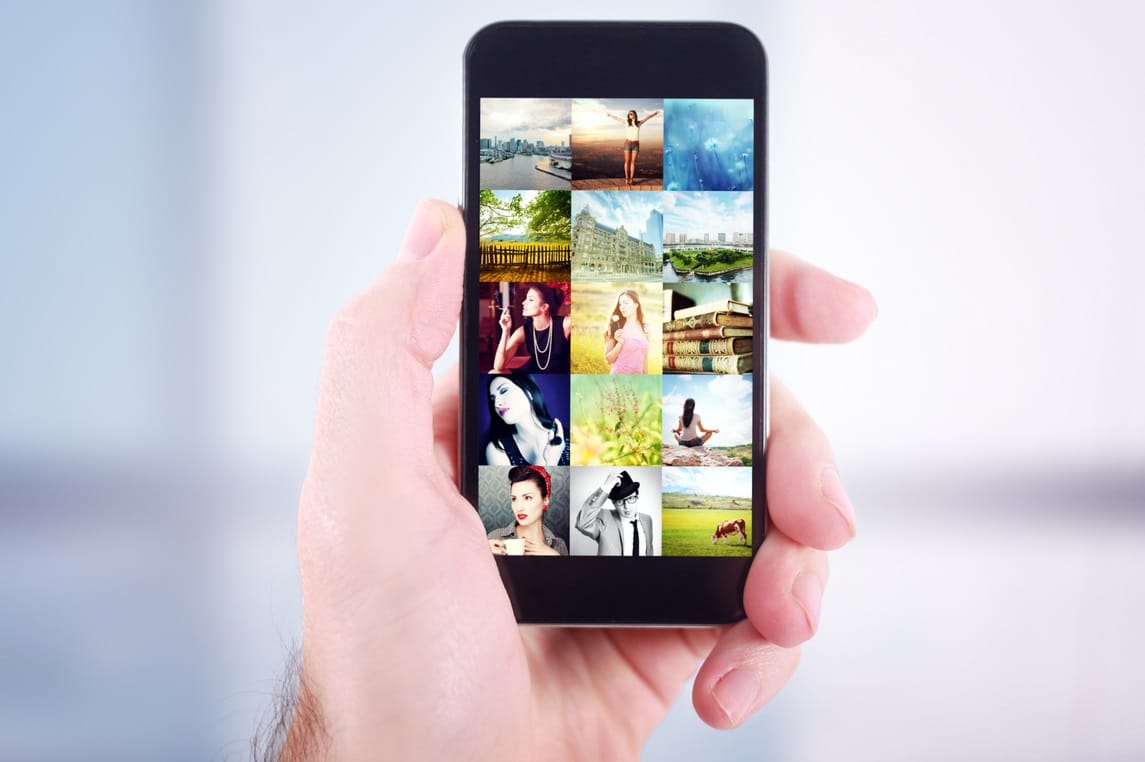830
You can easily create a slideshow with your iPhone. Once you’ve created it, you can quickly and easily send it to your friends and family.
Create a slideshow with your iPhone: Instructions
Open the Photos app on your iPhone and create an album with the photos you want to display in the slideshow.
- Select the desired album in the Photos app, tap “Select” and mark the desired images. You can start the “Slideshow” function directly via the share icon.
- The slideshow is generated automatically and can be customized using the playback options. Tap the screen and then tap “Options” to select music, design, and playback speed.
- Individual photos can also be selected or deselected. Tap the “Share” button to save or share your slideshow.
Add music to your slideshow: Audio formats and options
With your iPhone, you can add music directly to photo slideshows:
- Select the Music section in the “Options” menu of the slideshow.
- You can either use predefined music from the Apple selection or use “Select Music” to access your own tracks stored in your Music app.
- Supported formats include all common iTunes formats, in particular AAC, MP3, WAV, AIFF, and Apple Lossless. Remember that music tracks must be selected and stored on your iPhone in order to be available for slideshows.
- Some external slideshow apps also offer access to free music or AI-generated background music.
Transitions and effects for the iPhone slideshow
To make your slideshow particularly appealing, you can use various transition effects:
- The slideshow options allow you to set themes/designs, each of which contain different music and transitions.
- Typical transitions include fade, slide, cross-fade, or special movements (“camera movement”). Selecting a different theme visibly changes the effect and dynamics of your slideshow.
- Select specific designs and effects by tapping “Options” and then the desired theme while editing the slideshow.
- Videos and Live Photos are automatically embedded into the presentation, but can be removed if necessary.
- With some third-party apps (e.g., Filmora, Movavi, VivaVideo, PowerDirector), you have even more control over duration, order, effects, and background music—ideal for advanced design.
How to create your perfect slideshow on your iPhone:
- Open the Photos app and select an album or photos.
- Tap “Share” and select “Slideshow.”
- Personalize your slideshow with a theme, music, and speed via “Options.”
- Customize transitions and effects to your liking by selecting a design.
- Set your own music – if stored on the device – as background music.
- Share or save the slideshow.