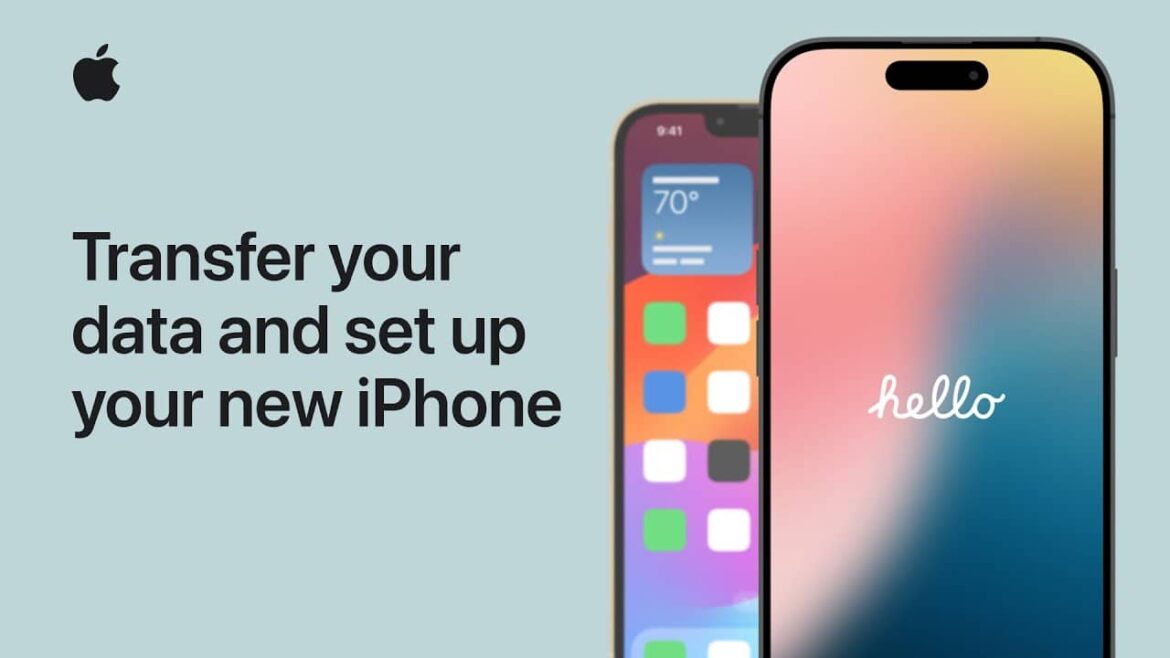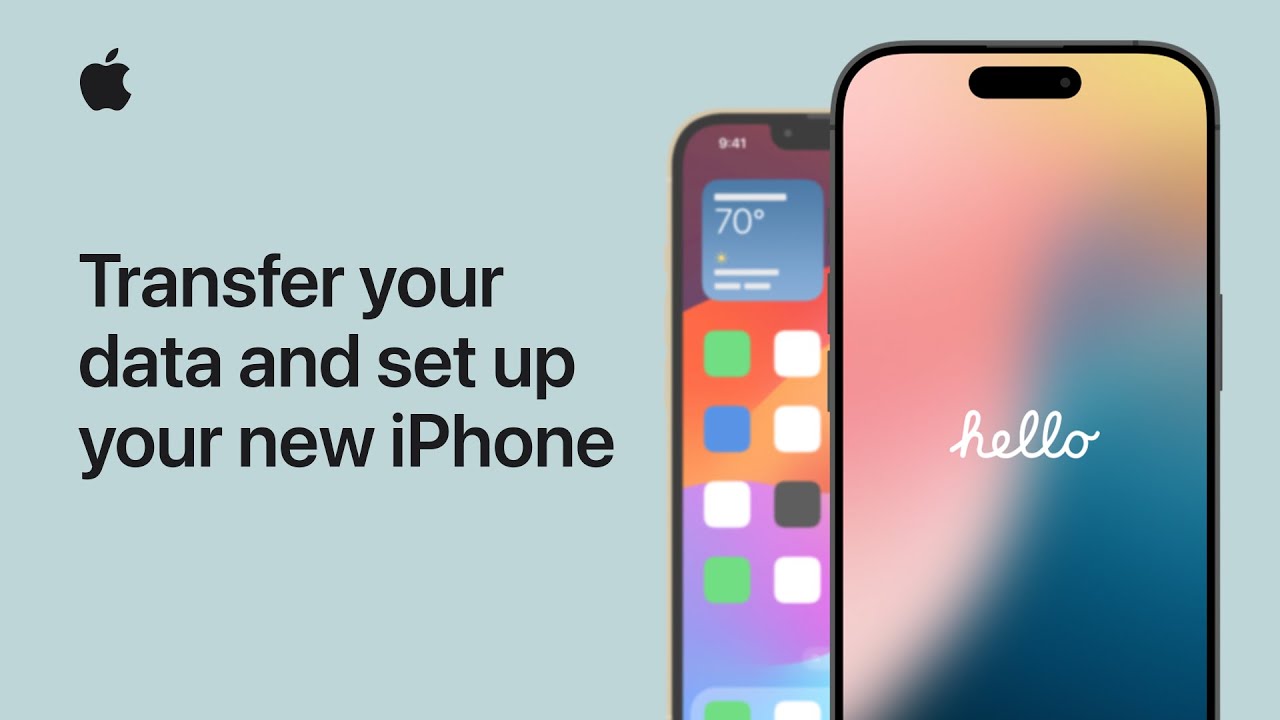1.4K
If you have a new iPhone, you’ll need to set it up and transfer the data from your old smartphone if necessary. To do this, you should create a backup.
Transfer data to your new iPhone with Quick Start – the easiest method
Apple makes setting up a new iPhone particularly user-friendly – the most convenient way to do this is with the “Quick Start” feature. This transfers all content from your old iPhone to your new one directly and wirelessly. This method is particularly fast, convenient, and does not require a backup via iCloud or a computer.
- Wireless data transfer directly between devices: With Quick Start, apps, settings, photos, and other content are transferred directly from your old iPhone to your new one – without any cables or additional software. This makes switching particularly easy.
- Both devices must be next to each other: The transfer only works if both iPhones are physically close to each other. The new device automatically recognizes the old one as soon as it is turned on.
- Requirement: iOS 12.4 or newer: Both devices must have at least iOS 12.4 installed for the quick start feature to be available. This option is not available on older versions.
- eSIM transfer possible from iOS 15: Since iOS 15, eSIM data can also be transferred automatically, provided that the respective mobile provider supports this. This makes switching easier, especially for contracts without a physical SIM card.
- Automatic software check before transfer: Before the transfer begins, the iPhone checks whether the latest iOS version is installed on the new device. If necessary, a software update will be suggested, which must be completed before the data can be transferred.
Alternative methods – use iCloud or iTunes backup
If Quick Start is not an option – for example, because the old device is defective or has already been reset – classic backup methods are also available. Both iCloud and iTunes (or Finder on macOS) allow you to completely restore your iPhone data to the new device.
- Restoring from an iCloud backup: If you regularly create a backup in iCloud, you can select it when setting up your new iPhone. After logging in with your Apple ID, the backup will be automatically loaded and set up.
- Use backup via iTunes or Finder: A local backup on your computer is also possible. To do this, the new iPhone must be connected to the PC or Mac via cable – the restoration is then carried out via iTunes (on Windows or older macOS versions) or via Finder (from macOS Catalina).
- Internet connection required for iCloud: A stable Wi-Fi connection is required to restore an iCloud backup. Depending on the amount of data, the process may take some time.
- Local backup requires a prepared computer: If you want to use the iTunes or Finder backup, you should make sure that the latest version of the respective software is installed on your computer.
- App data and settings are also transferred: Both iCloud and iTunes backups contain not only photos and contacts, but also app data, system settings, and, in the best case, even the layout of the home screen. This makes your new iPhone feel familiar right away.