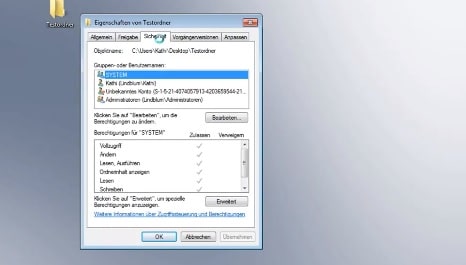1.9K
If the write protection of a file cannot be removed under Windows, this may be due to missing rights. We will show you how to solve the problem.
Windows: This is why the file write protection cannot be removed
If the write protection cannot be removed in Windows, then there are a number of steps you can take. First, you should try the following.
- Right click on a folder and select the properties. Here you can deactivate the Read-only option.
- If you close the window with the OK button and then open it again, the option is activated again. This is not an error, but intentional.
- This is a special behaviour of Windows. If you remove the write protection for the folder, the write protection for the files contained in it is removed. The folder remains write-protected from the outside, but can still be edited and deleted.
- Tip: If you cannot delete write-protected files, the free tool Unlocker will help you.
Windows 10 Pro: Remove file write protection
If the above tips are not successful, the following instructions may still help. However, this only works on Windows 10 Pro, not on Windows 10 Home.
- Open the Security tab in the Properties again and click on the Advanced button at the bottom.
- Now click on the Change link at the top next to the Owner item.
- You will see several access rights via the Advanced and Search Now button.
- Search for your user name in the list and double-click it.
- Confirm with OK and activate the option Replace all permission entries for child objects with inheritable permission entries from this object.
- Close all windows now with OK and always confirm warnings with Yes.