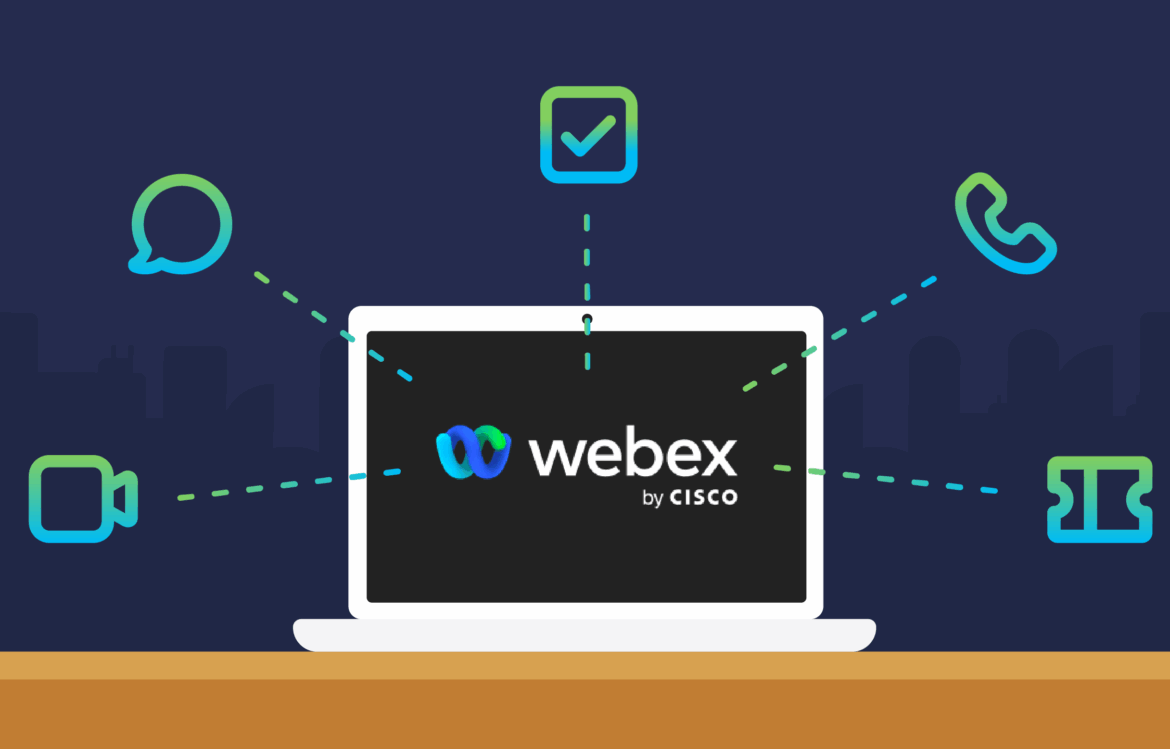You should know how WebEx works if you are invited to a meeting via the video conferencing service provider. We have put together a short guide for you and also show you how to set up a meeting yourself.
Participating in a video meeting: How does WebEx work?
Webex, formerly WebEx, is an online communication and collaboration platform from Cisco that is primarily used for video conferencing, online meetings, webinars, and team collaboration. Participating in a WebEx meeting is easy.
- If you are invited, you will receive an email. To join the meeting, simply click on the “Join” button in the email.
- You will then be redirected to a login screen. Enter your name in the field on the right as you would like it to appear in the meeting.
- In the text field below, enter the email address you were invited to and click “Join.”
- On the following screen, you will see a phone number on the left-hand side that you can use to dial in.
- You are now in the meeting and can complete your tasks there.
WebEx: How to set up a video call meeting yourself
If you want to initiate a video call or meeting yourself, you need an account with the appropriate login details at WebEx.
- Log in with your login details on the WebEx website.
- Once you are logged in, click on the “Schedule” tab at the top. You will then need to fill in a few fields.
- Enter the name of the meeting next to “What.” Under “When,” specify the date, time, and duration of the meeting. In the text field next to “Who,” enter the names or email addresses of the participants. Click on the “+” sign at the end of the text field to add another participant.
- Optionally, you can create an agenda in the “Agenda” text field and upload documents. Uploaded documents will be forwarded to all invitees.
- In the next field, set a password for the meeting if you wish.
- Finally, click on “Schedule Meeting” and you’re done. You will now receive a confirmation and the invited participants will receive an email.
WebEx features at a glance
WebEx is a comprehensive meeting solution with numerous features. We will briefly introduce the most important functions.
- Chat options: WebEx provides an integrated chat feature that allows participants to write messages during a meeting. There are individual and group chats, with support for files, links, and emojis. Chats can take place during and outside of meetings, allowing communication to continue beyond the meeting.
- Meeting recording: Meetings can be recorded with a single click – including audio, video, and shared content. All participants are notified of the recording. The finished recording is later available as a link that is sent by email. It is often possible to save it in various formats.
- File and screen sharing: You can share all meeting content with other participants if you wish. This can include videos or PowerPoint presentations, but also files, such as Excel files. If you want to share everything with everyone, share your screen with the other participants.
- Screen sharing: With WebEx, participants can share their entire screen, individual windows, or specific applications with all meeting participants. Simply select “Share” in the control bar and then determine exactly what you want to share – from presentation documents to your entire desktop. This feature is available across platforms, including mobile, and is not limited to the host.
- Whiteboarding: In the virtual whiteboard, participants can draw together, sketch ideas, brainstorm, and make comments. The whiteboard can be started directly in the meeting and is visible and interactive for participants. Results are saved in the WebEx client and remain accessible later.
- Custom layouts: Users can customize the layout of their meeting screen, e.g., how many video feeds are displayed or whether shared content should be in the foreground. The layout can also be selected during the meeting for recordings, which makes later evaluation more flexible.
- WebEx app for mobile devices: The WebEx app enables mobile participation in meetings on iOS and Android devices, including features such as scheduling, screen sharing, background switching, and flexible participation options. Meetings can also be accessed via a current browser without the need for a plug-in or desktop application installation.
- The WebEx app on mobile devices allows you to participate in, schedule, and manage meetings via your cell phone or tablet. You can share content (e.g., screen or files), and chat and individual settings are integrated. The app is available in app stores and supports iOS and Android. When participating in a browser without a plug-in, a meeting link is all you need to participate directly from your web browser (Chrome, Firefox, Edge, Safari). No installation is required.
- New features: Your own video background can be customized live, e.g., blur or selected motifs. In breakout rooms, participants can split into subgroups (breakout sessions) during a meeting – ideal for workshops and teamwork.
Advantages and applications of WebEx
WebEx offers numerous advantages for companies and a wide range of user groups, including device independence, flexible locations, and a variety of functions for collaboration and communication.
- WebEx allows users to participate in meetings from anywhere—whether from the office, home office, or on the road—and can be used on computers, smartphones, and tablets alike. Scalable, secure voice and video functions, easy content sharing, and interactivity promote real-time collaboration and increase productivity.
- Companies save on travel costs and can make decisions faster because international teams and external partners can also be efficiently integrated. The platform offers features such as screen and file sharing, whiteboards, chat, meeting recording, and AI-powered productivity features. WebEx is designed for high security requirements and supports compliance and the protection of sensitive company data.
- For start-ups and small businesses, WebEx offers fast, easy collaboration, global customer contacts, job interviews, and the expansion of digital processes—all via an integrated solution. For medium-sized and large companies, WebEx enables seamless integration into existing infrastructures and calendars, support for hybrid working models, group management, and device sharing for collaboration in conference rooms.
- In educational institutions, WebEx supports a variety of teaching and event scenarios—from lectures to group work—with customizable roles and permissions for participants and teachers. Individual users and mobile teams can participate in meetings directly via app or browser, even on the go from various devices – including features such as virtual backgrounds and noise cancellation.
- WebEx works across platforms (Windows, macOS, iOS, Android, browser) and can be used on both personal devices and dedicated meeting devices. Thanks to modern cloud infrastructure and an open platform, meetings can also be seamlessly connected to other popular tools such as Microsoft Teams, Zoom, or Google, regardless of location or device used.
- Conference rooms, workspaces, or shared devices can also be flexibly equipped with WebEx, enabling spontaneous or planned meetings anytime, anywhere.
- WebEx is therefore a versatile solution for modern companies that want to enable flexible, secure, and efficient digital collaboration anywhere and on any device.
Data security and data protection in WebEx
WebEx offers comprehensive data security and privacy features designed specifically for enterprise and GDPR requirements. Data transfers and meetings are extensively encrypted, and there are numerous settings to control and restrict the processing of personal data.
- Data security: WebEx uses end-to-end encryption for messages, files, whiteboards, and meetings. Data is always encrypted during exchange and storage. Current standards such as AES-256 and TLS 1.2 are used.
- Media streams (audio, video, documents) are encrypted with their own dynamically generated keys. With “Hybrid Data Security,” companies can operate the key management service (KMS) in their own data center to gain even more control. Access rights and security features (e.g., eDiscovery, flexible retention policies) can be configured individually.
- Data protection (GDPR compliance): WebEx supports compliance with the General Data Protection Regulation (GDPR) through clear regulations on the processing and storage of personal data, including comprehensive order processing. The most important groups of data processed are: Name, email address, profile picture, meeting content (audio/video, if applicable), device data, and usage data.
- By default, personal data for German users is stored in data centers within the EU; however, there are exceptions for international participants dialing in or using certain services (e.g., push notifications). Users and administrators have extensive rights to information and deletion. Users are informed transparently about each meeting function (e.g., participant list, chat, file transfer). Many functions (e.g., recording) are disabled by default and must be actively enabled.
- Risks and notes: With certain settings, profile information such as names and meeting rooms may be publicly accessible if the configuration is not adjusted. The Federal Commissioner for Data Protection therefore recommends carefully managing profile settings and sharing permissions. Activating push notifications may result in data being transferred via networks outside the EU – this should be carefully considered.
- Practical recommendations: Before introducing or using WebEx, regularly check the data protection information and security notices. Use the recommended security and data protection settings and update WebEx regularly. For official use, contracts for order processing and data protection concepts must be documented and complied with.
- WebEx is therefore a data protection and security-oriented video conferencing solution, but its use also requires consistent configuration and regular monitoring of data protection settings. There are regular reports of security vulnerabilities, which Cisco documents and which should be monitored by IT administrators.