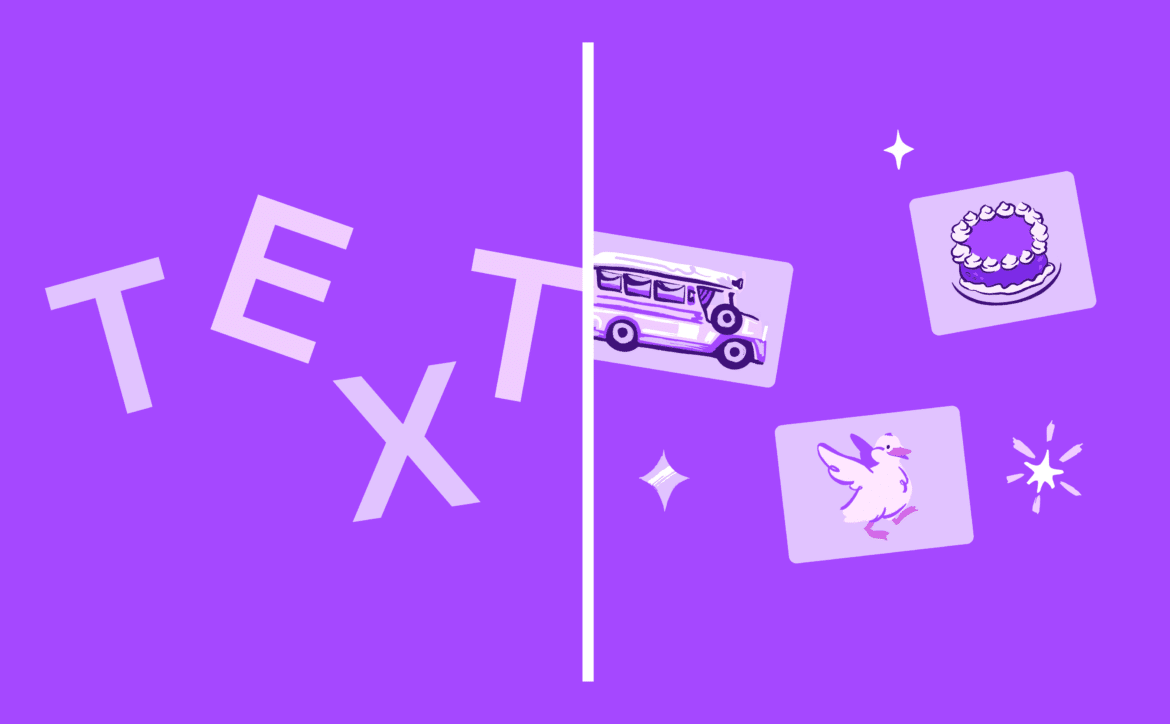288
The Canva Text to Image feature within the Magic Media application allows you to generate AI images that you can customize to your liking.
Use the Canva Text to Image feature: Prerequisites
The graphic design platform Canva offers users the opportunity to generate their own AI images with the Magic Media text to image feature.
- To use the feature, you need an account with Canva. You can either use an email address for the account creation or alternatively other accounts such as Google or Apple.
- You use the editor directly via the browser application. No download is necessary for the feature.
- The use of Canva is free of charge. Without a Pro account, you can create a maximum of 50 AI images. These are available to you once.
- With Canva Pro or Canva for Teams, however, you can create 500 images per month. The price is 109.99 euros (Pro) or 240 euros (Teams) per person for one year.
- You also receive credits to generate when you recruit other users. This means that you can theoretically receive more credits in the free version.
Use Canva Text to Image feature
Once you have a Canva account, you can start generating AI images.
- Visit the Canva homepage and log in. Then click on the Create a Design button on the dashboard.
- You can choose from a variety of projects from the drop-down list. These include backgrounds in Full HD, flyers or Instagram posts. For example, if you want to create a hobby cave, a background is a good choice
- The Canva editor will then open. Scroll down the page under Tools until you find Magic Media. This is the text to image editor
- There you can enter the desired prompt in the text field provided. Here, the software does not really differ from other AI programs, which makes it easier to use the prompt.
- Select one of the styles and the desired aspect ratio. Then click on Generate image. After generation, you will receive four images that you can then edit:
- Canva Magic Media allows you to use a variety of features to edit the image. In addition to classics such as changing the contrast, this also includes functions such as adding animations.
- Finally, you can save, download or share your image. You can also insert it into other designs and use it immediately.