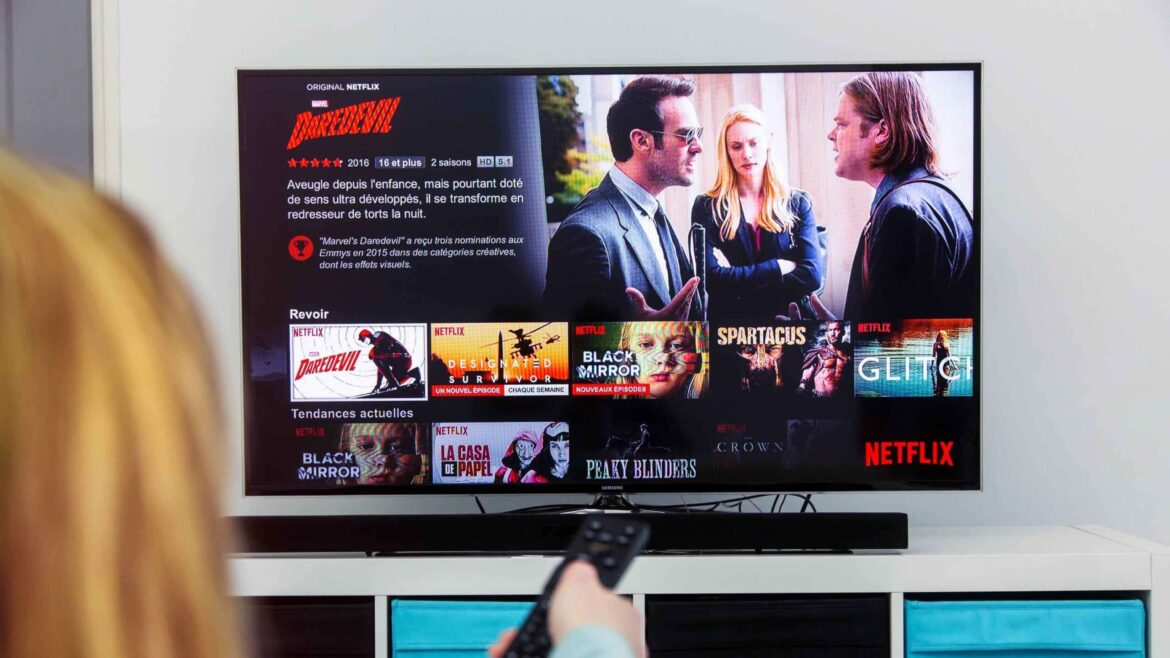1.1K
You can install Netflix on your Samsung Smart TV in just a few steps. The streaming service offers series and films on demand. Find out exactly how to do this here.
How to install Netflix on Samsung Smart TV
The Netflix app is often already pre-installed on newer Samsung Smart TVs. In this case, you just need to open it – installation is usually not necessary. However, if you cannot find the app on your device, you will need to install it manually:
- Before continuing with the next steps, you must connect your Samsung Smart TV to the internet.
- Then pick up your remote control and press the “Smart Hub” button.
- When running the app for the first time, you will need to accept the terms of use and possibly perform an update.
- Wait until the process is complete and you are taken to the app home screen.
- You should now see Netflix on the home screen. Alternatively, you can find the app using the search function, which you can navigate using the arrow keys on the remote control. Press [OK].
- The installation will then start. Once it is complete, you will find Netflix under “Smart Hub.”
- To use Netflix, you need an active Netflix account. You can log in directly in the app using your login details.
- If you encounter problems with the app, restarting the TV, clearing the app cache, or reinstalling the app often helps.
- Also, make sure that the latest software is installed on your device. Ensure that the device is connected to the internet. If you have a menu button on the remote control, navigate to “Support” ☻ “Software update” in the menu.
- If your remote control does not have a menu button, press the Home button and follow these steps: “Home” ☻ “Settings” ☻ ‘Support’ ☻ “Software Update.”
- Ideally, make sure that the apps on your Samsung Smart TV update automatically.
Netflix on unsupported Samsung Smart TVs
Netflix may no longer be supported on some Smart TVs manufactured before 2015. However, there are still ways to watch your movies and series on these devices.
- Amazon Fire TV Stick: The Fire TV Stick connects to your TV via HDMI and provides access to various streaming services, including Netflix. It is controlled using the remote control supplied.
- Google TV Streamer: The Google TV Streamer is the successor to the now discontinued Chromecast. It also connects via HDMI and has its own operating system with access to numerous streaming apps. Netflix can be accessed directly via the user interface.
- Game consoles (e.g., PlayStation, Xbox): If you already own a current console, you can also use it for streaming. Netflix is available as an app on all popular consoles and offers the same functionality as on smart TVs.