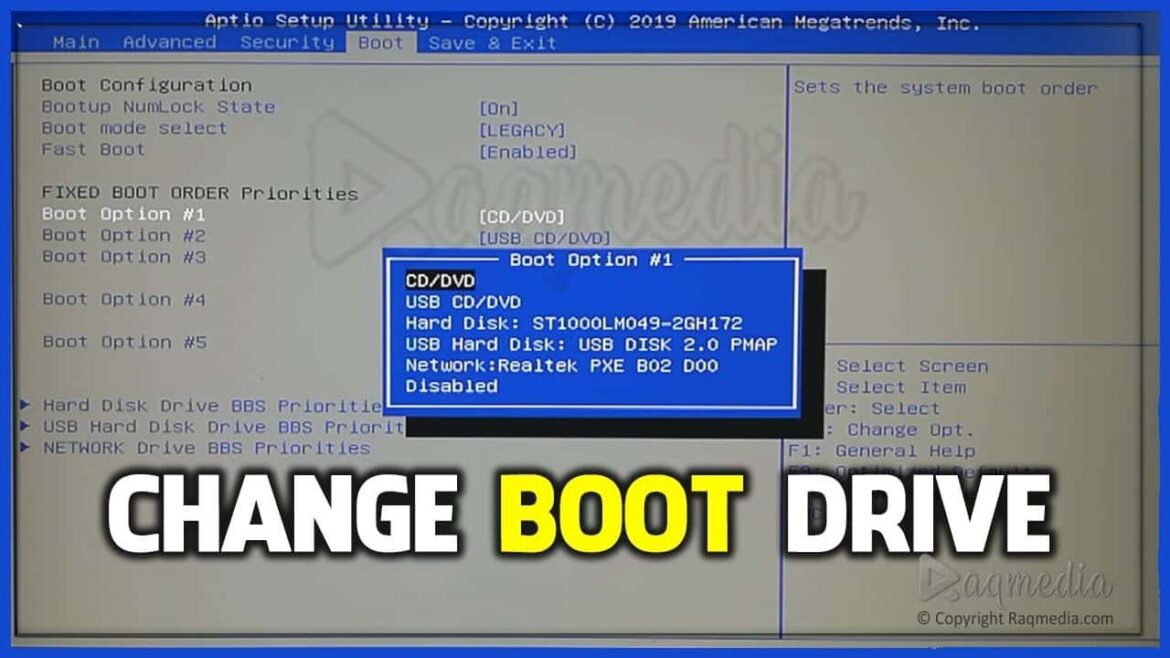732
If you want to start Windows from a CD or USB stick, for example, you need to change the BIOS boot order in the BIOS
Change the boot sequence in the BIOS: These are the steps
The BIOS looks slightly different depending on the manufacturer, which is why the arrangement in the menu may differ slightly from the description.
- Switch on the PC and press a specific key several times in succession during the boot process. You can usually see which key you need to press at the bottom of the start screen. We have also compiled an overview of the possible keys for you in the last chapter:
- In the BIOS menu you will find categories such as “Standard CMOS Features” or “Integrated Peripherials”.
- To change the boot sequence, you must open the “Power Management Setup” tab. Here you can use the arrow keys to change the order of the recognized hardware. Good to know: The mouse does not work here.
- For example, if you set the connected USB stick to position 1, the computer will attempt to boot from it when restarting.
- To exit the BIOS, you must also use the arrow keys again and click on “Save and Exit”. Finally, the PC will restart.
UEFI: Changing the boot order is much easier
In addition to the classic BIOS, modern computers are increasingly using the UEFI “BIOS”. UEFI is an abbreviation for “Unified Extensible Firmware Interface” and can be seen as the successor to the classic BIOS.
- UEFI supports modern hardware such as M.2 SSDs with high storage capacities. Furthermore, operation has been simplified compared to the BIOS
- For example, the mouse is supported and the menus offer more information about the hardware.
- To change the boot order, first locate the “Boot” tab and change the order in the context menu as required. The design of the interface may also differ slightly with UEFI
Call up the boot menu: These key combinations are available
The BIOS (or UEFI) call may differ slightly depending on the device manufacturer. Here are the shortcuts of common providers:
- Acer, ASUS, Dell, Packard Bell, Sony Vaio = key F2
- American Megatrends, Award, Phoenix = Entf key (English Del)
- Compaq, HP = F10 key
- Toshiba = ESC or F1
- For Acer, Award and Phoenix, the following combination is also possible = CTRL + Alt + ESC keys (press simultaneously)