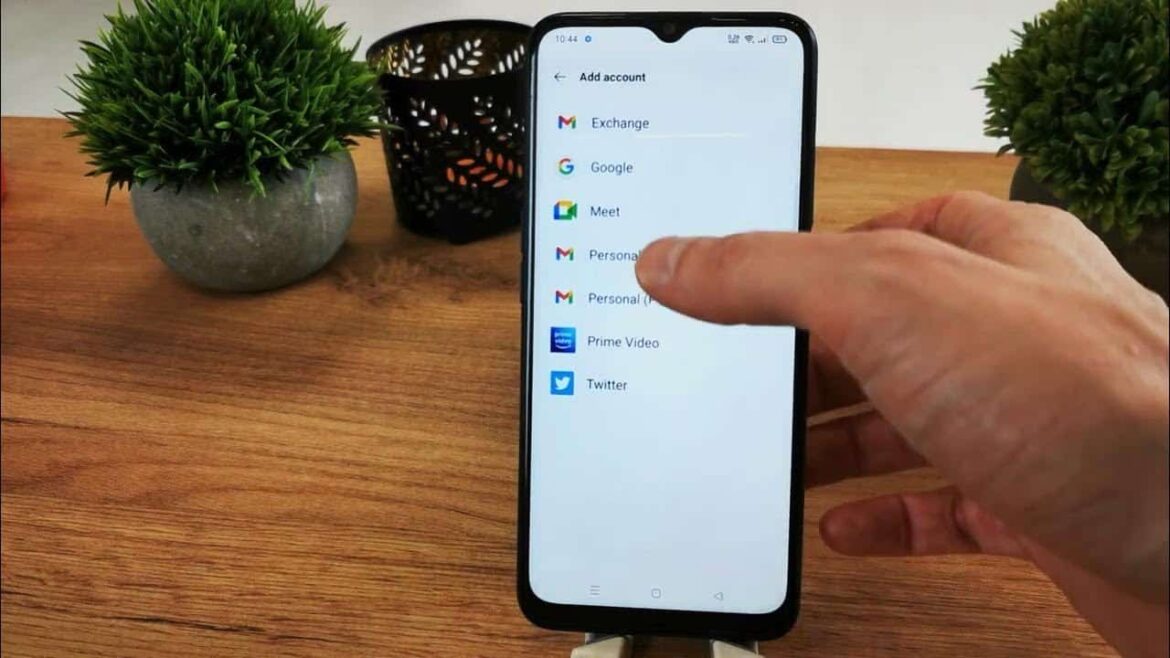You can turn Samsung mailbox on and off in your phone settings and using a code. You can also configure your mailbox settings.
Samsung: Activate or deactivate mailbox
On a Samsung device, you can activate or deactivate your mailbox directly via the settings. Here are instructions for Android 13 and 14, One UI 5/6.
- Open the phone app and tap “Keyboard” at the bottom.
- Tap the three dots (⋮) in the top right corner and select “Settings.”
- Go to “Additional services” or, on some devices, directly to “Call forwarding” (depending on the model and software version).
- Select the “Call forwarding” menu item. You will now see four options for when calls can be forwarded to your voicemail: Always forward / Forward when busy / Forward when no answer / Forward when unavailable.
- Activate: Tap the desired option, enter your mailbox number (usually preset) and select “Activate”.
- Deactivate: Tap the corresponding setting and select “Deactivate”.
- Note: These settings apply to each SIM card. If you are using a dual SIM or eSIM, check which SIM slot you want to configure the mailbox for.
Activate or deactivate mailbox using control code (GSM code)
If you want to control your mailbox quickly and directly, you can use GSM control codes. These codes work not only on Samsung devices, but on almost all Android and iOS smartphones. A proven code for completely deactivating all call forwarding (and thus the mailbox) is
- Enter this code in the phone app and confirm with the call button – this will delete all active call forwarding settings. However, the specific GSM control codes depend on your mobile phone provider:
- With Telekom, you can deactivate your mailbox with and activate it again, e.g. when you are unavailable, with **62*3311 You can access the mailbox menu by dialing 3311. There you can activate it with 71 or deactivate it with 73.
- For Telefónica (o2, Blau, Ay Yildiz), the activation code is **004*333 and the deactivation code is also You can access the mailbox menu by dialing 333, where you can adjust your settings by entering 961 (activate) or 9611 (deactivate).
- Vodafone customers can deactivate their mailbox by dialing You can access the mailbox menu by dialing 5500 and entering 271 to activate or 272 to deactivate.
- Tip: The universal code is particularly helpful if you are not sure which call forwarding settings are currently active – it removes all call forwarding settings at once.
Alternative: Manage your mailbox via app
Many mobile phone providers now allow you to conveniently manage your mailbox via an app or online customer portal – without any GSM codes or manual settings in your smartphone menu.
- If you are a Telekom customer, it is best to use the MeinMagenta app, where you can customize your mailbox settings under the “Telephony & Mailbox” menu item. Alternatively, you can also use the web portal at telekom.de. The virtual assistant “Ask Magenta” and the chat function in the app will also help you with management.
- As a Telefónica customer (e.g., o2, Blau, Ay Yildiz), you can easily configure your mailbox via the My o2 app. There, under “Tariff & SIM card,” you will find the option to control your mailbox—for example, to activate, deactivate, or change the forwarding rules. You can also make all relevant settings in the customer portal at o2online.de.
- Vodafone also offers a convenient way to manage your mailbox with the My Vodafone app. Under “Call and mailbox services,” you can view, change, or completely deactivate forwarding settings. These functions are also available via your online account at vodafone.com.
- Tip: Using these apps is not only convenient, but also particularly helpful when using dual SIM or eSIM profiles, as you can configure the mailbox for each active phone number.
Additional mailbox settings and tips
In addition to turning your mailbox on and off, there are other practical features that allow you to customize your voicemail. In the following section, you will learn how to change your personal greeting, manage notifications, or completely disable your mailbox.
- Change your greeting message: Call your mailbox (e.g., 5500 with Vodafone) and select the option for a personal greeting in the voice menu. Alternatively, you can do this in many apps under “Mailbox.”
- Manage notifications: In the settings of the phone or mailbox app, you can specify whether you want to be notified of new messages via text message or voice message.
- Set storage time: Some providers allow you to adjust the maximum storage time for voice messages (e.g., 7, 14, or 30 days).