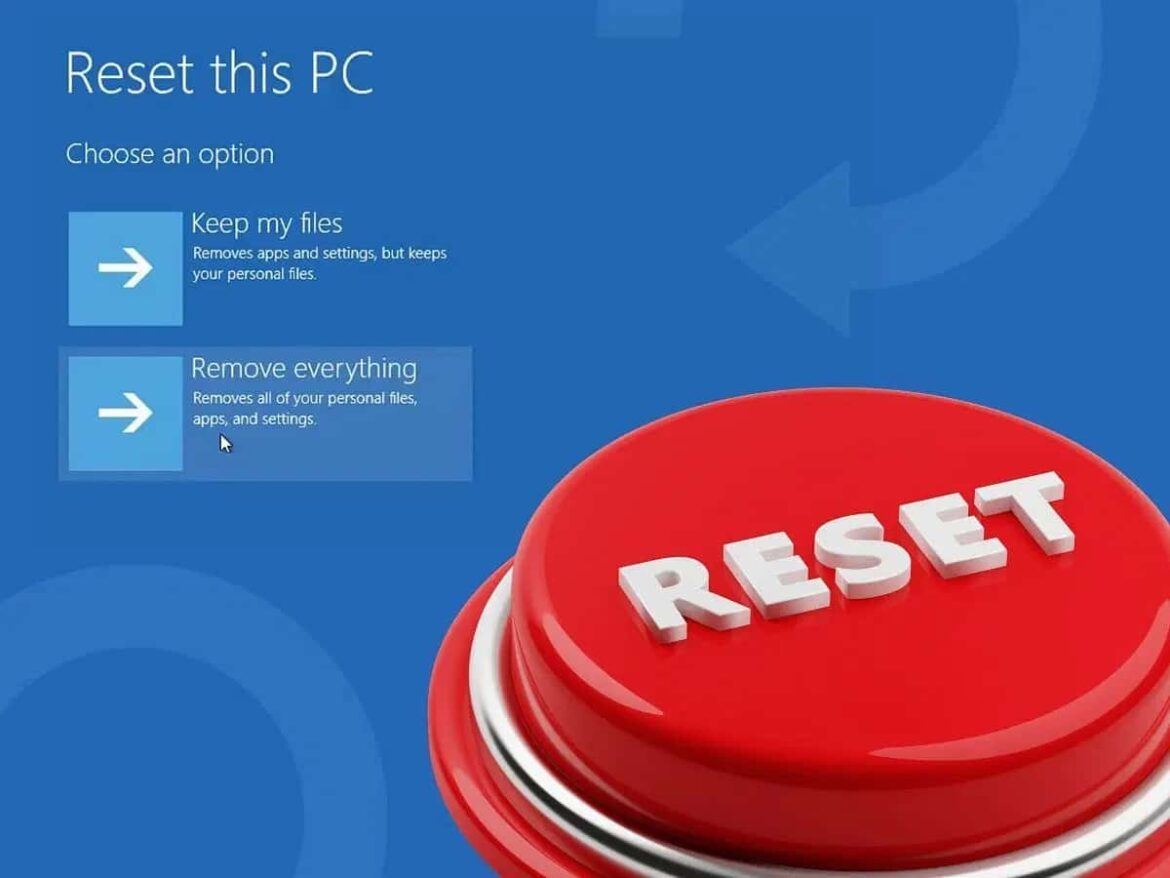Resetting a PC to its factory settings can solve various problems and improve performance. Learn how to reset your PC and what steps you need to take.
Resetting your PC to factory settings: Why and when does it make sense?
In a world where computers have become an indispensable tool for many people, the question of restoring factory settings often arises when problems occur. This step can solve various problems and improve the performance of a device.
- Restoring a PC to its factory settings can be useful in a variety of situations. People who use their computers intensively will regularly notice a slowdown in the system over time, caused by software problems, malware, or the accumulation of unnecessary data.
- According to Microsoft, resetting can help resolve software conflicts, instability, or unwanted changes and restore system performance to its original state. If programs crash or the system freezes, resetting can fix these problems by undoing all changes that have been made over time.
- Another common reason for resetting is to remove malware residues that may remain after a virus attack despite cleaning. Microsoft and leading manufacturers such as Lenovo, HP, and Dell recommend a complete reset as a last resort if other repair methods are unsuccessful and malware residues need to be removed.
- It is also advisable to remove all personal data by resetting the device before passing it on or selling it – this ensures that you hand over a clean system and your privacy is protected. Resetting will delete all personal data.
Key combinations for resetting your PC: How to reset your device
It would be desirable to be able to reset the PC using a key combination. In fact, there is no universal key combination that performs an immediate factory reset regardless of the device. Depending on the manufacturer, you can access the recovery partition via various function keys.
- You can reset your PC either via the Windows system settings or special recovery functions that depend on the respective hardware manufacturer. Manufacturers such as HP, Dell, and Lenovo each offer their own ways to access the recovery menu.
- On HP computers, you can access the “HP Recovery Environment” by repeatedly pressing the F11 key immediately after turning on the computer. On many Lenovo models, the Novo key is available for this purpose. Dell devices often use F8 (older models) or F12.
- These key combinations first take you to an advanced start or recovery menu. From there, you can reset the system if an original recovery partition is still available.
- The actual factory reset—i.e., resetting all system files and settings and deleting personal data—takes place in the next step and differs from a simple BIOS/UEFI reset, which only resets the hardware configuration.
- Regardless of this, Windows 10 and Windows 11 always offer the option of resetting the system directly from within the operating system in the settings (Start ☻ Settings ☻ System ☻ Recovery) or, alternatively, after restarting. To do this, press the Shift key when restarting. Then select “Troubleshoot ☻ Reset this PC.”
- Please note that the exact name and arrangement of the menu items may vary depending on the manufacturer and model. The user manual or the manufacturer’s official support pages provide reliable information on this.
Advantages and disadvantages of resetting to factory settings
Resetting your PC has many advantages, but there are also some disadvantages and risks that should be considered. Careful planning and preparation are therefore essential. Check all available options and consequences of the reset carefully before starting the process.
- One of the most obvious advantages is the restoration of the original system performance: unnecessary programs and accumulated data remnants are removed, the operating system is reinstalled “fresh,” and resource-intensive legacy issues are eliminated. This can noticeably improve the speed and stability of the device and fix any software errors or system crashes that occur.
- Resetting can also help minimize security risks. Especially after removing malware, there is still a residual risk that further components are hidden in the system. A complete reset provides clarity here by removing all non-original data.
- However, this process also involves risks and disadvantages. All programs stored on the device, personal files, and individual settings will be deleted unless “Keep my files” is explicitly selected during the reset process. This makes it essential to back up all important data in advance, for example on an external data carrier or in the cloud.
- After the reset, drivers or updates may be missing. In such cases, the additional software must be installed or updated manually. Depending on your level of knowledge, such tasks can be challenging.
Before resetting: Important steps to prepare your PC
Before resetting, it is advisable to take various preparatory measures to avoid data loss and complications.
- First, all relevant and personal data should be backed up. External storage solutions such as hard drives or USB sticks as well as cloud storage services are ideal for this purpose – this is the only way to ensure that no important information is lost after the reset.
- In addition, you should have software licenses, installation media, and access data for all programs you use ready, as many applications will need to be reinstalled and reactivated after the reset. The official support pages of the respective manufacturers contain useful checklists and step-by-step instructions for this.
- Since the key combinations required to access the recovery mode vary, it is advisable to check the manual or online in advance to find out which key combination applies to the respective computer and whether a functioning recovery partition is still available.
- Allow sufficient time to complete the entire process. Depending on the device model and amount of data, the reset may take several hours, so make sure that the PC has an uninterrupted power supply during this time. Interruptions can lead to errors or data corruption.