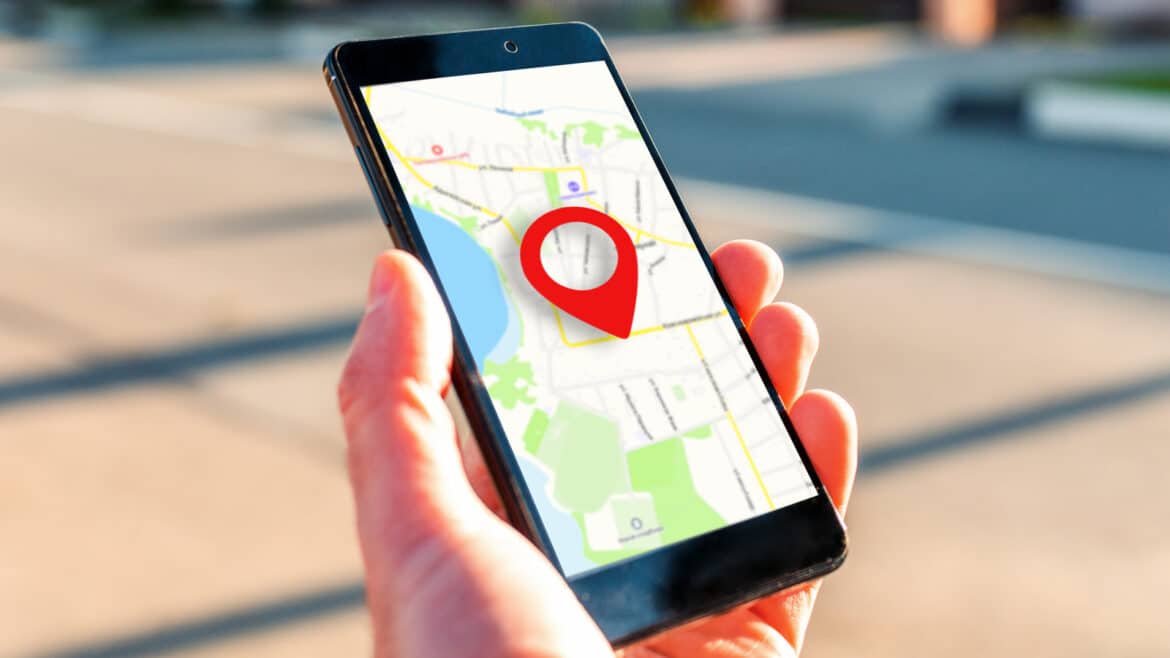577
To determine your exact location with your Android smartphone, you can activate the GPS function. This can be done in just a few steps.
Activate GPS in Android settings – how to do it
When you use GPS, satellites send signals with their exact position and time to you as the receiver on Earth. Your smartphone calculates its own position by comparing the transit time of the signals from several satellites. You can activate GPS on your Android smartphone in just a few steps.
- Open the menu and go to Settings. From there, navigate to the Location submenu.
- Within this menu, you will find either the option Use location or simply Location and a switch below it. Set this to On.
- GPS is now activated and you can use the function to share your location via Google Maps, for example. If you want to customize the GPS function, you can do so via Location Services in the same menu.
- This allows you to improve the accuracy of location tracking and connect to GPS tags, for example. To do this, activate the Wi-Fi scanning and Bluetooth scanning options. Depending on your smartphone model, the individual options may be labeled slightly differently.
- Note: To quickly activate GPS, you can pull down the bar on your smartphone from top to bottom and simply tap on Location. If you cannot find the option, add it via the Edit item in the quick bar.
After activation: How to fix GPS problems on Android devices
If you encounter problems after activating GPS, there may be several possible causes.
- Deactivate airplane mode. If airplane mode is turned on, your device will not be able to receive a GPS signal.
- The same applies to power saving modes on your Android device. These can limit the effectiveness of the GPS function. It helps to turn them off via GPS usage.
- If the location determination is too inaccurate, use the Wi-Fi and Bluetooth scanning functions. These allow your smartphone to retrieve additional location information via Bluetooth and Wi-Fi.
- In rare cases, thicker phone cases can weaken the GPS signal. Remove the smartphone from the case to check the signal strength.
- If none of this helps, you are probably in a location with a weak or no GPS signal. The only solution is to find a location with a better signal.