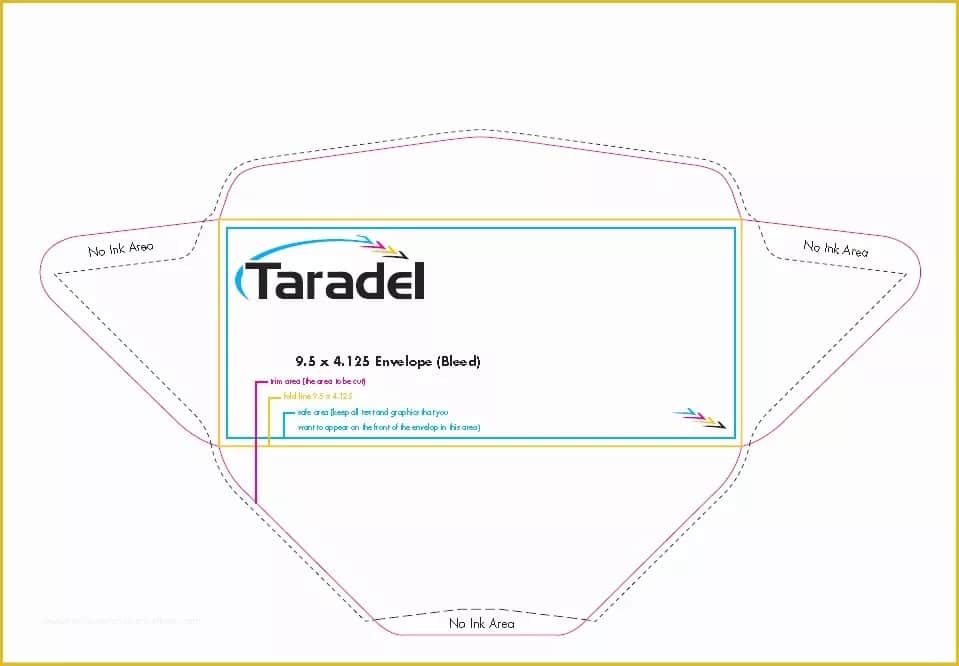336
Microsoft Word provides you with all the tools you need to efficiently design an envelope template.
Create an envelope template in Word
To create a suitable envelope template in Word, a few presets are necessary to ensure that the result corresponds exactly to the formats of common envelope sizes.
- Open file: Start Word and select the “New” option under “File.”
- Use search function: At the top of the window, you will see the search bar where you can enter “envelope.” Microsoft Word has a collection of templates that are specially optimized for envelope printing. These templates already take into account standard sizes such as DL (220 x 110 mm) or C5 (162 x 229 mm).
- Create envelopes manually: If none of the templates meet your requirements or you want to use a custom size, you can click on “Envelopes” under the ‘Mailings’ tab. Enter the sender and recipient addresses in the new window. In the next step, you can set the exact envelope size via “Options.”
- Tip for precise work: When entering the dimensions manually, make sure that they match the envelope you are using exactly to achieve a perfect print result. Standard envelope sizes such as DL or C5 are stored in Word. If you are using a special size, you can also enter this manually.
Optimize design and formatting
An attractively designed envelope is more than just printing on a blank piece of folded paper. The design can have a subtle but effective impact on the recipient. Professionalism is particularly important in business correspondence. Here are some important details about design:
- Adjust font and font size: Use a font that matches your company’s style. Typical business fonts such as “Arial” or “Times New Roman” look professional. Avoid ornate or illegible fonts. The font size should also be between 10 and 12 points to remain legible.
- Integrate logo and graphics: Insert your company logo under “Insert > Images.” Make sure it has sufficient resolution so that it does not appear pixelated when printed. Position the logo discreetly, for example, at the top left or top right next to the sender address.
- Insider tip for logos: Save your logo as a PNG file with a transparent background. This will help you avoid unsightly color boxes that could disrupt the design.
- Use colors: If your company has a corporate identity, the colors on the envelope should be consistent. Use subtle colors for the text or background of the logo so that readability is not compromised. Avoid bright colors, which can look unprofessional if the print quality is poor.
- Check spacing and alignment: Before final printing, it is advisable to check that all elements are correctly positioned by going to “File > Print Preview.” The spacing from the edge of the envelope should not be too small to prevent slippage during printing.