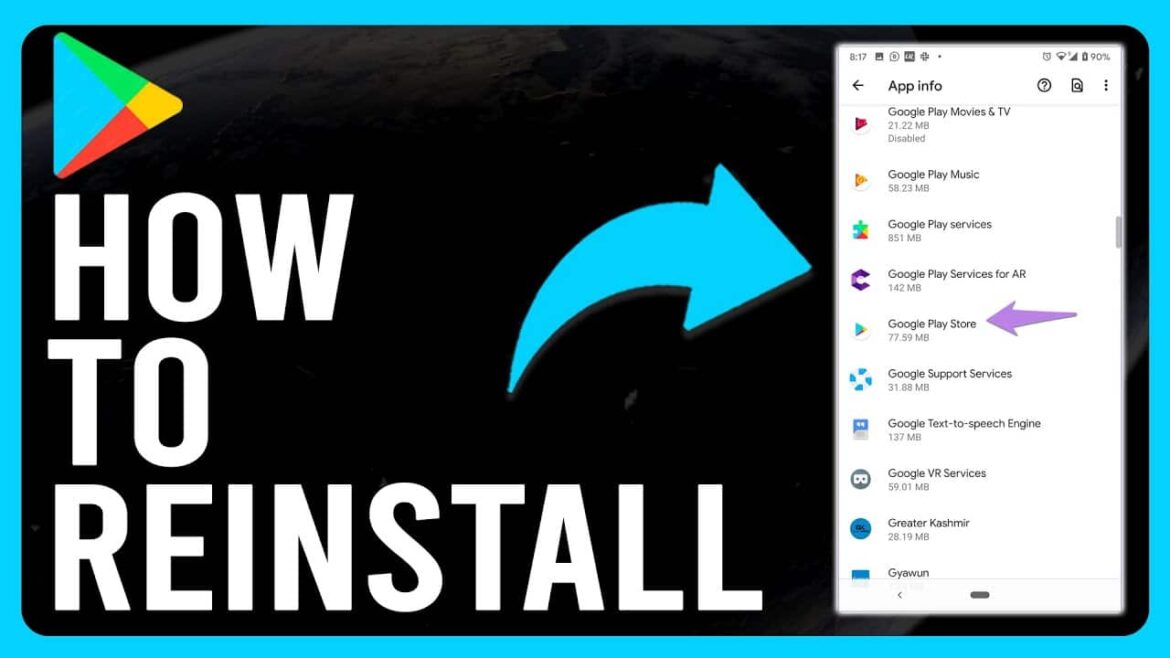If Google Play Store is no longer working, it often helps to reinstall it. To do this, you must allow unknown sources on your smartphone.
Reinstall Google Play Store: First uninstall the app
Sometimes problems occur with the Play Store because authentication is required, server problems are displayed when you start the app, or no connection can be established. If you cannot resolve these problems, it may help to reinstall the Play Store. To do this, you must first uninstall or reset the app.
- Open the Settings app and tap “Manage apps” or “Manage applications.” Select Google Play Store from the list. Tap “Uninstall.”
- On newer smartphones or tablets, it may not be possible to uninstall the Play Store. In this case, you can try resetting the app. To do this, tap “Clear cache” and then “Clear data.” Then restart your device and launch the Play Store to set it up again.
- If you select the app info by long pressing the app icon, you will only be offered the option to reset the app. In this case, simply follow these instructions and select the app from the “Apps & notifications” menu.
Set up Google Play Store again
To prevent end users from accidentally running malicious apps on their Android devices, Google restricts the installation of apps from unknown sources, i.e., from all sources outside of Google Play. If you are sure that the source is safe, you can disable this restriction. This is necessary so that the Play Store can be reinstalled.
- Open Settings and tap “Security & Privacy.”
- Check “Allow app installations” or “Allow installations from unknown sources” to allow the installation of third-party apps. If you have a newer device and cannot find the desired option here, follow the instructions in the next paragraph and then continue here.
- Download the Google Play Store installation file to your smartphone.
- When you select the file, the installation should start automatically. If not, open the file with a file manager app.
- Start the installation. Once the installation is complete, the Play Store should reappear in your apps.
- To be on the safe side, disable the “Allow app installations” option again afterwards.
Accept unknown sources for apps on Android 10
Android 10 completely changes how apps that are not from the Play Store are handled. Unlike before, you can no longer simply enable or disable the option. Instead, you must grant one (or more) apps permission to install apps from unknown sources.
- Go to Settings and open the “Security & Privacy” menu item.
- At the bottom, you will find the “Additional settings” sub-item; expand it.
- Go to “Special access” and scroll down to the bottom.
- Under “Install apps from external sources,” select an app that allows you to download and install apps from sources other than the Play Store. You can revoke this permission at any time.
- For example, you could grant this permission to your browser if you are reading this article on your phone and want to download and install the Google Play app directly. Select your browser app and unlock the “Allow app installations” option with the slider.
Solve problems with the Google Play Store
If you are experiencing problems with your Play Store app, these can sometimes be solved without reinstalling it.
- Check the date on your smartphone: An incorrect date or time can cause the Google Play Store to malfunction.
- Sometimes technical problems with Google’s servers are the cause of your problem. You can check online whether Google is currently experiencing technical problems by looking at the error messages.
- If it is an authentication error, first remove your Google account and then link it to the Play Store again.
- If you continue to experience problems, try clearing the Google Play Services cache.
- (Tip originally posted by: Sebastian Follmer)