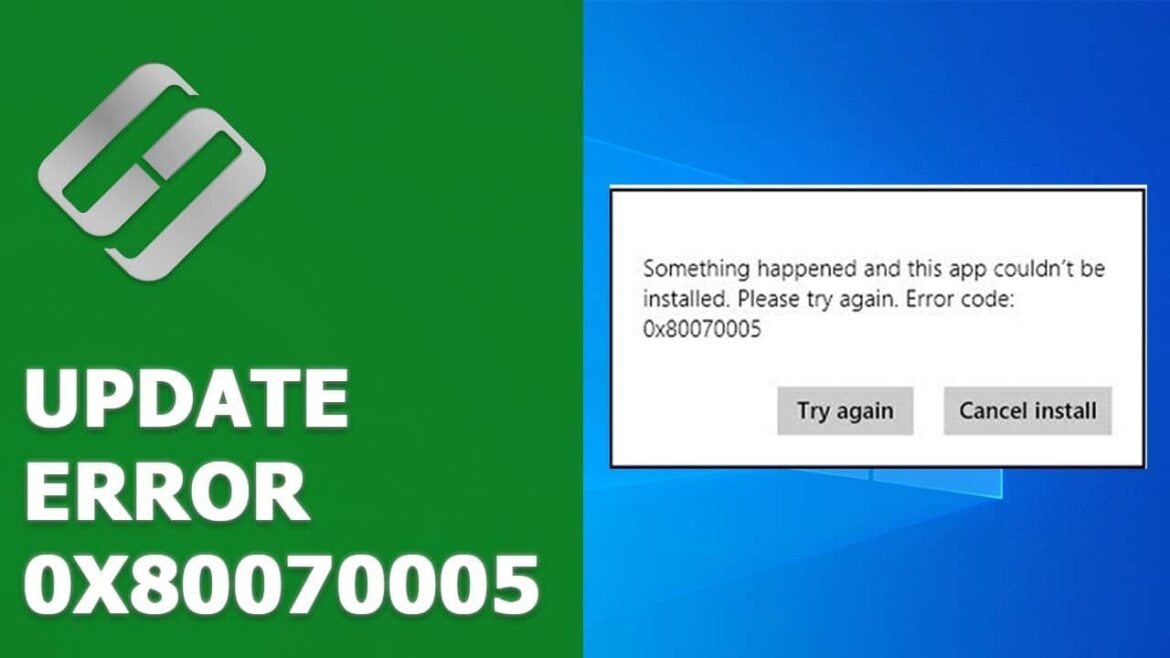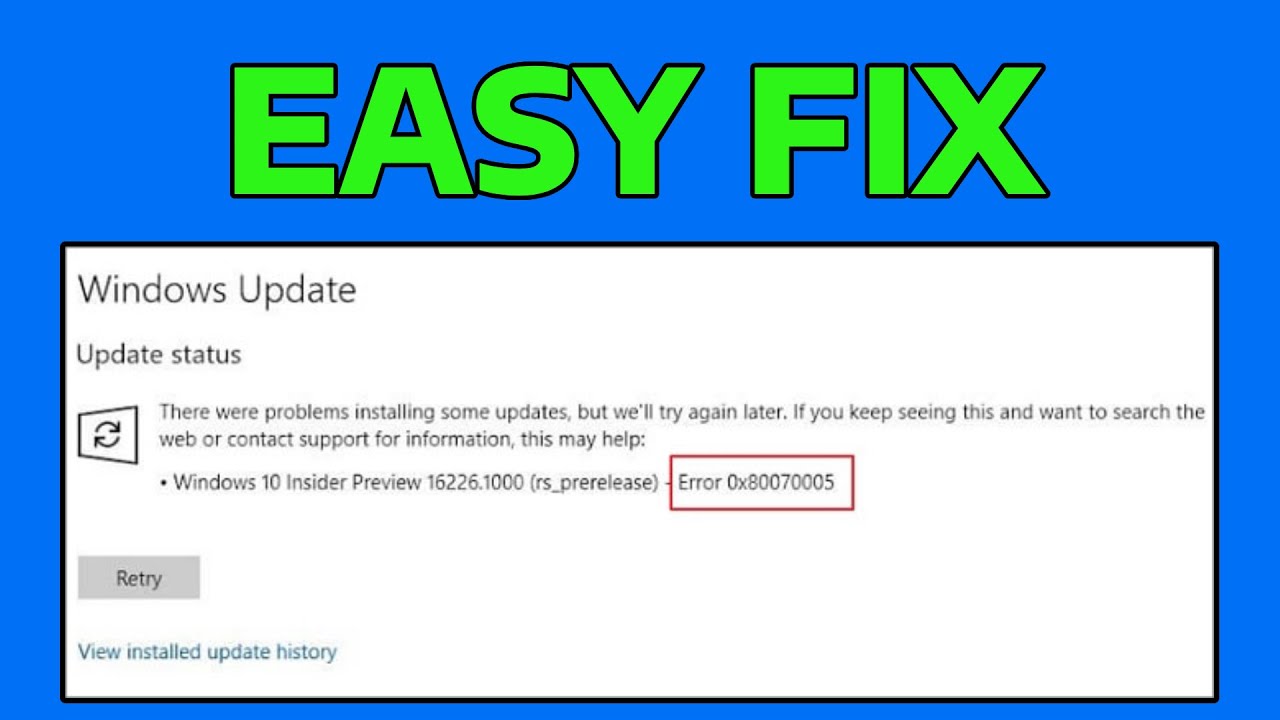893
The Windows error 0x80070005 is an activation error that sometimes occurs when files are damaged. You can usually fix this yourself.
Windows error message 0x80070005 – first steps
The error message 0x80070005 usually indicates a problem with the Windows system files. The error means “access denied” and usually occurs during system or app updates. The error may also appear if your computer has been infected by malware. As this is a very common error, there are many different solutions.
- If the error appears when accessing files or folders: Right-click on the affected file, select Properties, then Security and Edit. Check whether your user account has full access. If not, adjust the permissions.
- Security programs may incorrectly block access: Try disabling your antivirus or firewall and then re-enabling them.
- Check for the latest updates for Windows and install them. Major updates update many system files, which may resolve the error. If the PC repeatedly fails to update, run the update as an administrator.
- Use the built-in troubleshooter for Windows Update and the Microsoft Store (Settings ☻ Update & Security ☻ Troubleshoot) to fix the error.
- If the problem occurs in the Microsoft Store, sign out and sign back in, or reset the Store app via Settings.
Windows error message 0x80070005 – Check your system for errors
If you cannot determine the exact cause of the problem, you can check your system for errors.
- Press the [Windows] and [R] keys simultaneously to open the “Run” command.
- Type ‘cmd’ here and confirm with “OK.” The command prompt will then start.
- Enter the command “sfc /scannow” here. Confirm with [Enter]. If there are any problems, start the command prompt as administrator.
- Your system will be scanned for errors and any errors found will be automatically corrected. Wait until this process is complete.
- Restart your PC and check whether the error has been resolved. If this is not the case, repair the Windows access rights by entering the command “chkdsk /r” in the command prompt.
- If that doesn’t help, use the “wsreset” command to reset the Microsoft Store.
Further solutions for Windows error 0x80070005
If the above tips did not help, try the following:
- There may also be a problem with your hard drive. Therefore, perform a quick check of your hard drive for problems.
- A system restore may also help. This will restore not only your personal files, but also the system files to an earlier point in time when the problem had not yet occurred.
- As a last resort, you can completely reset Windows. This will completely reinstall the system and remove any errors.
- Important: Back up your personal data before making any major changes or resetting the system.