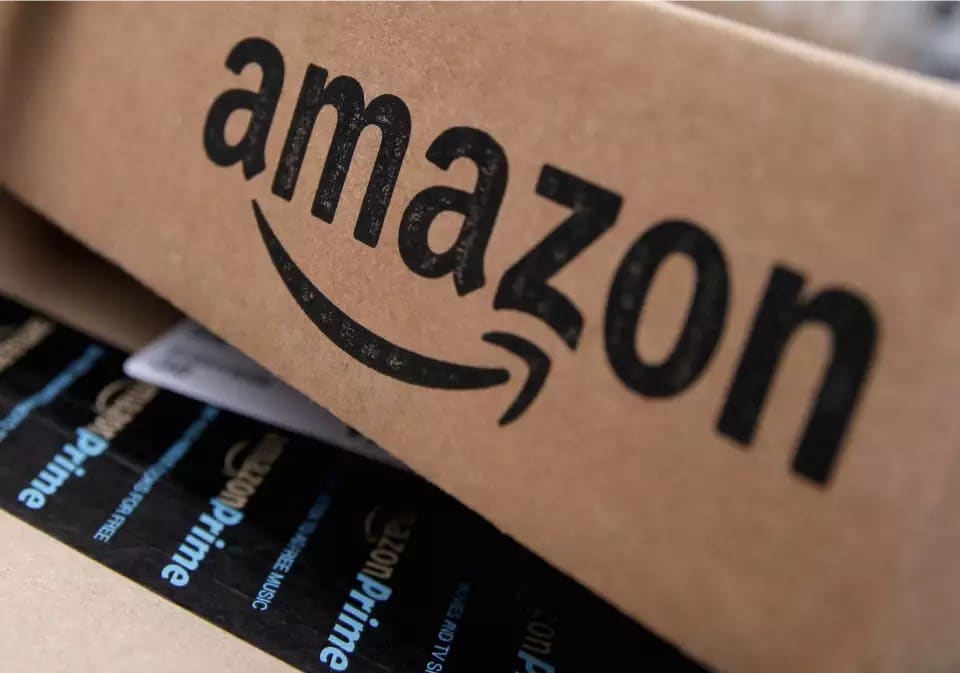889
With an Amazon savings subscription you get products at favourable conditions, and you can cancel the subscription at any time with just a few clicks.
How to cancel your saver subscription with Amazon
Your saver subscription will be listed on Amazon under your account and your created lists. Here’s how to cancel it:
- Open Amazon and sign in with your user information.
- Hover your mouse over Account and Lists and in the selection click Manage Savings Subscriptions to go to your Savings Subscriptions.
- Click on the Savings Subscriptions tab and then on the product for which you want to cancel the subscription.
- In the dialogue box that opens, click on “Cancel saver subscription” on the right-hand side. Select a cancellation reason from the pull-down menu and then click Cancel my subscription.
- You will receive a confirmation email about the cancellation to the email address you have on file with Amazon.
Savings subscription at Amazon: What you need to know
You can cancel your saver subscription at any time without notice.
- The only exception: If the product is already in the shipping process, cancellation is no longer possible.
- If you need the product earlier than the specified period, you can have it delivered earlier or, if necessary, later at any time in the savings subscription settings under “Change your delivery date”. Alternatively, click on “Do you need this item immediately? “