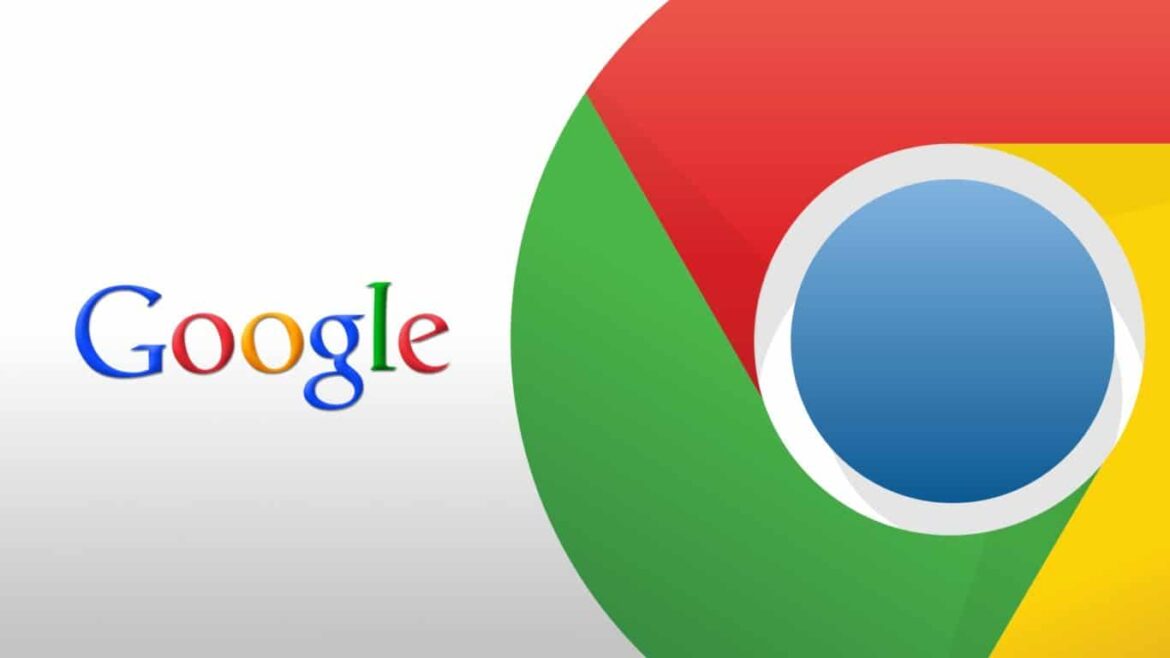1.3K
You can delete your Google search history in just a few steps. Deleting your history is also a sensible step towards protecting your privacy. Here’s how to do it on your PC and smartphone, and here’s what you need to keep in mind.
Deleting Google history in the browser: This is how it works on the PC
To improve your search results and have search queries available on all devices, Google automatically saves your search history. If you want to clear your history, here’s how to do it on PC:
- First, access your Google web activity. Here you will find all the information that Google stores about your activities. If you haven’t already done so, log in here with your access data.
- Now all your search queries or other activities, such as browsing history in Google Chrome, will be listed. In the bar on the left, you can switch to the individual view in addition to the group view.
- To delete an entry, click on the “X” to the right of it and confirm with “Delete”.
- Alternatively, you can also delete all activities from a certain date. To do this, click on the “Delete activities after” tab.
- Now you can, for example, delete the entire history of the last hour. However, you can also set a user-defined time period or delete the entire history using the “Total time” button.
Deleting Google history: How to do it on the smartphone
Alternatively, you can also delete your Google history on your smartphone. Follow these steps to do so:
- First, open the Google app on your smartphone, tap on your profile picture and select “Manage Google Account”.
- Click on the “Data and Privacy” tab and select “Web and App Activities”.
- To view the history, tap on “Manage activities”.
- Here you can scroll through the individual entries and delete them via the “X”.
- Alternatively, you can also delete the entries from a certain date. To do this, tap the “Delete” button under the bar for browsing the activities.
- Now you can set the desired time period from which the history is to be removed. Confirm your entry by clicking on “Delete”.