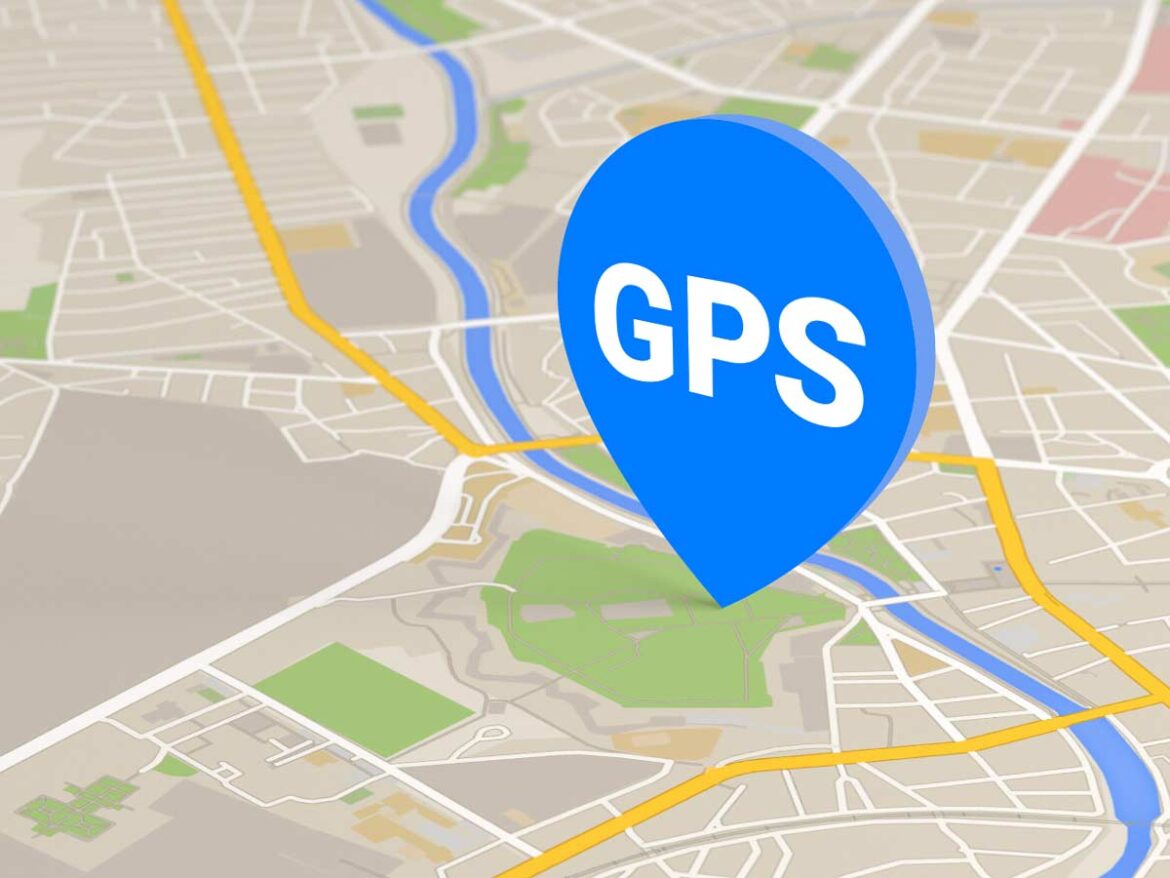566
You can use Google Maps as a route planner and navigate to your destination with ease. Various functions are available to you
Google Maps as a route planner: the basics
Google Maps can be used via the website or the app on your smartphone (Android, iOS).
- To use the Google Maps route planner, click on the small blue route arrow in the top left-hand corner.
- Tip: No blue arrow visible? Close the window that displays information about your destination by clicking on the X.
- Then enter the start and destination and plan a stopover if you wish. This is easy to do using the “Add destination” button. Alternatively, you can simply click on a point on the map to set a destination
- You will now be presented with various route options: Using the top bar, you can select the desired mode of transportation such as car, bus or bicycle.
- For example, if you have selected the car, the suggested route including travel information appears in blue on the map, alternative routes are shown in gray. Click on these to select the relevant route
- You can make further adjustments by clicking on “Options”. Depending on the selected mode of transport, you have various options for adjusting the route according to certain criteria. For example, you can set that highways should be avoided on the journey
- You can also modify the route manually. To do this, left-click on the route selected in blue, hold down the mouse button and drag it over the desired location.
Google Maps: Further options
Google Maps is no longer just a simple service for navigating from A to B, but offers many other functions.
- You can explore your surroundings with Google Maps and search for nice restaurants or accommodation in a foreign city, for example. To do this, select the desired location and click on one of the options such as “Hotels” or “Restaurants” under “Explore”.
- You can also save interesting places so that you can find them again more easily later. The prerequisite for this is that you are logged in to Google Maps with a Google account.
- You can then add the location to your list using the “Save” button. You can then find it via the bar on the left and “My places”. Saved locations are also highlighted in color on the map
- You can also use Google Street View to view surroundings directly from the street perspective and thus gain an even better insight into places.
- If you want to use Google Maps without the Internet, you can download the maps and use them offline.