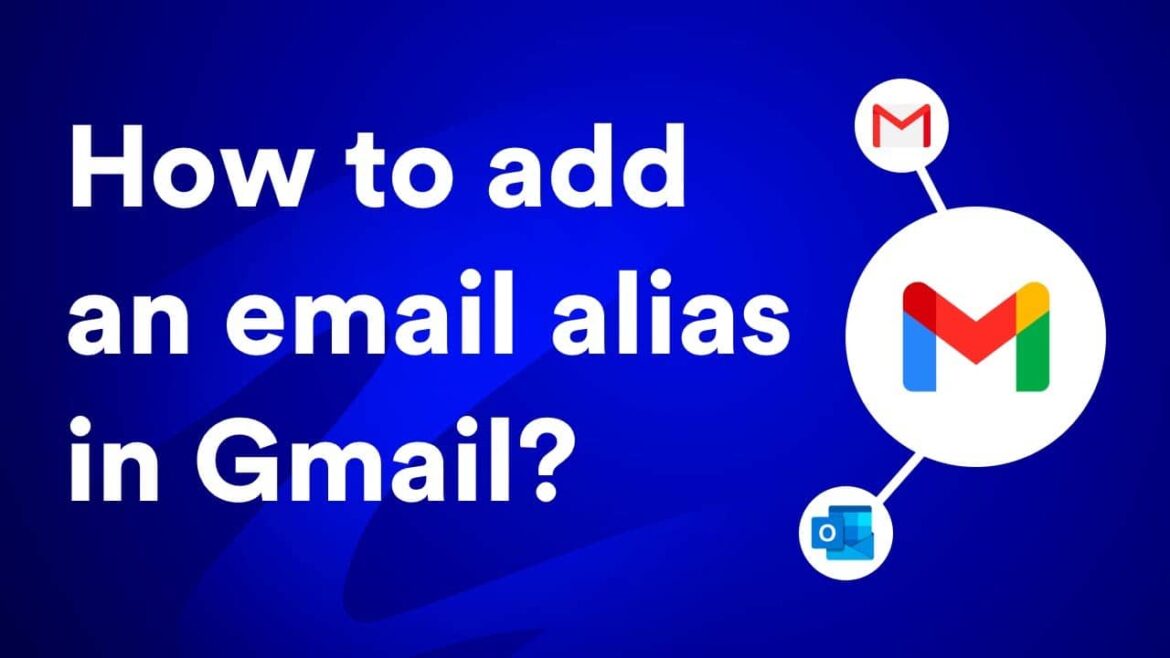839
If you want to create aliases in Gmail, you can set them up directly via your mailbox.
Gmail: Creating aliases in detail
Aliases are useful if you use Gmail as your primary mailbox and therefore want to optimize your digital correspondence. The shortcuts allow you to choose which email address sends messages when you create them.
- Open your Gmail inbox and go to the settings, accessible via the cogwheel. Then click on Call up all settings
- Within the settings, you will find the Accounts & Import tab. Use the Send as option to select the Add another email address option.
- A pop-up opens. Enter the desired name including the e-mail address that you want to use as an alias. Confirm by clicking Next step and then Send confirmation
- Next, you must add the account to send the confirmation message to the desired alias. Then log in to the other mailbox and confirm it via the link within the message.
- The alias is now set up and can be used via Gmail. When you compose a message, you can select the desired alias via the sender line.
- Note: Make sure that you have activated the Treat as alias checkbox. This is the only way you can use the email via Gmail.
Gmail alias: sender and reply address
You can use the aliases under Gmail effectively by configuring your sender and reply-to address. This is useful if you primarily want to send emails via an alias.
- In the mailbox, open the settings again and switch to the Accounts & Import tab. Then select Accounts
- You will find the Send as option. Search for the desired alias and select Set as default. Your emails will now primarily be sent from this alias
- If you also want to receive the replies to an alias, you need an alternative reply address. To do this, stay in the Send as tab and select the Edit address option for your primary email.
- You can add the desired alias via Specify alternative reply address. You can then save the reply address and you will be forwarded directly to this alias.