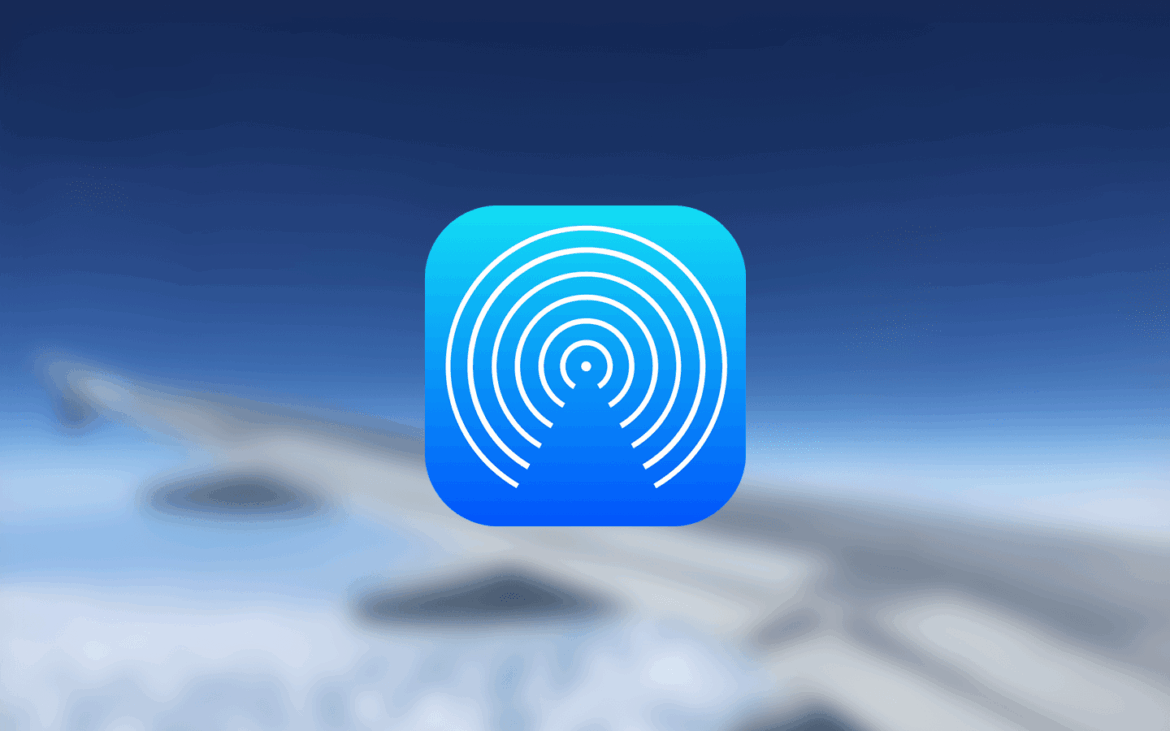1.6K
If the AirDrop function does not work on your iOS devices, this can be fixed very easily in some cases. Generally, the data exchange only works with iOS devices, not with Android phones.
Airdrop does not work – what you can do
Before following the rest of the steps, first try turning the AirDrop feature off and on again on both Apple devices (sender and receiver).
- Activate Bluetooth and WLAN on all devices. There should also not be too much distance between the devices.
- Also make sure that you have activated AirDrop. On all iOS 11 devices, this is actually always the case as long as Wi-Fi is turned on.
- If the sender is not one of your contacts, set “I am visible to” to “Everyone”.
- On your iPhone or iPad, open the Control Centre by swiping upwards from the top of the screen. On older models, swipe up from the bottom.
- On a Mac, find the AirDrop settings in the Finder in the menu bar.
- If this does not solve the problem, restart the devices.
- If the function still does not work, make sure you have the latest version installed and, if not, perform a software update.