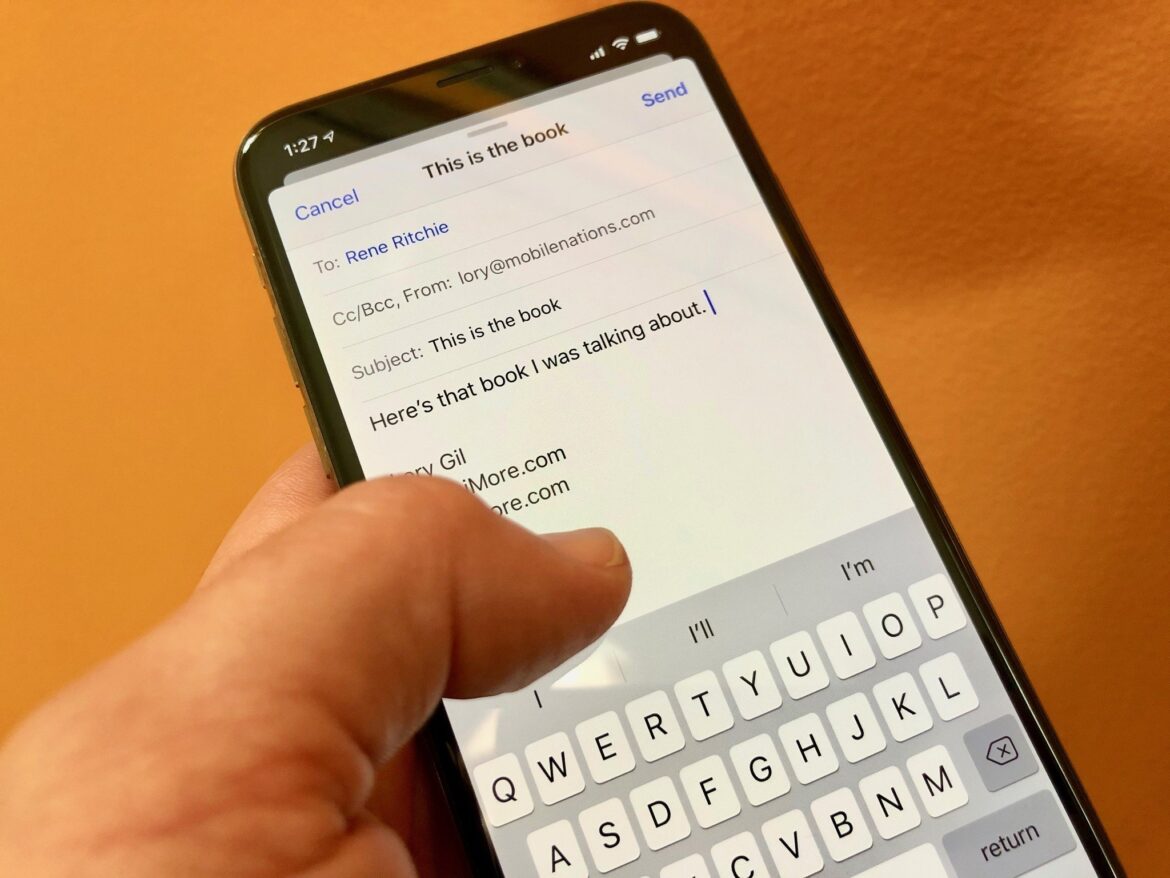866
If you want to use your Arcor mail account on your iPhone, all you have to do is set up the account. We’ll show you how to do this
Set up Arcor mail on the iPhone
Arcor has been part of Vodafone since 2008. However, you can still access your Arcor e-mails via the Vodafone e-mail&cloud page with your Arcor access data. If you would also like to use the service on your iPhone, you must proceed as follows:
- First open the “Settings” app on your iPhone or iPad.
- Scroll down a little and select the “Mail” item there.
- Under the “Accounts” menu item, tap “Add accounts”.
- Now select “Other” and “Add mail account”.
- Now enter the Arcor user data such as your e-mail address, the password and a name for the account.
- Once you have filled in the fields, tap “Next” at the top and wait until Mail has verified your e-mail account.
- Once Mail has found your email settings, all you have to do is tap “Done”.
Mail cannot find e-mail settings: What you can do
If Mail cannot automatically detect your e-mail settings after you have entered your user data, you must enter them manually. Proceed as follows:
- Tap on “Next” and then choose between the POP and IMAP protocol. In this practical tip, we’ll tell you exactly what the difference is. Vodafone recommends the use of IMAP.
- Fill in the remaining fields. On the display you can see what information is required. For incoming e-mails, the host name is “pop3.vodafonemail.de” or “imap.vodafonemail.de”, for outgoing e-mails “smtp.vodafonemail.de”.
- Finally, tap on “Save” to set up the Arcor account on your iPhone. You can then manage and use it via the “Mail” app.