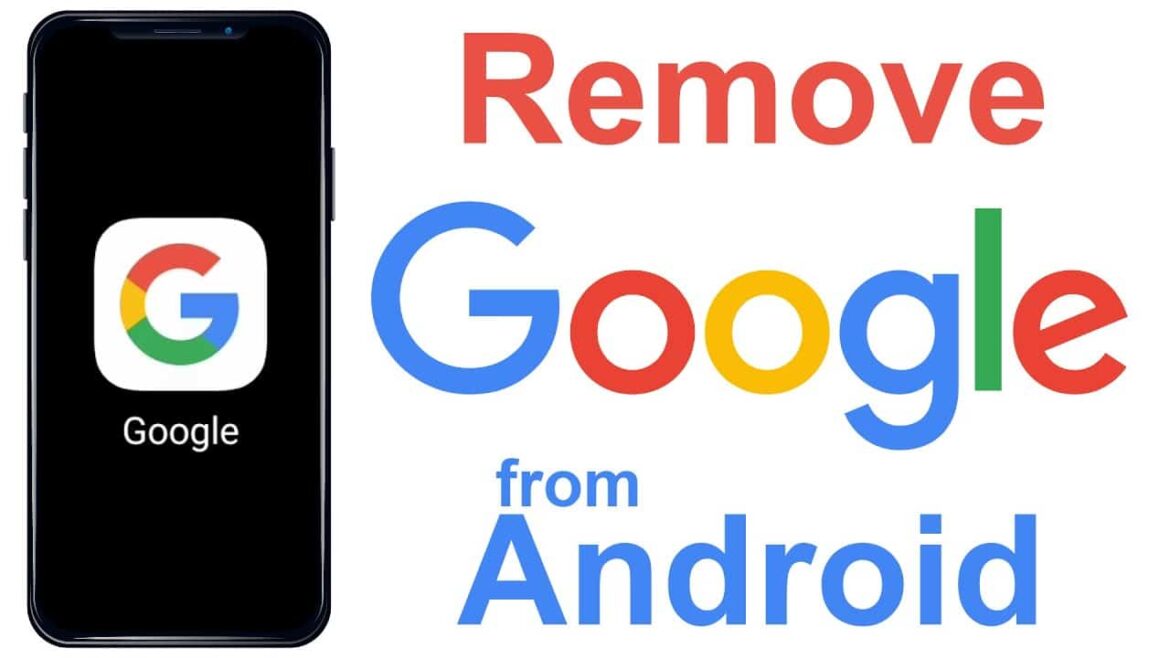771
If you want to log out of your Google account on your Android device, you can do so easily in the settings.
Logging out of your Google account: Here’s how it works on Android
If you want to use your Android device without Google, you can sign out as follows:
- Open any Google app on your Android device.
- Tap the circle with your profile photo. Select “Manage accounts on this device.”
- Go to “Google.” Under “Remove account,” sign out of your Google account.
Logging out of your Google account via a browser
You can subsequently log out of a device that has already been sold or lost via the browser at account.google.com. The following step-by-step instructions and notes show you how to do this.
- Open the Google page (e.g., google.com): To log out of a Google account in your browser, first open a Google website such as google.com or mail.google.com.
- Click on the round profile picture or initial letter in the top right corner: In the top right corner, you will see a colored round icon with the initial letter of your account name (e.g., “E” for Elizabeth). Clicking on it opens a window with the “Sign out” option at the bottom.
- Select “Sign out” from the menu at the bottom: Clicking on this will sign you out of this Google account in the current browser. Please note that you will be signed out of all Google services in the browser, not just Gmail. Signing out does not delete the account; you can sign back in at any time.
- If you have multiple Google accounts logged in at the same time, you can usually only log out of all accounts at once; logging out of a specific account individually does not normally work in the browser or is more complicated.
- Alternatively, in Chrome, you can select the “Sign out of Chrome” option in the profile menu to sign out of your Google account, which will also affect all connected services. If synchronization is enabled, you can also disable it to sign out.
- In addition, you can log out of individual devices from Google by going to your Google account, selecting “Security” and then “My devices.” This is useful if you want to log out of a device that you are not using or that you no longer have access to.
FAQs about logging out of a Google account
There are some frequently asked questions about logging out of a Google account. We have compiled some questions and answers for you.
- How do I sign out of my Google account in the browser? Open a Google page, such as google.com or mail.google.com. Click on the colored circle icon with your initial letter in the top right corner. In the menu that opens, you will find the “Sign out” option at the bottom. Click on it to log out of your Google account in that browser. If you use multiple browsers, you will need to log out separately in each one.
- How do I log out of Google services such as Gmail on my Android device?
- The Gmail app does not have a simple logout function. Instead, you must remove the Google account via the device settings: Open the “Settings” on your smartphone. Go to “Passwords & Accounts,” “Users & Accounts,” “Accounts and Backup,” or a similar tab (depending on your Android version). You may need to go to a sub-item called “Manage accounts” or something similar. Select your Google account. Tap “Remove account” and confirm with your PIN, pattern, or password. This will sign you out of all Google services on this device.
- Can I also sign out of my Google account from another device?
- Yes. If you no longer have access to the device, you can sign out via your Google account in your browser: Go to account.google.com and sign in. Go to “Security” ☻ “My devices”. Select the device in question and click “Sign out.” This will remove access to your Google account on that device.
- Will signing out delete my Google account? No. Signing out only disconnects your Google account from the device or browser you are currently using. Your account and data will remain intact and can be accessed again at any time by signing in.
- How can I sign out of a managed (e.g., company) Google account? If you are a user of a managed Google account (e.g., Google Workspace), the administrator can log you out or block access. There are special functions for this in the Admin console. However, this usually applies to corporate or educational accounts.