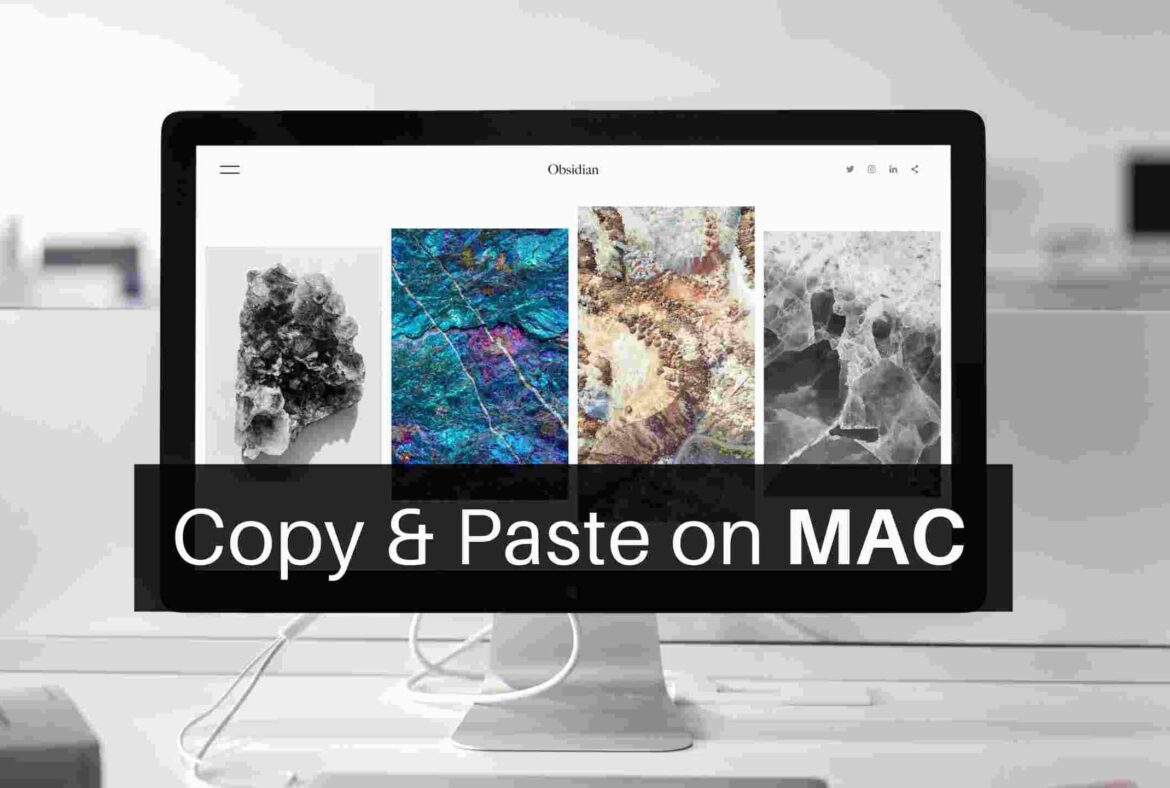1.5K
You can also use copy and paste on Apple’s Mac. There is a simple key combination consisting of the command key and “C” or “V”.
Copy and Paste on Mac: Here’s how
Copy and paste on the Mac can be useful for many work processes. For example, you can use it to paste text or images from other areas into your document.
- If you want to copy a character, word or text, first select it. First click on the beginning of the desired element. Then hold down the right mouse button and move over the area.
- Then press the command key (⌘) on your Apple keyboard in combination with the letter “C”. The element has now been copied. Alternatively, you can also right-click on the highlighted area and then select “Copy”.
- To paste the copied object into another document, you can use a key combination again. To do this, press the command key (⌘) again and also the “V”. Alternatively, you can press the right mouse button once and then select “Paste”.