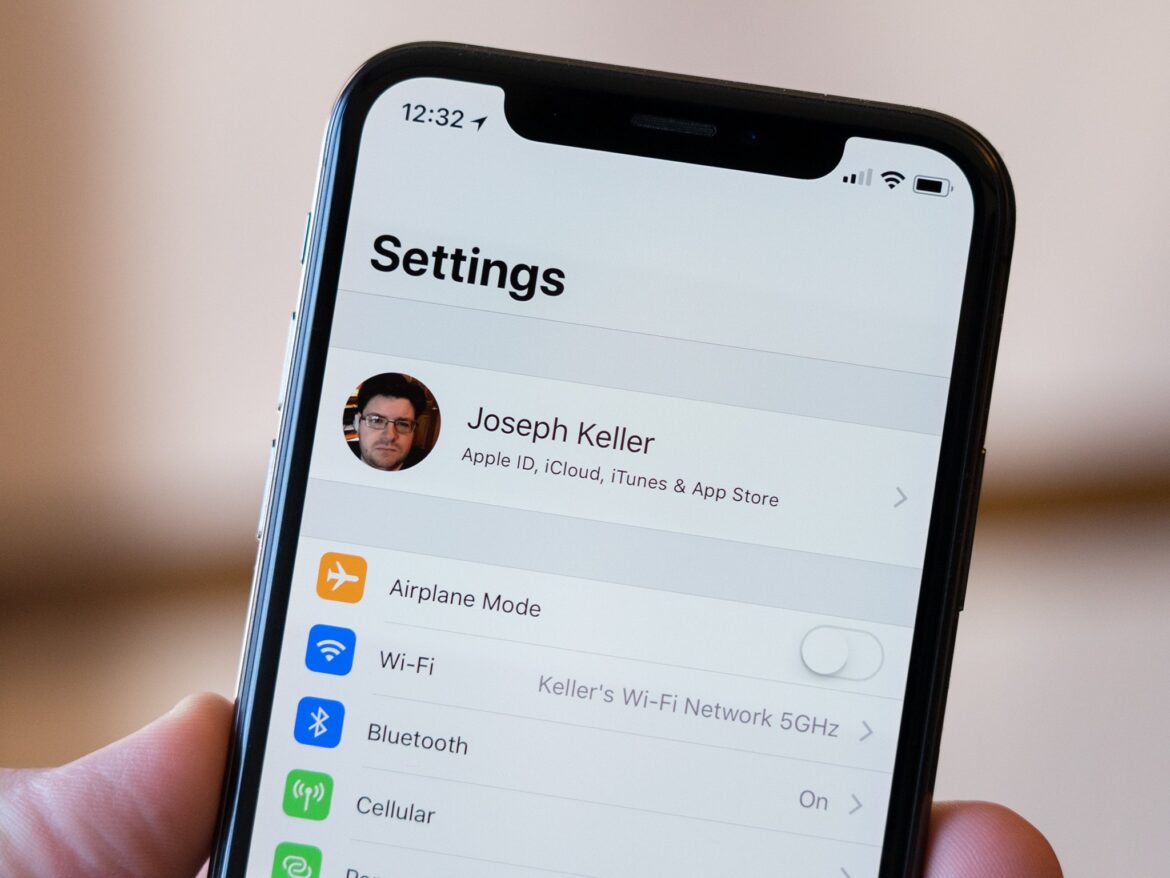646
Changing your Apple ID makes sense if it is linked to an old e-mail address. The change can be made on the iPhone, iPad and via the Internet
Change Apple ID in the browser
If you want to change your Apple ID, you don’t necessarily have to have your iPhone to hand, as you can do this directly in any web browser:
- Go to the Apple ID website. Click on Sign in and log in with your e-mail address and password:
- Switch to the Sign in and security area.
- Click on E-mail and telephone numbers.
- You will now see your old e-mail address, which is labeled Apple ID. Click on the delete symbol to the right of it.
- Enter a new e-mail address that you would like to use as your Apple ID in future. Confirm with Change Apple ID.
- A message will land in your e-mail inbox. This contains a confirmation code that you must enter to finalize the change.
Switch Apple ID in the iPhone settings
You can also switch to another existing Apple ID or create a completely new one in the Apple Account settings of your iPhone and iPad.
- Open the settings on your iPhone or iPad
- Tap on your name or Apple ID.
- Select Sign in & Security.
- Tap the Edit function next to Email & Phone numbers.
- You can remove your old e-mail address by clicking on the red delete symbol next to it. You must also confirm this with Delete.
- Now call up the Select another e-mail address function. You must then enter your device code.
- Once this is done, enter the new e-mail address. Then tap on Continue.
- You will then receive a confirmation code sent to the new e-mail address. Enter this code to complete the change
This is what you should keep in mind when changing your Apple ID
If you want to change your Apple ID, there are a few things to consider:
- You cannot enter an e-mail address that is currently being used by another Apple ID. If this is the case, you must first remove the address from the other user account.
- If you change your Apple ID, all other information in your account will be retained. You can also continue to access saved contacts and purchases you have made.
- If you use other Apple services (such as the cloud), you should log in to these again after changing your Apple ID.