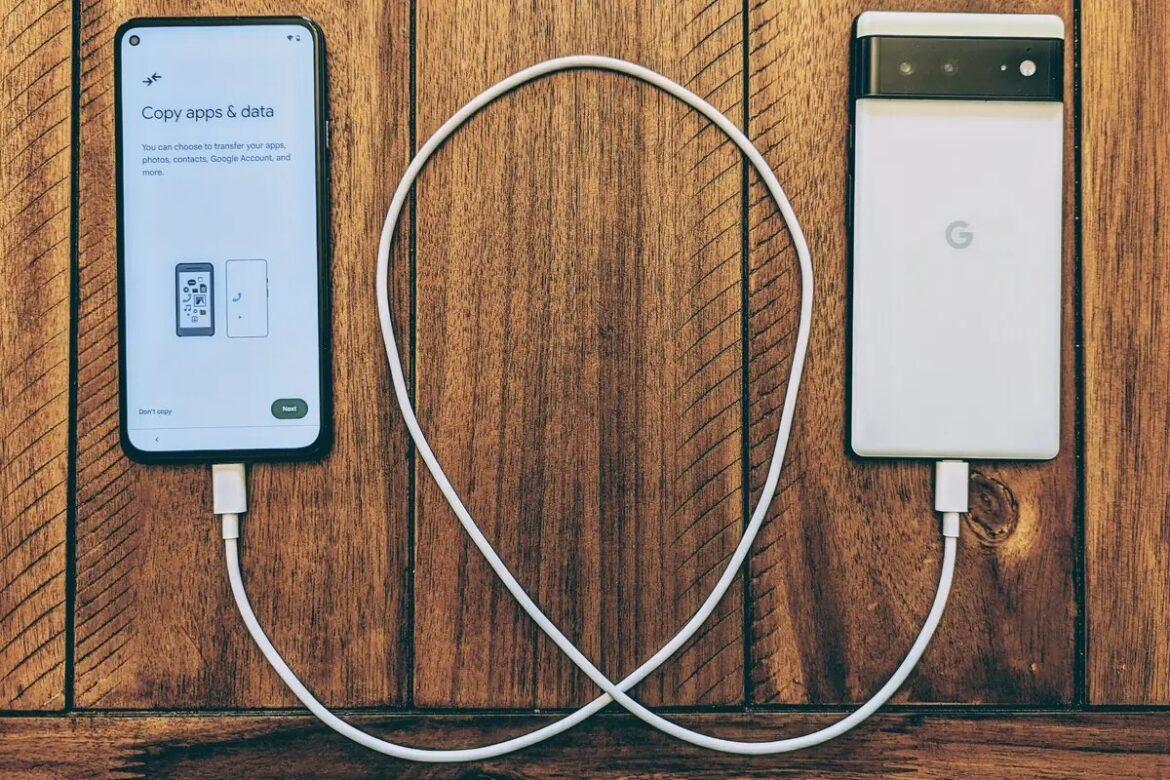If you want to transfer your apps from an old iPhone or Android phone to a new one, there are several ways to do this. We present the current methods.
Transferring apps to a new phone: Step-by-step instructions
Below you will find instructions for transferring your apps to both a new iPhone and a new Android device.
- The easiest way to transfer your apps is to create a backup on your old phone and then install it on your new phone. This will transfer not only your apps, but also your settings and all other data.
- Follow the instructions for an Android backup or the instructions for an iPhone backup. Please note, however, that a backup will also transfer old data to your new phone. There are better ways to transfer apps, especially on Android. Read more about this in the next paragraphs for iOS and Android.
iPhone to iPhone
Complete the process with Quick Start and iCloud. Apps often need to be downloaded again from the App Store, which happens automatically. You should back up data in third-party apps such as WhatsApp beforehand if necessary.
- Place the new iPhone next to the old iPhone.
- Turn on both devices; the “Quick Start” screen will appear on the new device.
- Follow the instructions to start the data transfer.
- After authentication and entering your Apple ID password, all apps, settings, and data will be transferred.
- Alternatively, you can create a current iCloud backup and restore it when setting up your new iPhone.
- Notes: On iPhones, Quick Start is the easiest and fastest way to transfer apps and data directly from device to device since iOS 12.4. AirDrop does not allow app transfer, only app link sharing. App data is not always transferred completely, as some apps do not allow full data backup for privacy reasons.
Android to Android
This is done via your Google account.
- Activate your Google account on the old device and check whether “Back up app data” is enabled (found under Settings → Google → Backup).
- Turn on the new Android device.
- Follow the wizard and sign in with the same Google account.
- During the setup process, select to restore your data and apps from an existing device or cloud backup.
- The apps will be installed automatically once the process is complete.
- Alternative method via manufacturer tools: Many manufacturers offer their own tools such as “Samsung Smart Switch” (Samsung), “Xiaomi Mi Mover” or “Huawei Phone Clone” that allow you to transfer all your data.
- Notes: Personal app data (e.g., game scores, chats) may be transferred depending on the app. Check whether you need separate backups for individual apps.
- With current Android versions, apps and app data can be transferred conveniently via cable or wirelessly when setting up the new device. You can select which apps you want to transfer.
- Google offers a feature in the Play Store under “Manage apps and device” that allows you to share multiple apps between two devices via Wi-Fi, which is faster and does not require a full backup.
iPhone to Android or vice versa
For iPhone and Android, user-friendly wizards are available to help you transfer your apps and data to your new smartphone as completely and easily as possible when switching devices. Some apps (e.g., banking or chat apps) may require separate backups.
- Use “Move to iOS” (when switching to iPhone) or specific manufacturer tools (when switching to Android).
- In both cases, apps must be downloaded again from the respective store, and not all apps are available on both platforms.
- When switching between Android and iOS, it is best to use special transfer apps such as “Move to iOS” or “Samsung Smart Switch” to transfer as much data as possible.