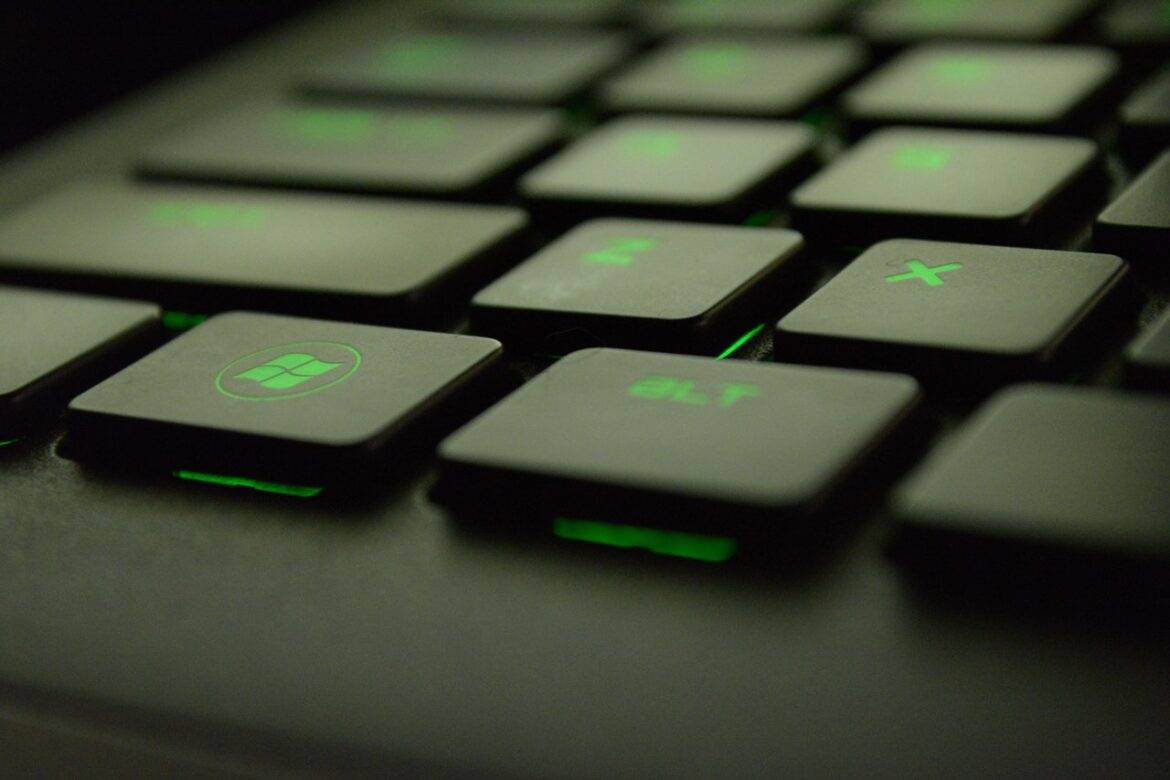699
“System Volume Information” can take up a lot of space on the hard disk – but you should still not delete the directory.
“System Volume Information” should not be deleted
Windows stores important files in the “System Volume Information” folder to which users normally have no access. These include system restore points, metadata and volume shadow copies. These are necessary to restore the functionality of the system in case of problems.
- This is why it is not recommended to delete the folder – Windows would create it again after a short time anyway. Instead, you can clean up the directory to free up occupied space:
- Open the system properties of Windows. You can do this, for example, by pressing the key combination [Win] + [R], entering sysdm.cpl in the Run dialogue and executing it with [Enter].
- Switch to the Computer Protection tab, select the desired drive and click on the Configure button…
- Click the Delete button to delete all restore points on the selected drive.
- In addition, you can deactivate the computer protection via the Restore settings function. This prevents Windows from creating restore points and saving them in the System Volume Information directory. This is not recommended, however, as it may not be possible to repair the system in the event of errors.
- It therefore makes more sense to limit the maximum size of the directory. You can do this via the function Storage Space Allocation and move the slider to the desired value. Then apply the change by clicking on OK.
- However, it is important to note that if the limit is too high, older restore points may be automatically deleted. These can then no longer be used for system recovery.
- Tip: You can select individual system restore points with the free tool CCleaner and delete them. To do this, select Tools ☻ System Restore in the programme interface. Select a restore point and click Remove.