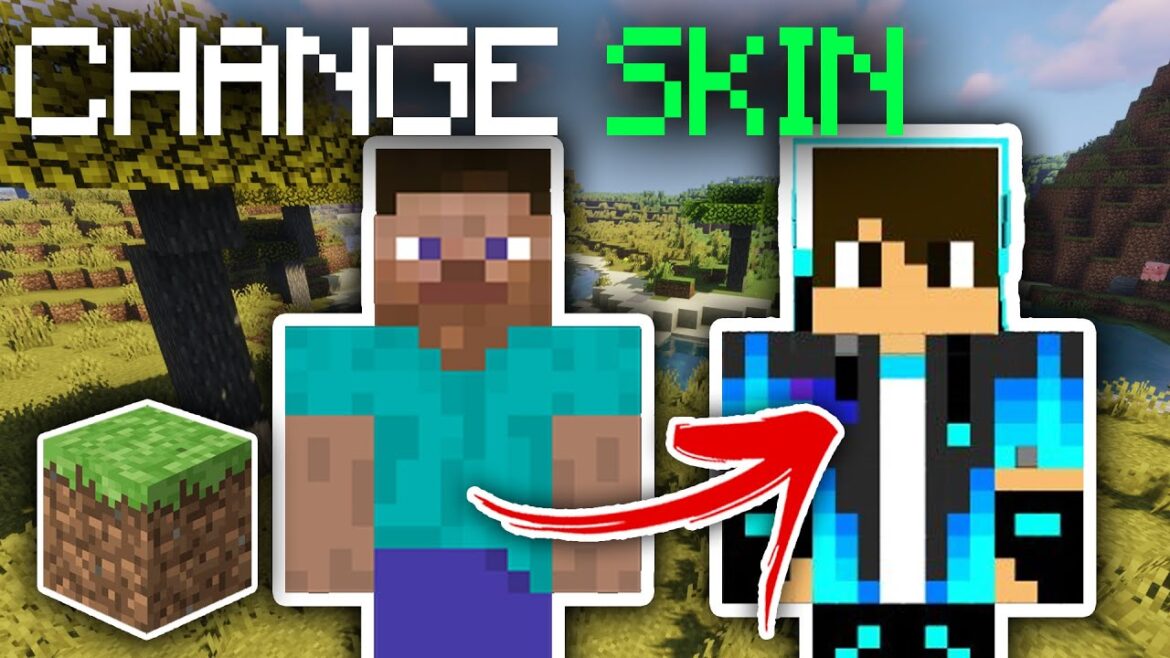792
You can change your Minecraft skin directly in the launcher or the game’s main menu, depending on the version. You do not need any additional applications for this.
Minecraft Java Edition: Change skin
Play the Java edition of Minecraft, change your skin in the launcher.
- Start Minecraft on your system to do this. Then navigate to the Skins tab in the launcher. If necessary, log in with your account.
- You will see an overview of all the skins you have downloaded and added. Your currently selected skin is displayed as a preview in the same window.
- Hover your mouse over the desired skin. A drop-down menu with the Use option appears. Click on the button to change the skin
- If successful, the selected skin will then be displayed as a new preview. You can then start Minecraft as usual
Change skin in the Minecraft Bedrock edition: Instructions
If you are playing the Bedrock Edition of Minecraft, skin customization is possible directly in the game’s main menu, regardless of the platform used.
- Start the Bedrock Edition on your system. Wait until you are in the main menu
- In this menu you will see a preview of your currently selected skin on the right-hand side of the screen. Below the skin, click on the Dressing room button
- Then open the other options using the menu button on consoles or in the top left area on the PC. In the dressing room, you can view all the skins you have installed
- Now select the desired skin and confirm your selection. You can then get started with the character.
- Alternatively, click on My characters in the dressing room and then on Edit character. There you can edit the skin using individual elements such as the top and then save it.