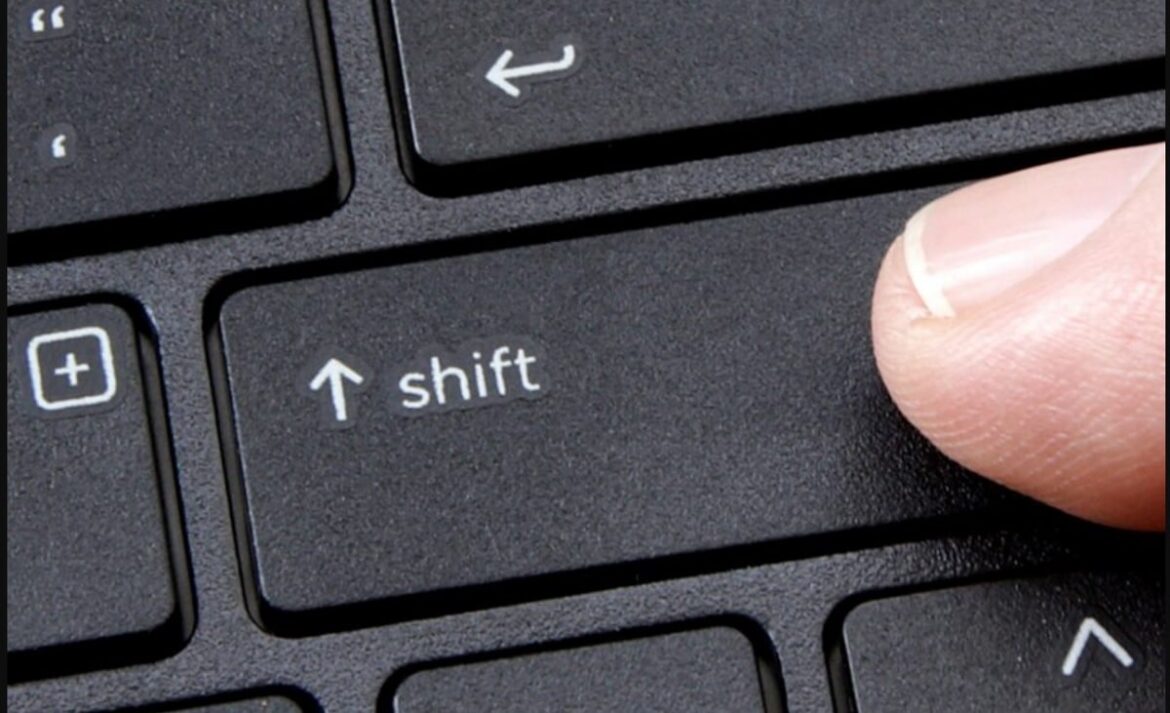927
Use the Shift key to switch between the first and second assignment of the individual keys. This allows you to create capital letters and special characters.
How the shift keys work on the keyboard
The best-known shift key, which is usually called the “Shift key”, is found twice on the German laptop and PC keyboard. These keys are identified by an arrow pointing upwards. This arrow is usually very thin on laptops and wide and empty on PCs.
- The left Shift key is located at the bottom left of the keypad, directly above the control key “Ctrl” or “strg”.
- The right Shift key is located in the same line of the keypad on the far right, directly below the Enter key, which is marked by a bent arrow pointing to the left. In the image below, these two Shift keys are highlighted with red outlines
- If you do not press any Shift key, the initial assignment of the keys will work. The corresponding lower case letter is then created by using a letter key. With the number keys 0 to 9 you get the respective digit displayed:
- Only if you press and hold one of the two Shift keys will the second assignment of the individual keys be activated. By using a letter key at the same time, you create the corresponding capital letter. The most frequently used characters, such as the exclamation mark (!) or the percent sign (%), are created in the same way.
- But there is a third shift key on the far left of the keyboard, directly above the left shift key. This key is indicated by an arrow pointing downwards. After briefly pressing this key once, the second assignment of all keys remains permanently and a small warning light illuminates. Press this shift key again to return to the lower case letters.
- Very few keys have a third assignment, which is displayed at the bottom right of the relevant keys. The corresponding fourth shift key “Alt Gr” or “alt gr” is located at the bottom, directly to the right of the space bar. By pressing and holding this key and using special keys at the same time, you can create some special characters, such as the newer characters “@” and “€”.
- By the way: If a key no longer works, you can usually solve the problem yourself.