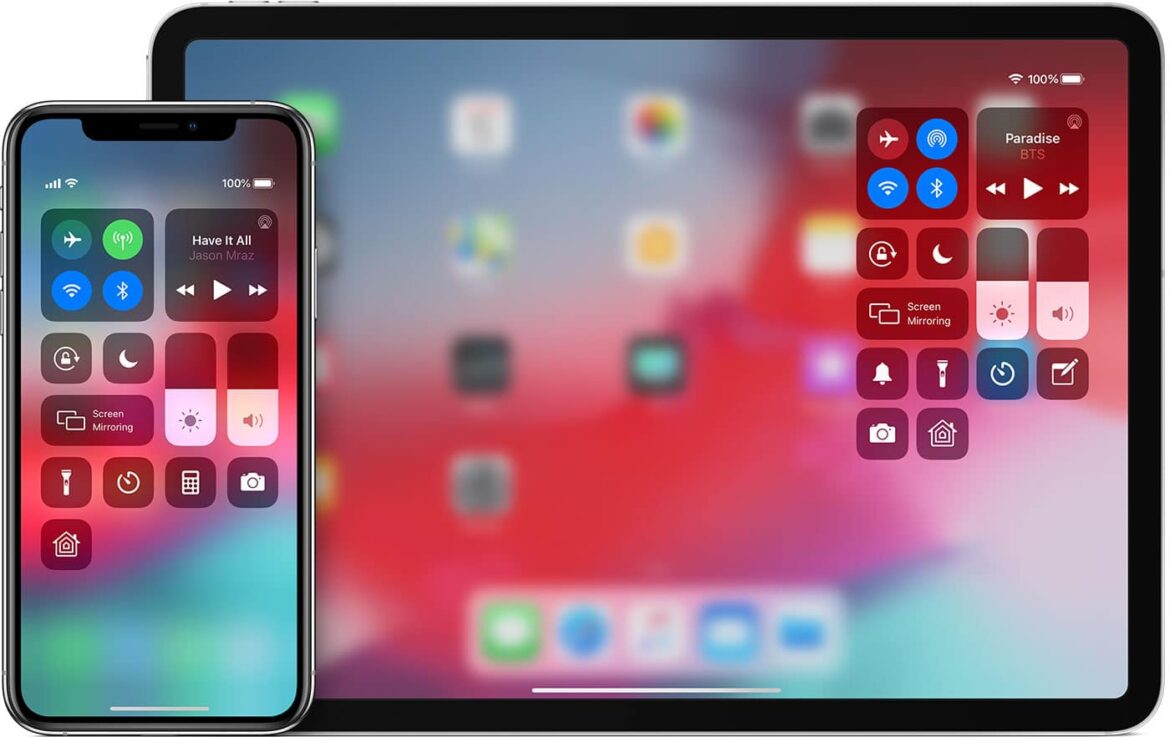1.1K
If you want to control your iPad with your iPhone, this is usually no problem. We show you how to use your iPhone as a remote control for your iPad
Control iPad for free with iPhone via Remote
With the free app “Remote” you can use your iPhone as a remote control for your iPad. However, you can only control the iTunes library with it. It has no effect on the rest of the iPad’s elements.
- Download the “iTunes Remote” app.
- Connect your iPad to your iPhone through the app. To do this, the app will show you a code that you enter on the other device.
- Through the app you now have the possibility to access the iTunes library of your iPad. For example, you can search for the tracks and edit playlists.
- The app also offers you the ability to control sound through an Air Play speaker.
Use Apple ID for control
In some cases, you can also use your Apple ID to control your iPad with iPhone. The settings may differ depending on your system and device.
- Make sure the two devices are connected with the same Apple ID and on the same Wi-Fi network.
- Open Settings and go to “Accessibility ☻ Switch Control”.
- Activate the “Switch control” function. Under “Switches”, select “Add new switch” and tap on your iPad. Then follow the on-screen instructions.