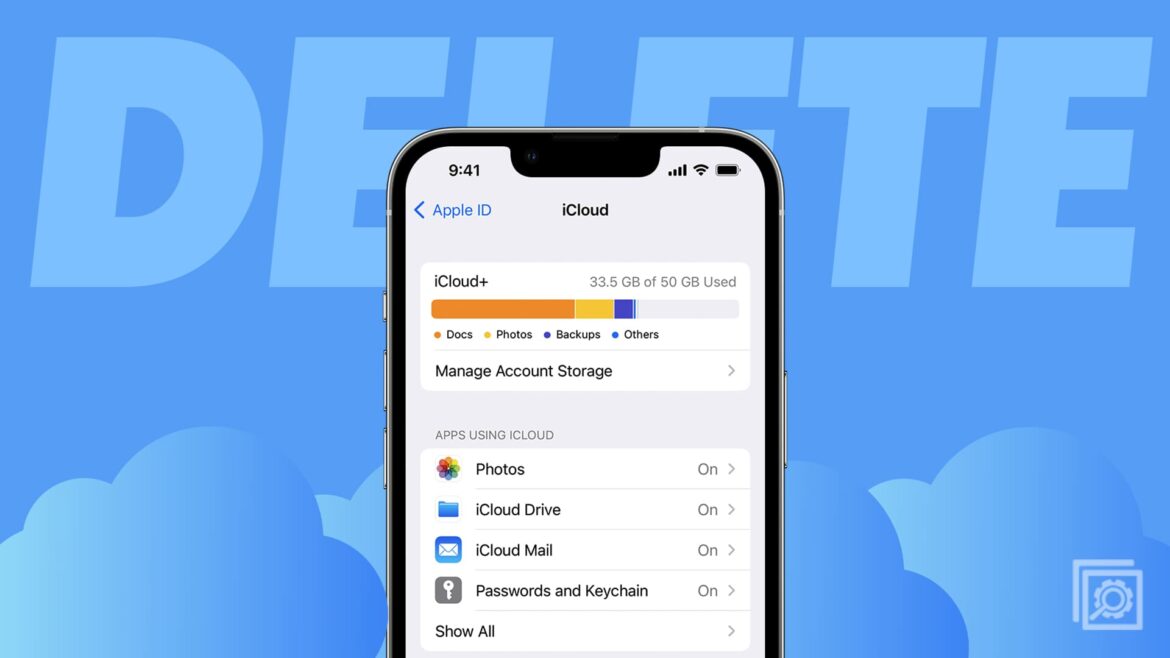748
If you want to free up storage space in iCloud, you can delete photos and videos that you no longer need
How to delete iCloud photos
If you are using an iOS device, you can easily delete the photo and remove it from iCloud at the same time. Your photos are only stored there anyway if you have activated the iCloud photo library in the settings.
- To delete photos from your mobile device and from the iCloud, start the Photos app. Tap on “Photos” at the bottom of the screen
- Next, tap “Select” at the top right and select the photo you want to delete. If you then tap on the trash icon, the photos will not only be removed from your iOS device, but also from the iCloud.
- If you want to delete the photos from iCloud from your iMac or MacBook, the easiest way is via the browser. Go to the iCloud page here and log in with your access data
- To manage your Apple photo library, navigate to the “Photos” folder and select individual photos or entire folders that you want to remove.
- Click on the recycle bin icon to delete the photos. Note: Only app folders will ask you for confirmation before deletion.
- If you have marked a simple folder with photo files, it will be deleted without prior request.
Delete multiple photos at once
You can also remove several photos from the cloud at once.
- The procedure is the same as already described.
- Open the browser on your Mac or PC, for example, and go to the iCloud page.
- Choose the “Photos” folder again after you have logged in with your access data.
- Click on the first photo you want to delete and then, holding down the right mouse button, click on all the other photos you want to remove from iCloud.
- Once you have selected all the photos you want to delete in this way, click on the trash icon.