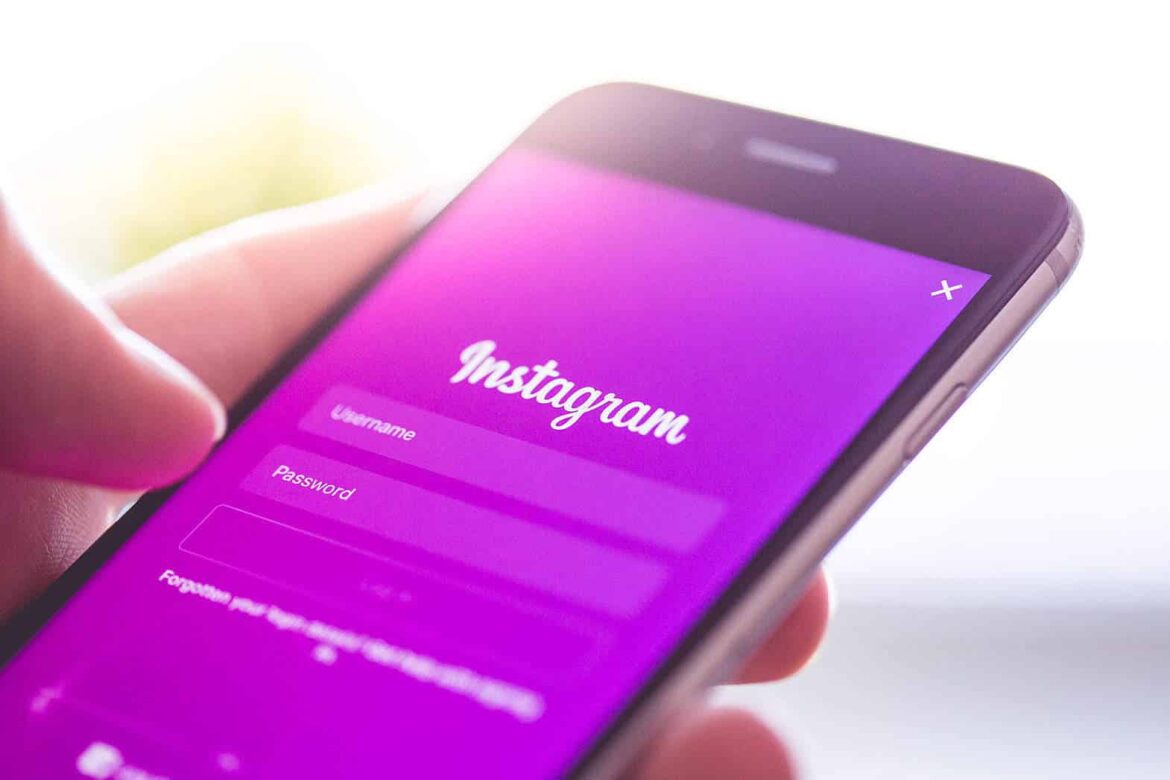1.4K
If Instagram keeps crashing on your iPhone or Android smartphone, there is usually no serious error. We’ll show you how to solve the problem.
First aid: Instagram keeps crashing
- App: Quit the Instagram app completely and then restart the app. To do this, double-tap the home button or follow these instructions for Android.
- Restart: If this does not help, restart your smartphone or tablet completely. Small errors in the cache will be cleared. Press and hold the power button until the appropriate option for switching off is displayed.
- Update: If the crash was caused by a general error, only an update will help. Check whether updates are available in the Play Store or App Store and install them.
- Update.
- Installation: Deleting the app is also worth a try. This will not remove your personal data on Instagram. You can then download the Instagram app again.
Android: Common causes of Instagram crashes
- Android smartphones or tablets are particularly prone to app crashes. Especially with older devices, the RAM is often overloaded. Too little memory space can also cause crashes.
- In this case, it always helps to restart the device. In many cases, however, this can be avoided by optimising the system. Free apps such as CCleaner or Cleaner Lite will help you to do this.
Android & iOS: Instagram alternatives
- If Instagram continues to crash, you can resort to alternative application. This will also allow you to access Instagram and give you additional features.
- In some cases, the apps are not available in the Play Store, so you have to install the app manually. You can find all further information in the practical tip “Using Instagram with 2 accounts”.