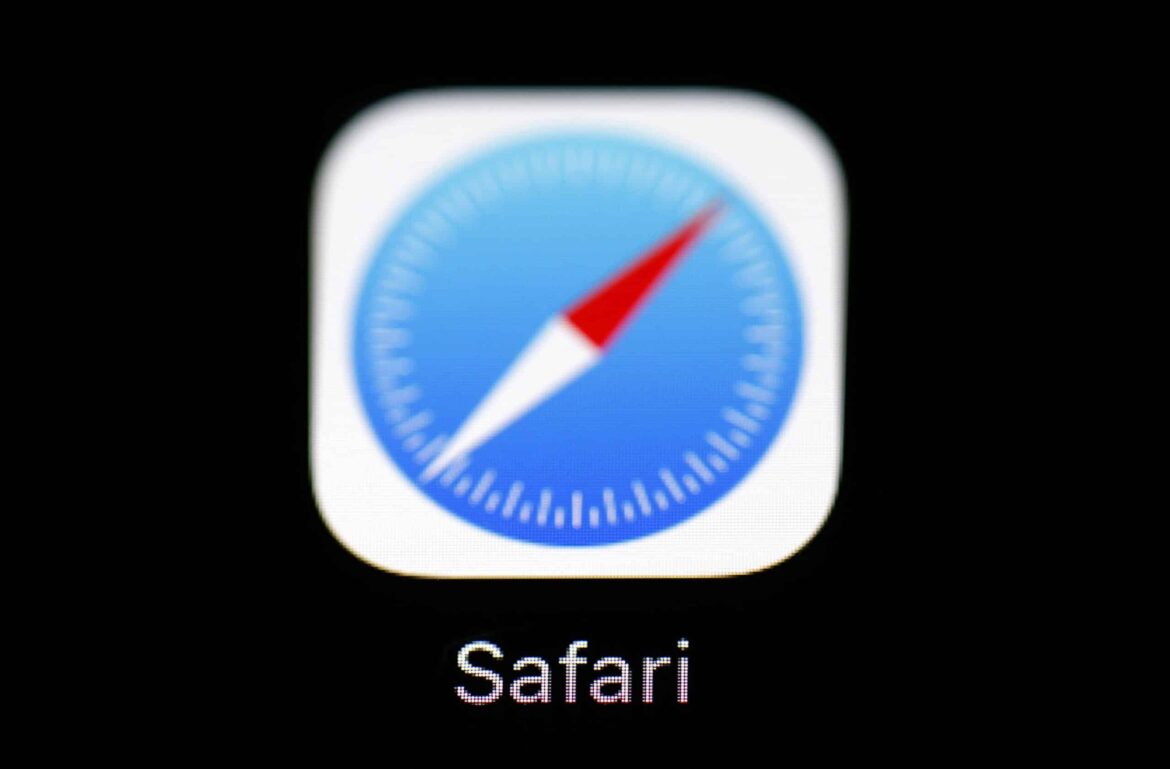1.5K
Clear browser cache in Safari to remove the accumulated data junk like images from your Mac
Mac: Clear Safari cache via shortcut
The cache is where images and data from the websites you visit are stored to make them load faster. But after some time, a lot of unnecessary data accumulates there. You have two options to clear the cache in Safari. The fastest way is via shortcut:
- On the Mac, use the key combination [command] + [option] + [E]. The cache will be cleared without any additional request.
- On the Windows PC, clear the cache using the shortcut [Ctrl] + [Alt] + [E]. You will be asked if you really want to clear the cache. Confirm this with Enter.
Developer Menu: Clear Safari cache on Mac
You can also clear the cache on Mac manually with a mouse click. To do this, you must first make the “Developer” menu item visible:
- Open Safari and click on “Safari” in the top left menu bar.
- Click “Preferences” there and switch to the “Advanced” category in the top right corner.
- Set the checkmark at the very bottom of “Show menu developer in the menu bar”. The corresponding item should now be visible in the menu bar.
- To clear the cache now click on the new item “Developer” and then on “Clear cache memory” (see screenshot).