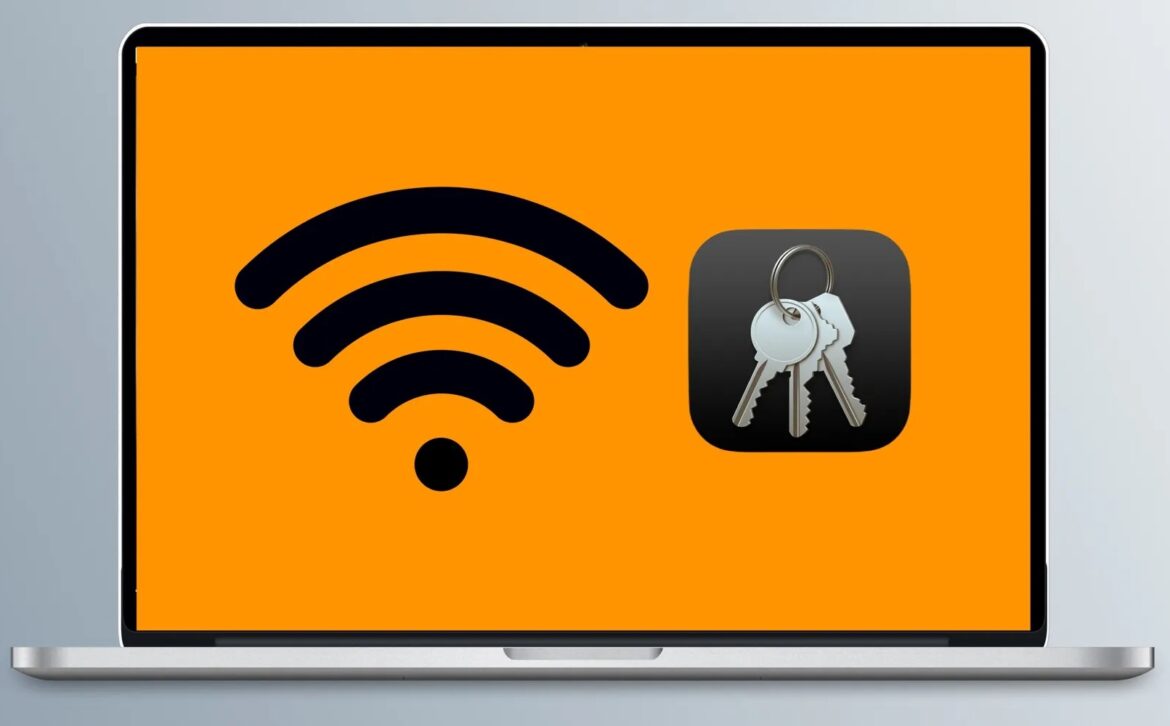1.5K
You can display the WLAN password on your Mac under certain circumstances. To do this, however, you must have saved the data in your keychain
Display the WLAN password on the Mac: Instructions
On your Mac, all WLAN passwords are stored in your keychain:
- Open the “Keychain Management” app. This can be found under “Applications” ☻ “Utilities” ☻ “Keychain Management”.
- Click on the menu item “Login” at the top left.
- Use the search box in the top right corner to search for the name of your WLAN network.
- Double-click on the network. In the new window, you can now tick “Show password”.
- Now all you have to do is enter your administrator name and the corresponding password and the WLAN password will appear in plain text.
This is what you need to know about the key ring
The keychain stores your files:
- If you want to display a password, you need the keychain. This is where the data is saved:
- This is also where you will find the passwords for your software etc. Every time you log in, or open a password-protected account or similar, you will be asked if you would like to add the login data to your keychain.
- To be able to view all stored data later, you must enter your admin files.