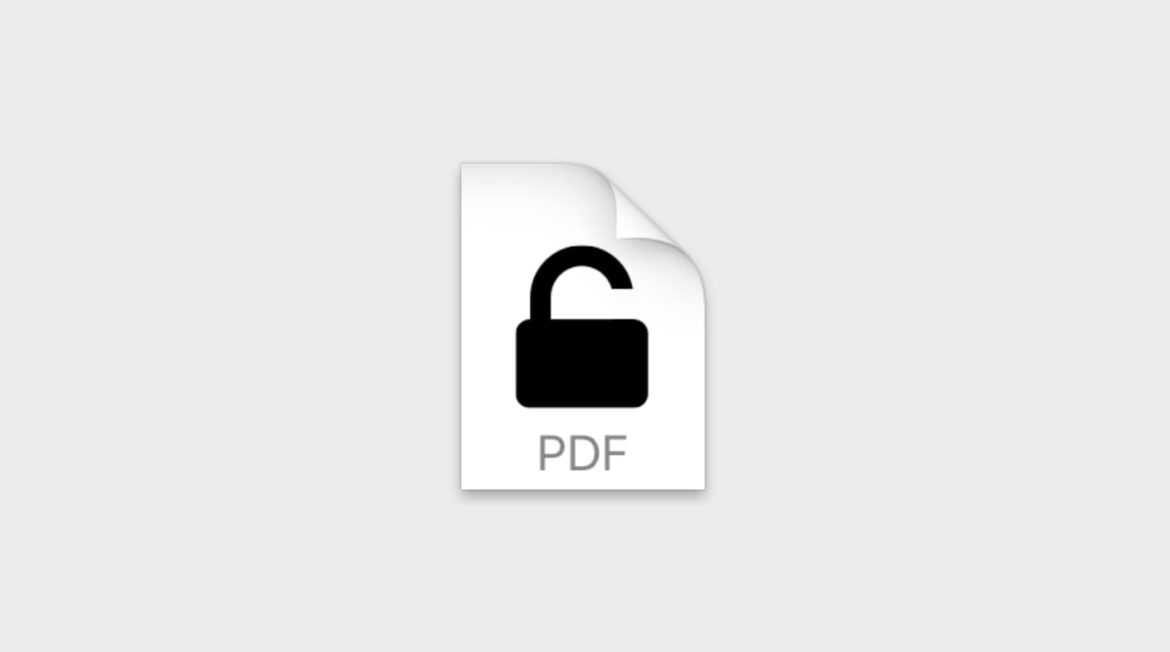705
If you have password-protected a PDF on your Mac, you can also remove the lock using a few tricks. To do this, you first need the password.
Remove PDF password: This is how it works with the Mac preview app
Password-protected PDFs limit access to sensitive information. This makes a lot of sense for security reasons. However, having to re-enter a password every time can get annoying over time. Fortunately, there are several ways to remove the password from a PDF file on a Mac, including using the Preview app.
- Open the password-protected PDF file in Preview. Enter the password to access the file.
- Once the PDF is open, go to File ☻ Export.
- Select PDF as the format and uncheck the “Encrypt” checkbox.
- Browse for a location to save the new PDF file without password protection and click “Save”.
- The new file is now saved without a password. You can open it at any time without having to enter a password.
Other ways to remove the PDF password
You can also remove PDF passwords using Adobe Acrobat Pro DC. However, this method requires a paid subscription. Some online tools such as Smallpdf and PDF2Go, on the other hand, are free. But keep in mind that you are uploading the file to a server and could be distributing sensitive data.
- About Adobe Acrobat Pro DC: Open the PDF in Adobe Acrobat Pro DC and enter the password. Go to the menu item “File” ☻ “Properties” ☻ “Security” and select “No Security” under Security System. Confirm the change by clicking “OK” and saving the file again.
- About Online PDF Tools: Visit an online PDF tool’s website, such as Smallpdf. Select the “Unlock PDF” or “Remove PDF Password” option. Upload your PDF and enter the password when the tool asks you to. Once the password protection is removed, you can download the PDF without a password.
- Using Automator on a Mac: Open Automator via Spotlight or the Applications folder, then select New Document and choose Workflow as the document type. Search for and drag the Extract PDF Pages action into the workflow, then drag and drop the Create New PDF Document action on top of it. Specify a location for the new file. Drag your PDF file into the Automator workflow and run it.