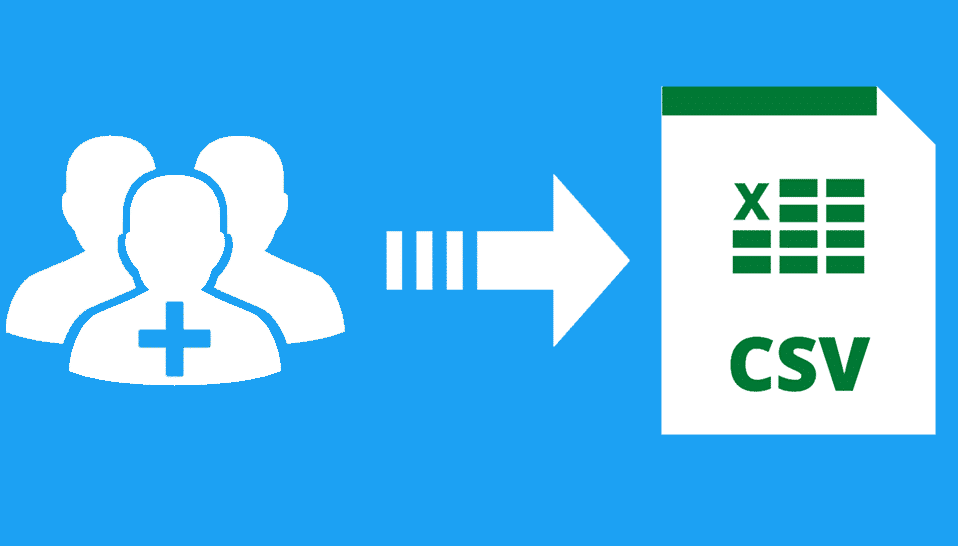685
You can convert CSV to VCF by using Google Contacts or a suitable conversion program.
Convert CSV to VCF: Use Google Contacts
If you want to convert individual CSV files into VCF format, you can use Google Contacts.
- Log in to Google Contacts with your Google account. Then select the Import option to upload the desired CSV file
- Then select the desired contacts that you previously imported via the CSV file. Click on the icon with the three dots to open the other editing options.
- Click on the Export option. Then select vCard (for iOS contacts) and start the export. The file will then be saved in your default download folder. You can rename it as required:
- Important: The created VCF file can be used with other operating systems and not only with iOS.
Convert CSV to VCF via converter
If the manual method is too time-consuming for you, simply use a suitable converter.
- These are available as an online application or program. If you need to convert CSV files frequently, it is often better to use software.
- Programs and apps such as the CSV File Converter for Android devices include numerous file formats into which you can convert CSV files. This also includes VCF files.
- Online, there are often many more applications available that you can use directly in the browser. Sites such as TextCompare can be used effectively for small amounts of files.
- Whether you are using a browser application or software, upload the file to be converted. Many tools support drag & drop, which can make operation easier.
- Then confirm the conversion process. Wait until the files have been converted to download or save them.
- Attention: If you are using a browser application, you may only be able to convert a certain number of files per day.