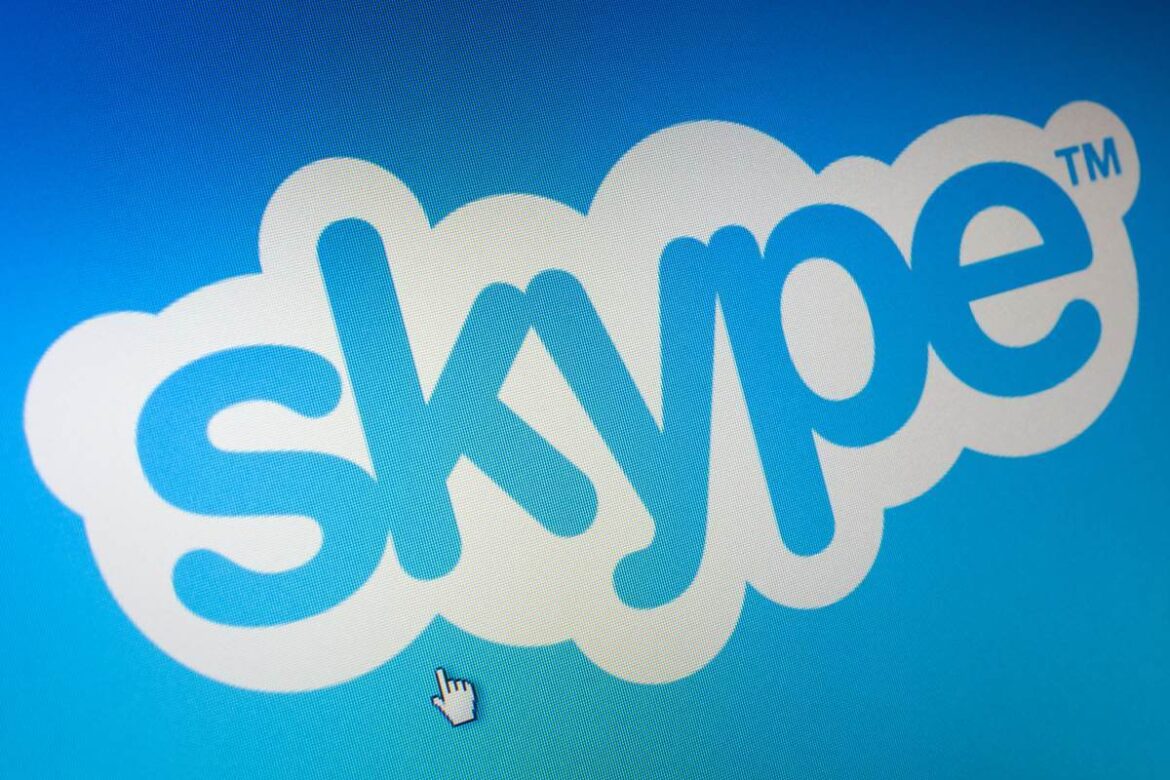1.1K
What to do when Skype won’t start is explained in this guide.
Skype does not start: What you can do
- If Skype does not start on your PC, you should first try reinstalling it. To do this, open the Control Panel and click on “Uninstall a program”. Then select Skype from the list and remove the tool from your PC.
- If Skype still does not work, check your computer for updates. To do this, click on the Start button in Windows and type “Windows Update” in the search box.
- Confirm with the Enter key and check in the following window whether updates are available for your Windows operating system. If so, install them and restart your PC.
- Since Skype takes some settings from Internet Explorer, you should make sure that the latest version of the Microsoft browser is also installed on your PC.
- To exclude the Microsoft browser as a source of error, set it as the primary browser and reset the Internet Explorer settings.
- If that doesn’t help either, quit Skype from the toolbar and then right-click on a free space on your desktop. Under “New”, select the “Shortcut” option.
- Enter the path “C:\Programmes\Skype\Phone\Skype.exe” /legacylogin or for 64-bit systems “C:\Programmes(x86)\Skype\Phone\Skype.exe” /legacylogin including inverted commas. Set a name for the shortcut, confirm the process and start Skype via the newly created shortcut.