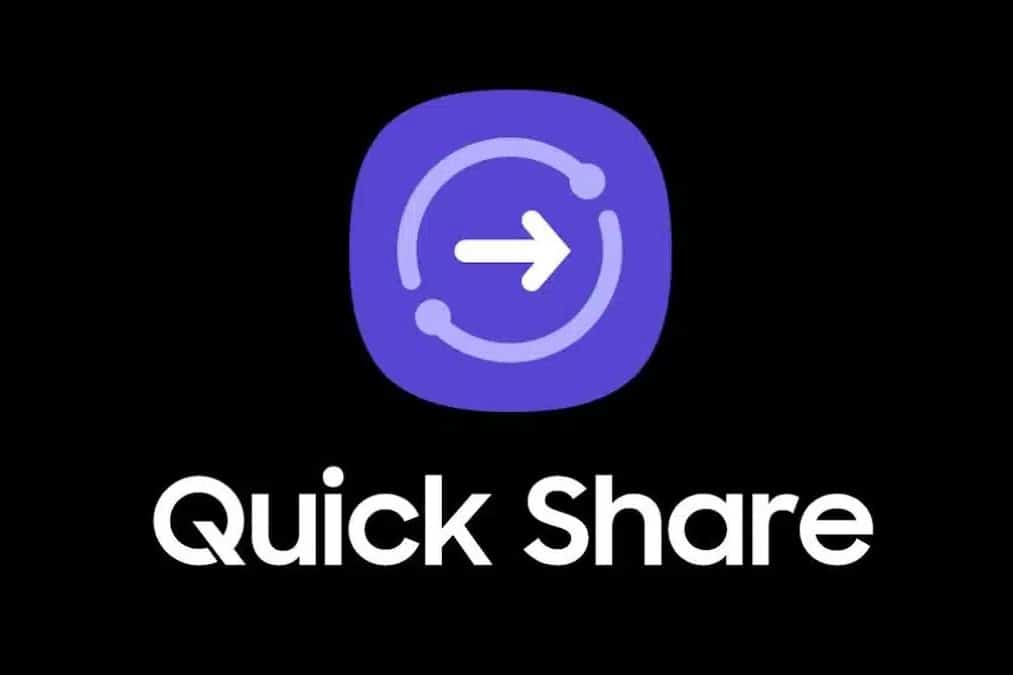706
Use Samsung Quick Share to share pictures and other files from your Galaxy devices. You don’t need to pair them
Samsung Quick Share: procedure in detail
Samsung Quick Share enables all Samsung devices running Android 10 or higher to share files directly. This includes tablets and laptops. You use the function as follows:
- Activate Quick Share via the quick access on your Samsung end device. Also make sure that Wi-Fi is activated, as the function makes use of Wi-Fi Direct:
- Then select the desired file, such as an image or video, by pressing and holding on it. Then click on Send and then select Quick Share
- All compatible Samsung devices will now be displayed. You can share files with up to five devices at the same time via Quick Share. Select the desired ones
- The target devices will now receive a message that you want to share files via Quick Share. It is possible to accept or reject this. A preview of the file is available before sharing
- In this way, you can share content directly with Quick Share. If you want to share Quick Share with end devices that are not from Samsung, this is also possible.
- To do this, select the file again and share it using the Linkshare function within Quick Share. You send a Samsung Cloud download link via a QR code, an app such as WhatsApp or directly via SMS.
- The recipients can then download the file from the cloud.
Quick Share from Samsung: More information
In order to use the Samsung Quick Share function without any problems, please note the following points:
- The maximum file size is one gigabyte. You can share a maximum of two gigabytes of data per day via Quick Share:
- You can use the function settings to specify how long the shared files are available for download. You will find the Expiry time option under Private sharing. Then set the desired time period
- You can also specify who can share files with you via Quick Share. To do this, first activate Quick Share on your Samsung device. You then have three options available to you:
- Your device will not be displayed via Nobody. Contacts only allows all your contacts who have a Samsung account to share files with you via Quick Share. Use All nearby people instead if you also want to receive files from Samsung accounts that are not part of your contacts
- Tip: Use the link sharing history if you want to share previously shared content again. The history gives you an overview of the files you have shared and you can use the QR code or link there again.