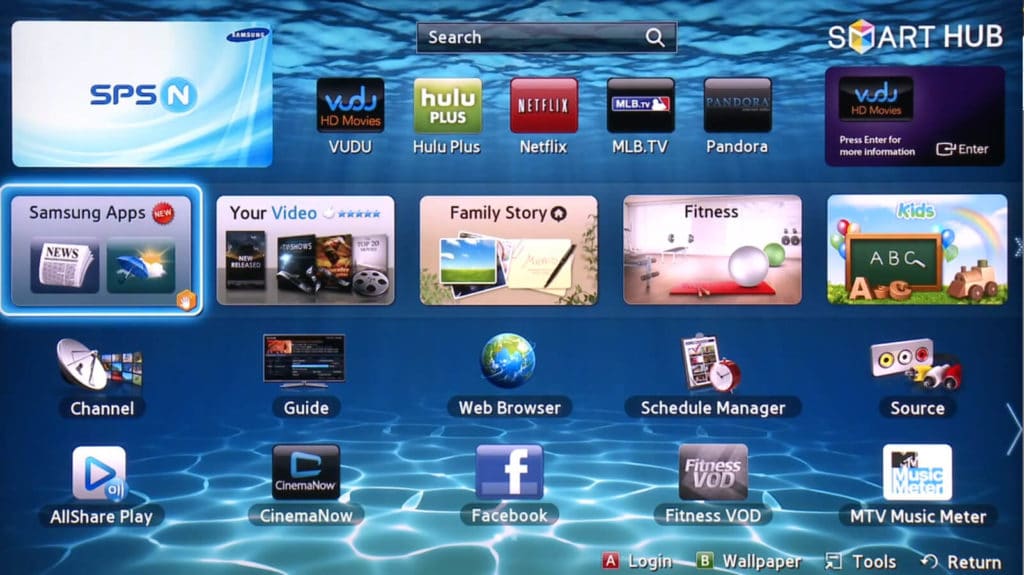1.9K
In this practical tip, we show you how to install Smart TV apps on TVs from different manufacturers
Install smart TV apps on Philips, Samsung, Panasonic, Sharp and LG
- In order to install apps on your Smart TV, it needs an active internet connection. High-priced models can establish this via WLAN. Most other devices must and can be connected to the network via a LAN cable.
- Depending on the type of app, you need the internet connections not only for installation but also for use. Only most games also run offline.
- Go to the app area of the TV. You can access it under the following models using these buttons on the remote control:
- Philips and Samsung: “Smart” or “Smart Hub”. If there is no corresponding button on your Philips remote control, you can also reach Smart TV apps via the menu. To do this, click on the house icon on your remote control and select “Browse Net TV”.
- Sharp and LG: “Home “
- Panasonic: “Viera Cast “
- You will now see numerous apps that you can download as you wish.
- You will find detailed instructions on how to install apps on a Samsung Smart TV in the next paragraph.
Install Samsung Smart TV Apps
- Turn on your Samsung TV and click on the Smart Hub icon. This is the colourful button in the shape of a three-dimensional cube in the middle of the remote control.
- Here you can either go directly to the “Samsung Apps” or you still have to select them from the installed apps.
- Now you will see a list of all the Apps that are already installed on your TV. Use the arrow keys on your remote control to explore each category below or search for apps directly at the top.
- Click the right arrow button to go to the category you want. There you can select an app by pressing the Enter key between the arrow keys.
- Now you see a description of the app and can download and install it by pressing “Enter” again. Once the process is complete, the button no longer says “Download”, but “Run”.
- Newly downloaded apps can also be found in the app overview in the Smart Hub.