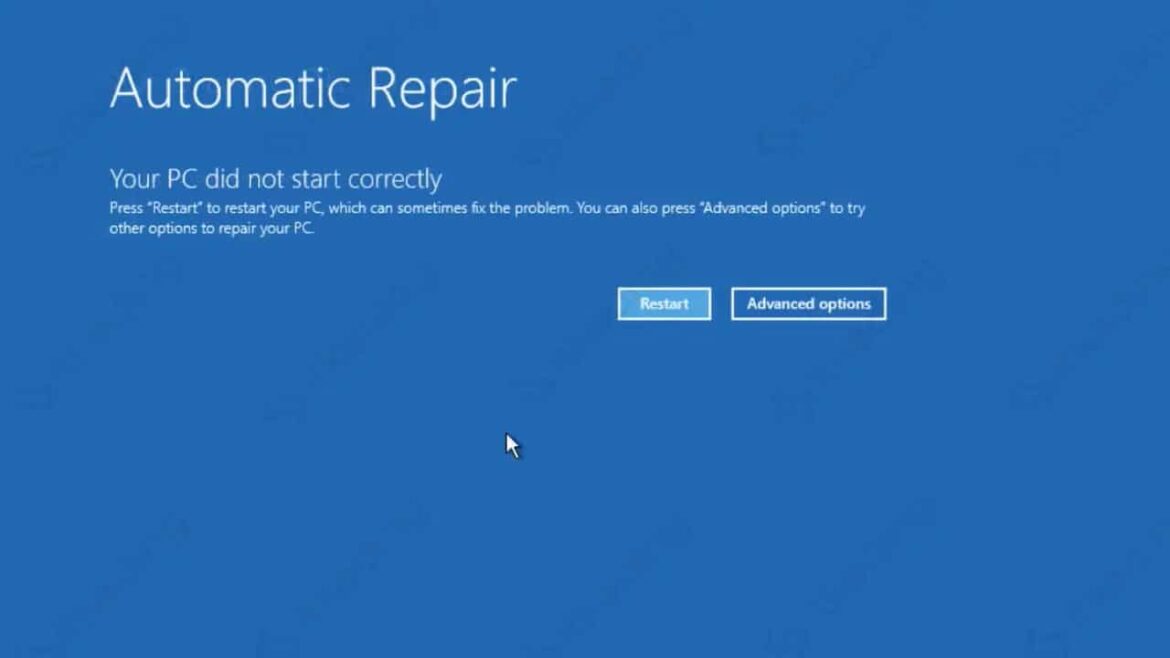818
“Automatic repair could not fix your PC” message occurs when Windows encounters a problem that cannot be fixed directly
“Automatic repair could not fix your PC”: easy solutions
Before diving deeper into technical solutions, check Windows advanced startup options:
- Restart your computer and press the F8 key several times until you see the advanced startup options.
- Here you can try different alternatives, such as “Jumpstart”, or you can select a restore point that was created before the problem occurred.
Fixing start-up problems: other possibilities
You have more options to fix the computer manually:
- Command line tools: Boot your PC from an installation medium, e.g. a USB stick or DVD. You may have to change the boot order for this. Select “Computer Repair Options” and then “Command Prompt”. Type the command sfc /scannow and press Enter. Now system files will be scanned and Windows will try to repair damaged files.
- Disk check: Open the command prompt. Enter the command chkdsk C: /f /r and confirm the entry with Enter. The hard disk is then checked for errors. Damaged sectors are automatically repaired, if possible.
- Reset Windows Update: A faulty Windows update can also cause the problem. To undo the last Windows update, start your PC in safe mode. Open the Control Panel and go to “Programs and Features”. Click on “Show installed updates” and uninstall the last installed update.
Use the software: This is another way to fix problems
There are several software solutions that help mainly non-professionals to fix Windows start-up problems. Here are some of the most popular ones:
- Windows Boot Genius: This is a comprehensive Windows repair software that helps fix various boot problems like blue screen, black screen, boot crash and more.
- EasyRE (Easy Recovery Essentials): This software provides automated repairs for a variety of Windows problems, including startup issues, virus damage and hardware failures.
- SystemRescue: Although the programme is aimed more at advanced users, it offers a variety of system repair and data recovery tools.
- All in One System Rescue Tool: This tool scans, diagnoses and repairs your damaged PC using technology that replaces Windows operating systems as well as damaged Windows system files.