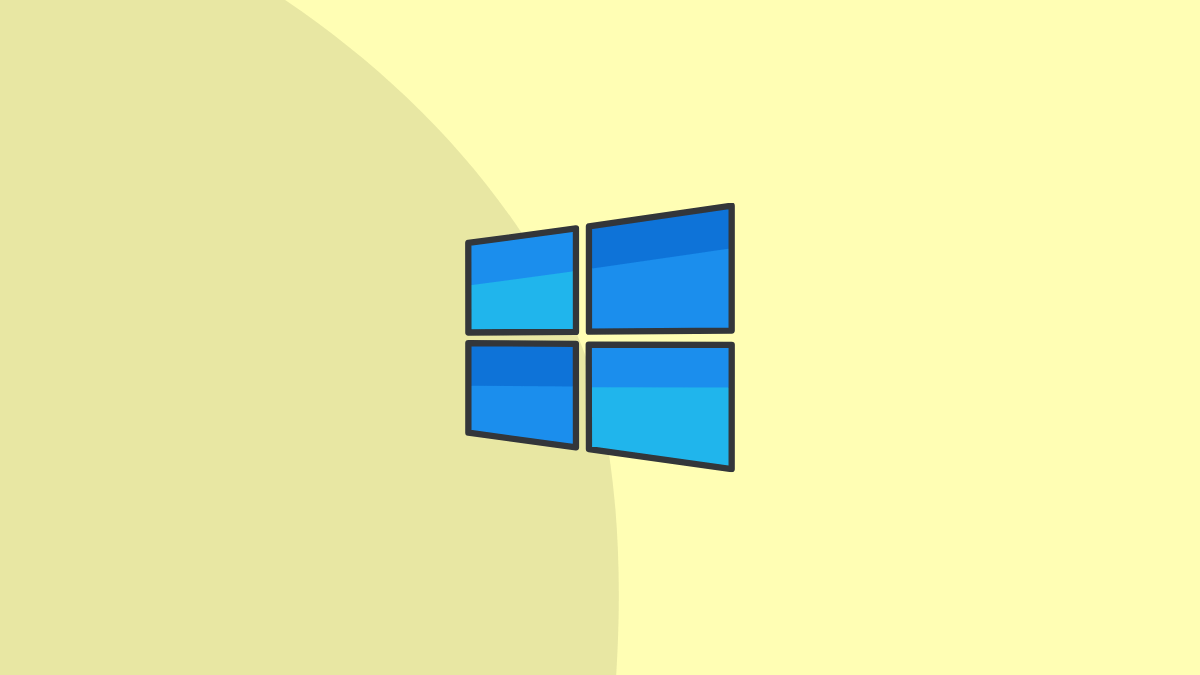722
If you want to convert a file, you can simply change the file extensions under Windows. We will show you step by step how to do it.
Change file extensions under Windows 11, 10 or 8
To change the file extension, you must first activate it in Windows Explorer:
- Open the folder with the files you want to change in Windows Explorer:
- Click on “View” in the menu bar. Then tick the box for “File name extensions”.
- In Windows Explorer, highlight a file you want to rename and press the [F2] key or click the file twice slowly with the mouse.
- If you now enter a valid file extension, the file will be converted.
- Note: Changing the file extension may render the file unusable. If you change the file extension from PDF to JPG, Windows can no longer open the file because Windows cannot automatically convert a PDF to an image file. If you change the file change from JPG to PNG, the file is still usable because Windows can do this conversion.
Change file extensions in Windows 7
The procedure is similar under Windows 7:
- Open the folder containing the files you want to change in Windows Explorer.
- Click on “Organise” in the menu bar and then on “Folder and search options”.
- Switch to the “View” tab. Remove the tick from “Hide extensions of known file types” and close the window with “OK”.
- In Windows Explorer, select a file and press the [F2] key. You can now easily change the file extension and rename the item.