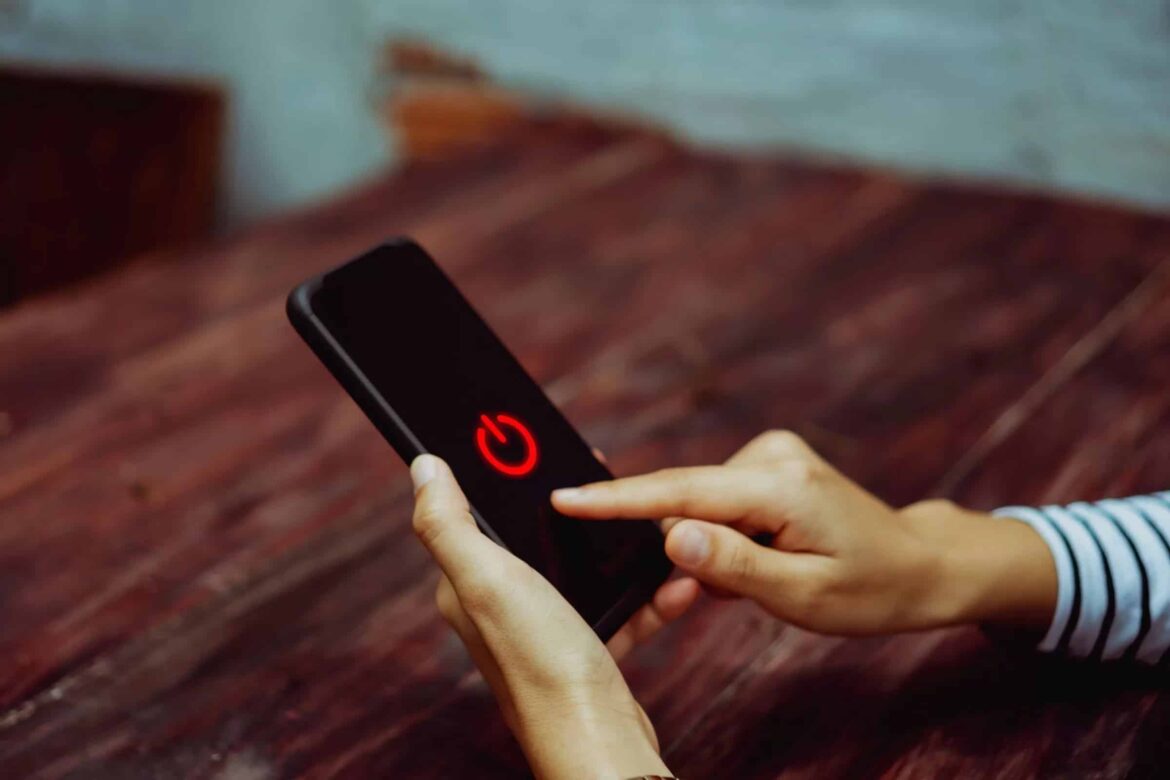553
If your Samsung Galaxy smartphone no longer starts up, it can usually only be restored by resetting it. We’ll show you exactly how to do this.
Safe Mode: Samsung Galaxy smartphone won’t start
If your smartphone still turns on but doesn’t start properly, you can still recover some data using Safe Mode:
- On older models, press and hold the power button on the right side of the device until the Samsung logo appears. Release the power button and hold down the volume down button until the smartphone starts up. On older devices with a home button, use the home button instead of the volume down button. You will now see “Safe Mode” at the bottom left of the display.
- On newer models, go to the quick settings. You can open these by simply swiping down from the top of the screen. Select the power button in the top right corner. Four buttons will now appear on the screen – hold down the power button and click on “Safe Mode”.
- Keep Safe Mode enabled, remove any apps you have recently installed, and undo any settings that could be causing the problem. Also, back up any important data.
Perform a reset on your Samsung Galaxy smartphone
If you were unable to resolve the issue, the only option is usually to reset your device to factory settings. To ensure that your battery does not run out during the process, be sure to connect your phone to a power source. Important: Since Android 11, recovery mode only starts when the phone is charging. Please also note that resetting to factory settings will delete all data, so be sure to back up all data in safe mode beforehand.
- Press and hold the power button, Bixby button, and volume up button simultaneously for a few seconds. On older devices with a home button, replace the Bixby button with the home button.
- When the Android logo appears, you can release the buttons. You are now in recovery mode.
- Use the volume buttons to navigate to the “wipe data/factory reset” option and select it with the power button.
- Then select the options “delete all user data” and “reboot”.