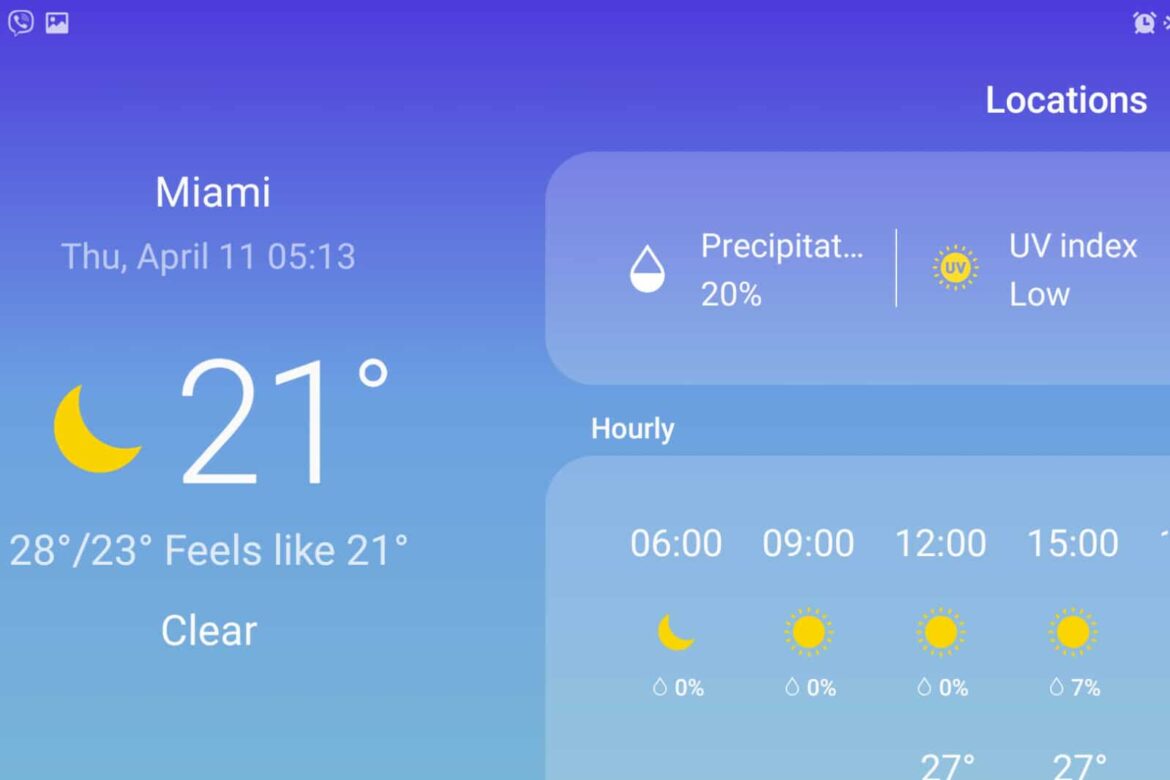3K
With the weather app on your Samsung smartphone, you can always keep an eye on the weather in your city. If the app no longer updates, you will find the most common causes and solutions in this practical tip.
Weather app doesn’t update on the Samsung – what you can do
You can get your weather app to update again on your Galaxy smartphone with the following aspects.
- Open the app’s settings by tapping the three dashes in the top left and clicking the gear icon. Look for the setting “Automatic update” and select “Never” here. To update the app yourself now, drag downwards on the weather display.
- Turn on your smartphone’s GPS by opening Quick Settings from the top of your Galaxy smartphone and clicking the location icon. The app will search for your location to give you accurate weather every time.
- If you do not want this feature, open the app settings as described above and remove your consent from “Use current location”.
- The servers may be busy or unavailable at the moment. Try again at a later time.
- You can also reset the app. To do this, open the settings of your smartphone and then “Apps”. Search for the weather app and tap on the name. Then select “Memory” and “Clear data”. The app will then be reset and must be set up again.
- Restarting the smartphone can also help. This is done by pressing and holding the power button or going to the quick settings menu to turn it off.