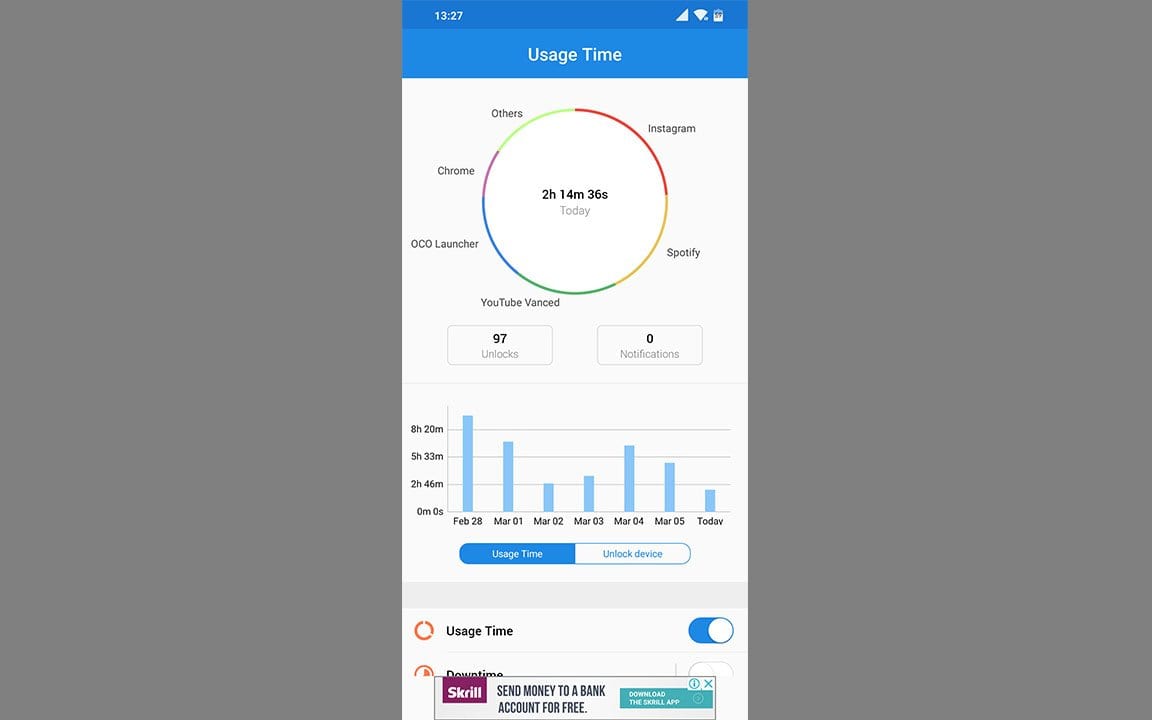1.4K
Screen Time for Android lets you control your usage time on your smartphone. From Android 9 onwards, this feature is integrated into the system. If you have an older smartphone, you can use third-party apps instead. How to use the function correctly and which app is recommended for checking the usage time.
Control screen time for Android – from Android 9
With Android 9 Pie, Google has introduced a feature where you can control your usage time on your smartphone. Apple had already previously integrated such a feature into iOS with the so-called screen time.
- If you want to use the function on your smartphone, first check which Android version you have installed. If you have Android 9 or a newer Android version, you can access the feature directly from the settings.
- The name of the function varies depending on the manufacturer of the smartphone. Google, for example, calls it “Digital Wellbeing”, while Samsung has it under the menu item “Digital Wellbeing”. On Huawei devices, on the other hand, you have to go to the “Digital Balance” item in the settings.
- Here you can see your usage time on the current day distributed across the different apps. You can also find out how often you have unlocked your smartphone.
- To better control your time on the smartphone, you can set a maximum usage time. Furthermore, usage limits for individual apps can also be set there.
- You can assign a PIN to the limits you set so that they cannot be changed easily. This can be useful for your child’s smartphone, for example.
Control screen time for Android – with third-party apps
If you have an older Android smartphone, you can also upgrade the feature with third-party apps
- A recommended app is ActionDash, for example, which you can install on all Android smartphones with Android 5 and higher
- The app provides just as detailed usage statistics as the original from Google does
- You also have the option of setting maximum usage times for individual apps or for a general period of time
- With the “Authentication” option in the settings, you can also block the changing of the usage limits and thus set up a kind of parental control.