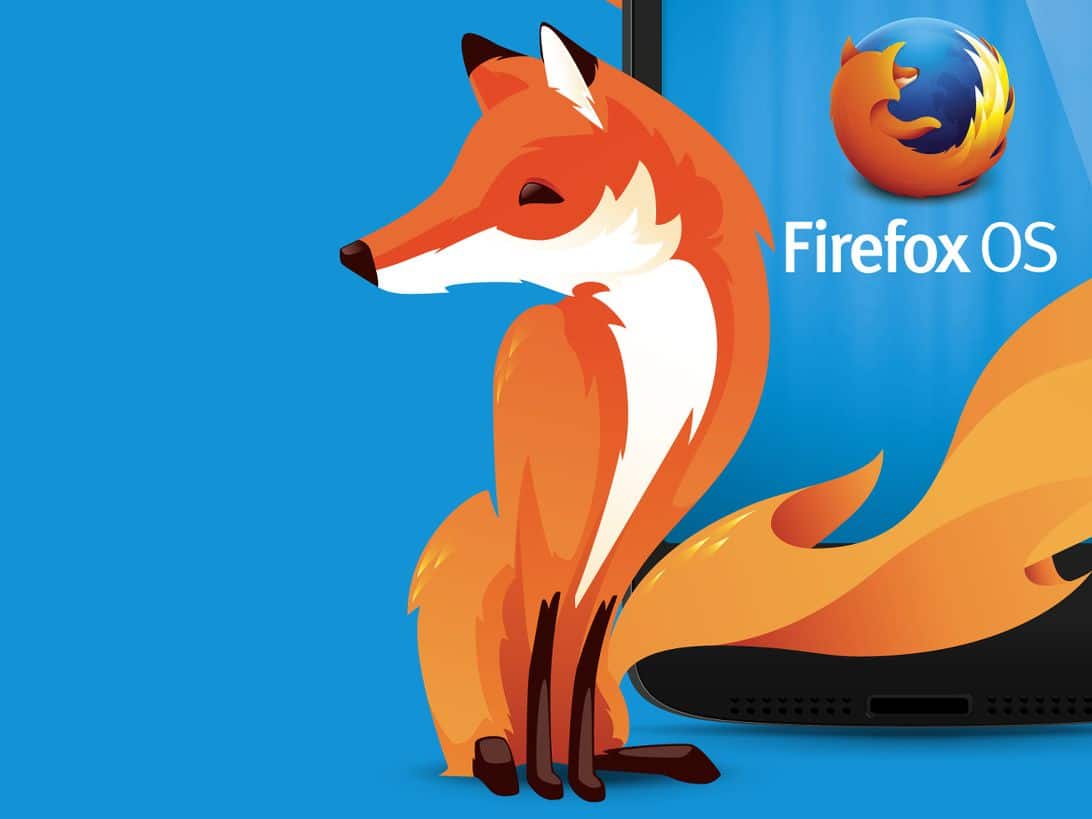739
If you want to export bookmarks in your Firefox browser on the Mac, you can do this with just a few mouse clicks. In this practical tip we explain exactly how to do this.
Exporting Firefox bookmarks on the Mac: How to do it
If you want to export the bookmarks you have saved in Firefox, follow these steps:
- Open Firefox and click on “Bookmarks” in the menu bar and then on “Manage bookmarks”.
- In the “Library” dialogue, click on the arrow symbol at the top and select “Export bookmarks to HTML”.
- You can then select a storage location for the file in the new window. Confirm the export by clicking on “Save”.