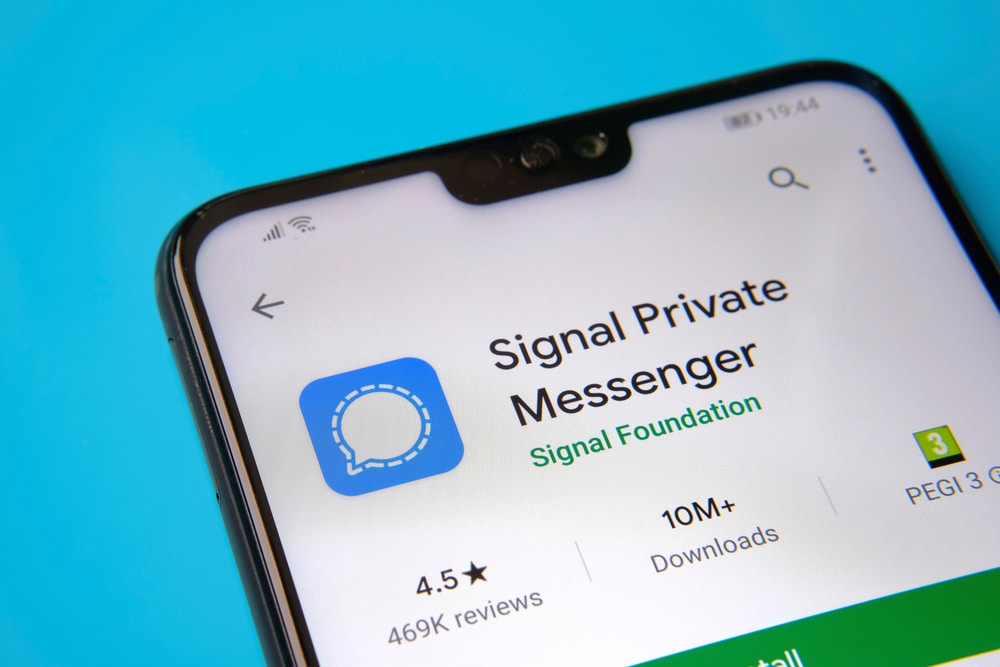2.9K
Pictures sent to you via the Signal chat app can be easily saved in your gallery
Signal – how to save pictures in the gallery
To save pictures from the chat app Signal in the gallery, you must first download them.
- To automatically download the pictures received via Signal, first start the chat app. To do this, log in to Signal and tap on the three dots in the top right-hand corner of the chat overview
- Open the “Settings” and then select “Data and storage”.
- Under “Download media content automatically”, you can specify whether the images should only be saved in the WLAN or also in the mobile network. You can make the settings for each media type separately, i.e. for videos and photos.
- To display the downloaded images in the gallery, go back to the chat history on your smartphone and tap the three dots at the top right again.
- In “Media overview” you can see all downloaded pictures and videos. Select the content you want to view in the gallery individually. Alternatively, tap on “Select all”.
- Tap on “Save” and all selected images will also be displayed in the gallery.
- If you no longer wish to download images automatically in future, simply deactivate the option again in the settings under “Download media content automatically”.