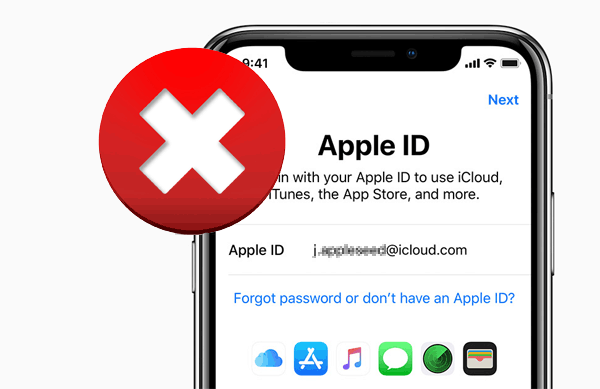Apple has made it much easier to delete your Apple ID in the wake of the new 2018 General Data Protection Regulation. This can now be requested on Apple’s data and privacy website.
How to delete your Apple ID
- Open this link and sign in there with your Apple ID
- Under the menu item “Manage your data”, select the option “Delete your account” and click on “Start”.
- Now that you have given details of the reason for deleting your account, you will be instructed in detail about its consequences. Enter your
- Statement of Consent and select the “Continue” button.
- The next step is to indicate in which form you would like to receive news about the status of your Apple ID.
- You will now receive an access code this way, enter it in the next step to confirm the deletion of your account.
- The deactivation of your account is now in process, this can take up to 7 working days.
.
Finally, you only have to confirm your intention by clicking on “Delete account”.
Alternative: Request deletion of your Apple ID via the contact form
Alternatively, you can request deletion of your Apple ID via the contact form on the Apple website. If the request was successful, you will receive a confirmation email from Apple.
- Select your region in the contact form, for example “Europe”.
- Fill in the fields and write in the subject line, for example, “Delete my Apple ID”.
- Under “Details”, request the deletion of your Apple account and submit the form by clicking on “Submit”.
- An Apple representative will then contact you shortly.
Important: Remove Apple ID from mobile device
If you have deleted or requested the deletion of your Apple ID, you should also delete the ID from your mobile device. You have ten days to do this, after which it is no longer possible and your device will be locked.
- Open the settings on your iPad or iPhone.
- Select the menu item “iTunes & App Store”.
- Now another window will open – select “Logout”.
- Now your device is no longer connected to your old Apple ID.
Remove data from Apple ID
In just a few steps, you can delete important data such as your credit card number from your Apple ID. To do this, you must have iTunes installed on your computer. You can manage your Apple ID from your PC with this programme.
- Start iTunes and log in to the iTunes Store. To do this, click on “Store” and select the “Sign in” option.
- Click on the “Store” menu item and select “View my Apple ID”.
- A window will open with your account information. By clicking on “Edit”, you can change or remove the desired information.
- If you want to remove your credit card information, for example, you can do this by clicking on “Edit” next to “Payment details”. This way, your Apple ID still exists and you can still access apps and music you have already purchased later, if necessary.
Tip: These phones and tablets are better than Apple products
Once you’ve deleted your Apple ID, it’s just a small step to turning your back on Apple completely. With the large range of top smartphones and tablets on offer, this step is now also becoming easier and easier.
Our mobile phone bestseller list reveals this: Android smartphones have not only caught up with Apple’s top product, but are also ahead of the iPhone in some cases.
And the competition is not asleep in the tablet rankings either. The iPad is still very popular, but the Samsung Galaxy Tab and the Huawei MediaPad are in the same league.