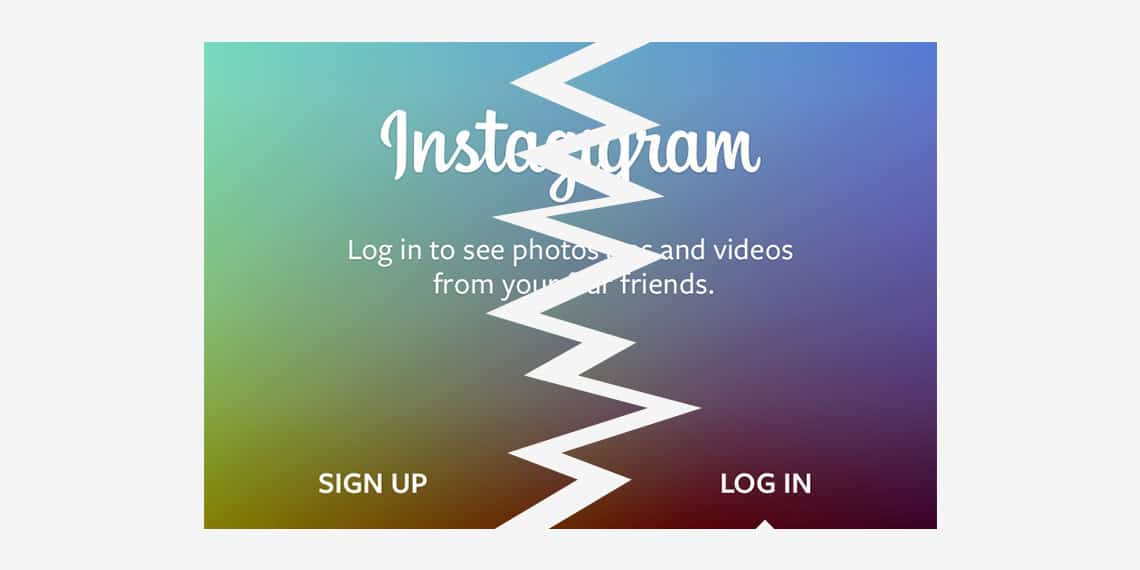1.4K
If Instagram crashes repeatedly on your iPhone or Android smartphone, there is usually no serious error. You can usually solve most problems yourself with a few simple steps.
First aid: Instagram keeps crashing
In the rarest cases, external influences are the reason for the crash. Most of the time, the device is simply overloaded.
- App: Close the Instagram app completely and then restart the app. Depending on your device, you may need to swipe up from the bottom of the screen, tap a menu button or double press the home button to do this.
- Restart: If this does not help, restart your smartphone or tablet completely. Small errors in the cache will be cleared. Press and hold the power button until the appropriate option for switching off is displayed.
- Installation: If an error has crept into the app’s cache, simply delete the app completely. Your personal data on Instagram will not be removed. You can then download the Instagram app again.
- Space: If the problem persists, the crash may be caused by insufficient space. Delete some apps, even if only temporarily, that consume a particularly large amount of memory. On Android, free apps such as CCleaner or Cleaner Lite will also help you optimise your storage space.
- Server Problems: In very rare cases, the error may be caused by Instagram itself. Here’s what to do if Instagram is down.