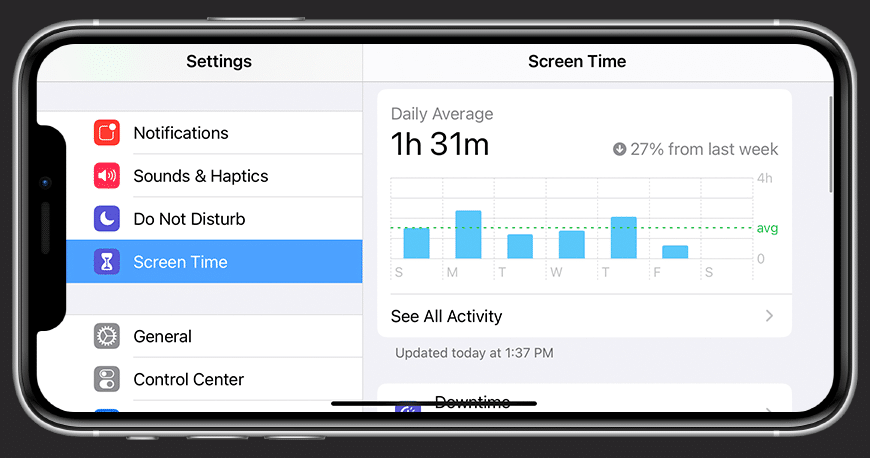If you want to let your children play with your iPhone or iPad unsupervised, you should activate the parental control for the devices. We’ll show you how to activate and set it up.
Enable parental controls for iPhone/iPad
On iOS devices, you can find the parental controls under the “Screen time” item.
– Open the settings on your iPhone or iPad and tap on “Screen time”.
– Then scroll down and select the item “Use screen time code”.
– Now you can set a code to restrict apps and purchases. Only by entering the correct code can the restrictions then be bypassed.
– Now you have activated the parental controls. If you leave the settings at a later time, you will need the code to enter them again.
Set restrictions on iPhone/iPad
Once you have entered the code, you can now set the exact restrictions. You can do this in the “Restrictions” item.
– Tap on this item and activate the option by sliding the slider to the right.
– You can then restrict many different things.
– For example, you can prohibit the installation or uninstallation of apps via the “iTunes & App Store purchases” item.
– If you tap on “Allowed apps”, you can specify that certain apps can only be launched after entering the specified code.
– By tapping on “Content Restrictions”, you can hide and block adult content.
Control privacy on the iPhone/iPad
In addition to restrictions, you can also regulate the privacy of your device under the “Restrictions” item.
– This allows you to control whether apps should be allowed access to location services or contacts
– This is possible by clicking on the respective item. Here you can then allow or revoke permission for the desired app.
Regulate screen time
You can also restrict the screen time. To do this, proceed as follows:
– First of all, open the device settings.
– Navigate to “Screen time”.
– Select “Enable Screen Time”.
– You now have the option to set the screen time of the device you are currently using or a device within your family.